Uninstalling Unneeded Stuff
Optional Windows Components
Go to Control Panel\All Control Panel Items\Programs and Features >
click Turn Windows features on or off.
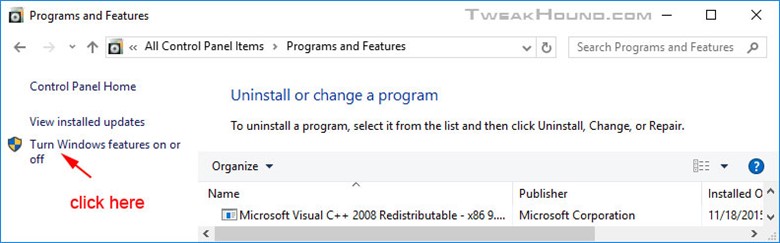
Deselect the feature you do not want. Reboot when finished.
I select:
Internet Printing Client – unneeded for home users except for very odd circumstances.
Windows Fax and Scan – obviously needed if you fax or scan.
Remote Differential Compression API Support – unneeded for home users.
SMB 1.0/CIFS File Sharing Support – Unneeded and serious security risk.
Work Folders Client – unneeded for home users.
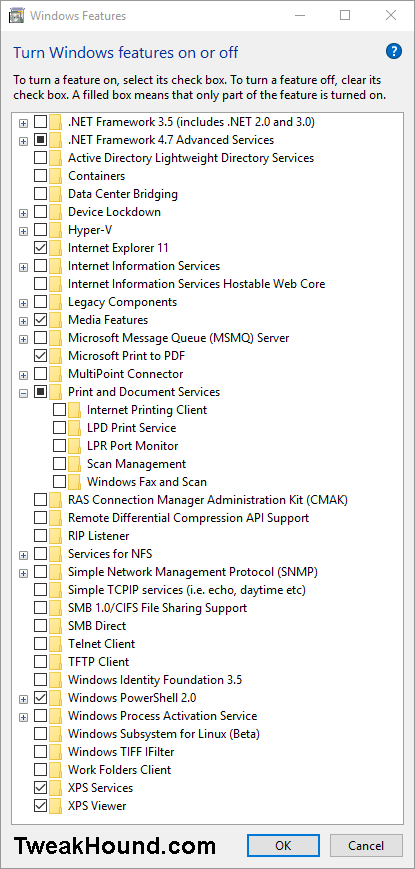
Windows Apps
There are a variety of ways to uninstall Win10s built in apps. Some of them you can right-click a tile and uninstall. However, this doesn’t work for all of them, or even most of them.
The easiest way to uninstall this stuff is via CCleaner (see below). The fastest and Geekiest way is via PowerShell.
Uninstall Via PowerShell
You can uninstall via PowerShell > Get-AppxPackage. I’m not a big fan of this for most folks because it’s complicated.
You need to run PowerShell as administrator to do this. You can run the following command to launch a new PowerShell windows as admin:
Start-Process powershell -Verb runAs
or
Go to All apps > Windows PowerShell folder > right-click Windows PowerShell > choose Run as Administrator
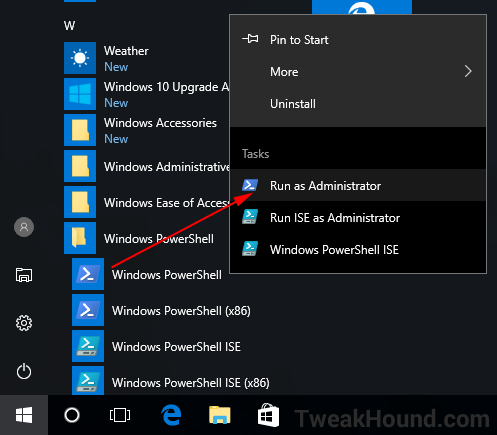
You can list the installed apps by copy/paste the following:
DISM /Online /Get-ProvisionedAppxPackages | select-string Packagename
The apps I recommend to uninstall via copy/paste (you can copy/paste all at once):
(Be an adult and look at the list below to filter out what you want to keep.)
——————————————————————-
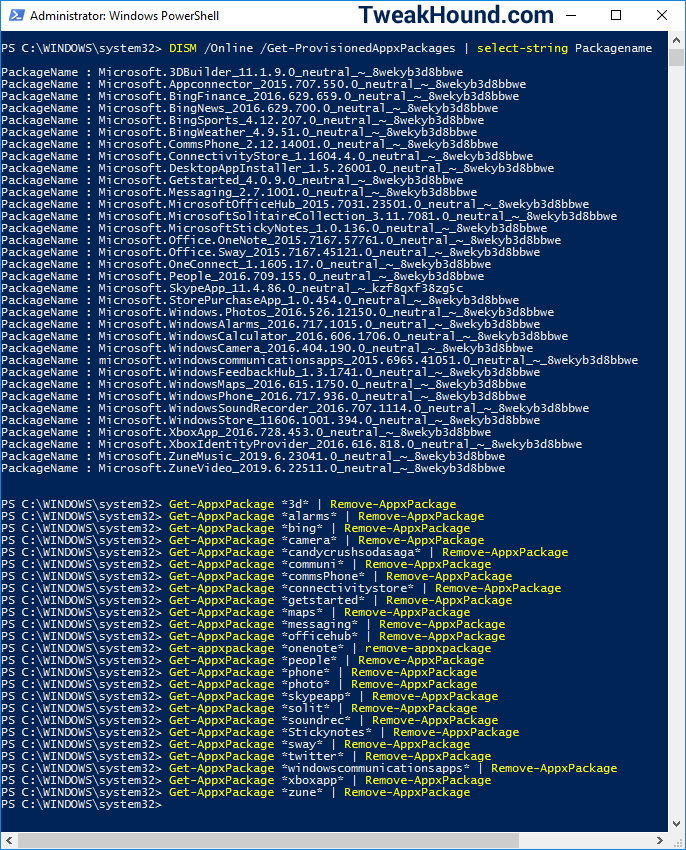
CCleaner
You can use CCleaner to uninstall apps too. CCleaner > Tools > Uninstall.
Unfortunately as of this writing it does not separate Win10 built in apps from everything else.
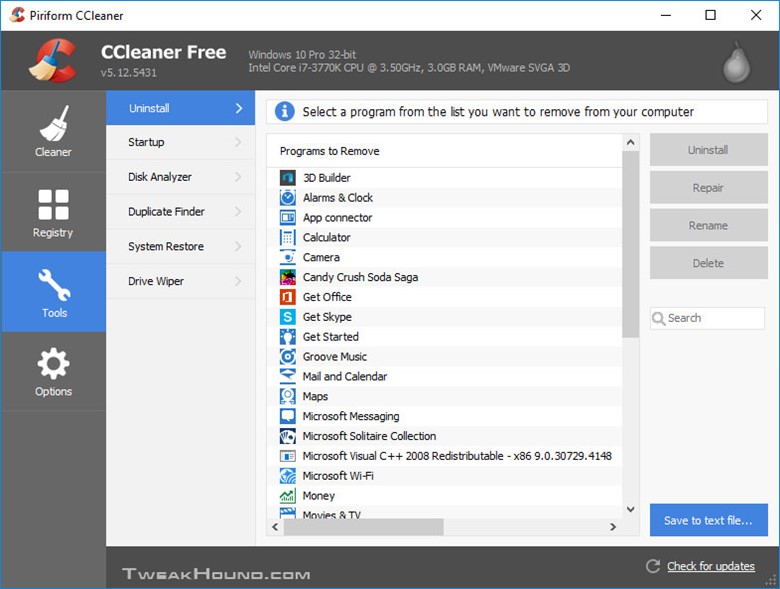


I think Classic Shell is far superior to anything out there and free.
Hi Eric,
Excellent job. I will have to re-read the whole thing again… My favorite is moving all the DOCS, Pix and Misc. to a separate drive. In this way, I can do more frequent OS backups that will not fill the backup drive too fast.
Issues on my end:
1. When I try to change Geolocation Service to AUTOMATIC, I get “the system cannot find the file specified”. Any suggestions?
2. On your tweaks p. 13, you have more options. On Shutdown settings, I only have SLEEP and LOCK. You additionally have: Turn on fast startup and Hibernate. Are you running Win 10 Enterprise?
Suggestion: It would be great to compile everything into a PDF file that can serve as desktop reference.
Geolocation: https://technet.microsoft.com/en-us/windows/dn764773.aspx?f=255&MSPPError=-2147217396
Shutdown settings may vary depending on setup.
PDF: https://www.tweakhound.com/buy-tweaking-windows-10/
This is funny and just for a point of reference I have worked in IT primarily in Computer and Network installation, support, maintenance for 21 years now and have read Eric’s guides since Windows XP as it is one of the easiest ways to get great info on the manipulation of Operating systems and he is about as complete as it gets.
Anyway the way I organize my files is on seperate hard drives internally and with USB media containers most often now (I have 2 64 Gb’s I use and on 256 GB one as well given to me by Corsair. My computer is set up with 3 hard drives (which I would like to grow to 5 with two or 7 in raid sets in 0,1 and 10 (0,1 being options with 5 and 10 being with 7). The first of course is the OS drive otherwise generally known as C:\ and the other two are P:\ programs, and M:\Media which I organize relatively often and I have backups and everything of course external from the OS drive which is also a Corsair Pro SSD and the things on it are often used, and active programs such as Office etcetera but not generally big saves (I like to keep SSD’s relatively light in volume)!
Two things…
1) Excellent job Eric! One thing I miss is the Logoff, Shutdown, and Restart tiles to which I pin to my taskbar…But hey that’s just me..
2) Might as well make it a sixer…LOL
Excellent work! This really takes all the “mystery” out of running and securing this OS…at least for me. A quick “typo” to correct. On page 3, when copying the GOD MODE title, the space between the period after the word MODE, and the first parentheses has to be removed for it to work.
Thank you again for all your hard work!
Fixed. Thanks!
Defragment and optimize your drives bug
There is a bug in Win 10, V 1511 build 10586.17 setting for “defragment and optimize your drives”. If I turn my HDD defrag schedule to ON, my SSD gets switched on too. If I turn OFF SSD defrag, HDD defrag is also turned off. I have defrag for all drives turned off turned OFF and will do it manually.
I have 8Gs of RAM on a 32bit Windows with SSD on a laptop and it boots twice as fast (average 30 sec.) as Windows 10 32 or 64bit (1 min. +) – and Windows 32 bit can only use 4Gs of RAM max.!
Same programs and all drivers all up to date on both so go figure!
https://msdn.microsoft.com/en-us/library/windows/desktop/aa366778%28v=vs.85%29.aspx