Just a quick how-I-do-it.
I do 80% of my internet activity in my Mint VM.
[Read more…] about Install And Configure A Linux Mint Virtual Machine
Linux
How To – Linux Mint Virtual Machine
How to install Linux Mint as a virtual machine.
I do my day-to-day web activities is a Linux Mint virtual machine. This means web surfing, downloading, YouTube watching, etc. This is a quick guide on how I install and setup Linux Mint.
FYI – one of the great things about VMs is you can copy them to other computers. After setup I will copy my Linux Mint VM to my laptop for use one the road.
The steps:
– Download and install VMWare Player
– Download Linux Mint
– Create a new folder on a fast partition
– Create your new VM
– Install Linux Mint
– Configure power options
– Install VMware Tools
– Update
– Install extra software
– Anti-virus
– Configure Linux Mint
– Backup
(click for full-size)
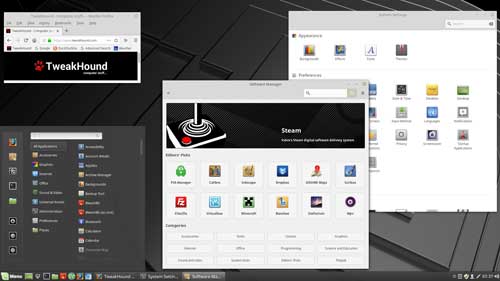
[Read more…] about How To – Linux Mint Virtual Machine
openSUSE Leap 42.1 Tips, Tricks, and Tweaks
 This article IS NOT FINISHED. I’m preoccupied with other stuff but folks have been asking for this so I thought I would show what I’ve got.
This article IS NOT FINISHED. I’m preoccupied with other stuff but folks have been asking for this so I thought I would show what I’ve got.
[Read more…] about openSUSE Leap 42.1 Tips, Tricks, and Tweaks
Dual Boot openSUSE Leap and Windows 10 UEFI
This is how I dual-boot my Windows 10 rig with openSUSE Leap.
This article is virtually unchanged from: Dual Boot openSUSE 13.2 and Windows 8.1 UEFI
Notes:
– BACKUP your computer with a disk image before attempting this!
– Please do not contact me with questions on this topic.
That’s what the openSUSE forums are for.
– For how I dual-boot with a standard BIOS (legacy) see here: Dual-Boot openSUSE 12.3 And Windows (article is NOT compatible with BTRFS)
Interesting Links
openSUSE:UEFI
BCD System Store Settings for UEFI
Dual booting with Windows 8, not as painful as expected.
Preparation
1 – Full disk image backup using Acronis True Image.
2 – Make or leave unpartitioned space on OS drive for openSUSE. (If you can’t do this without a tutorial, well…..)
3 – Make UEFI boot usb flash drive with Rufus.
Installation
Pardon the odd screenshots. I used Vmware player for this article.
I should note that I am not a believer in using multiple partitions for my Linux installs.
Boot up, go through setup until you get to the partitioning section.
I do not use BTRFS and I always use Create Partition Setup…
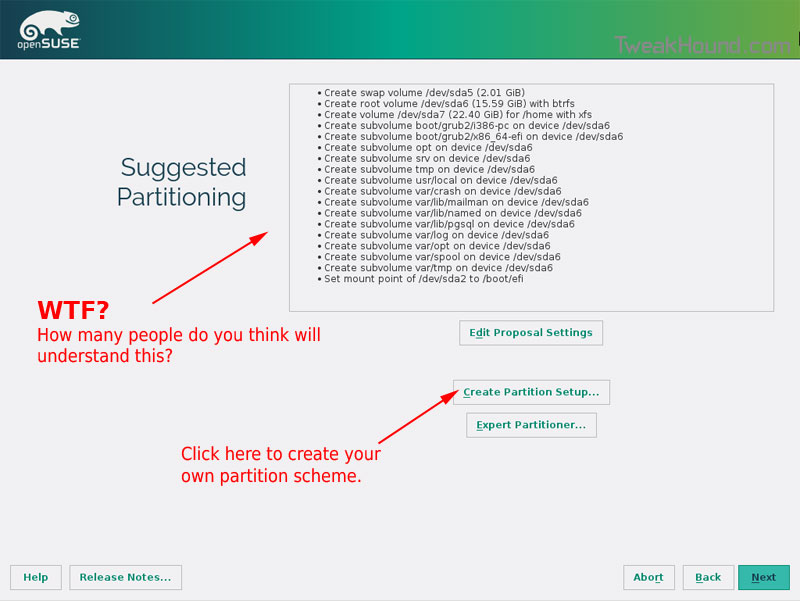
Choose Custom Partitioning (for experts) and click Next
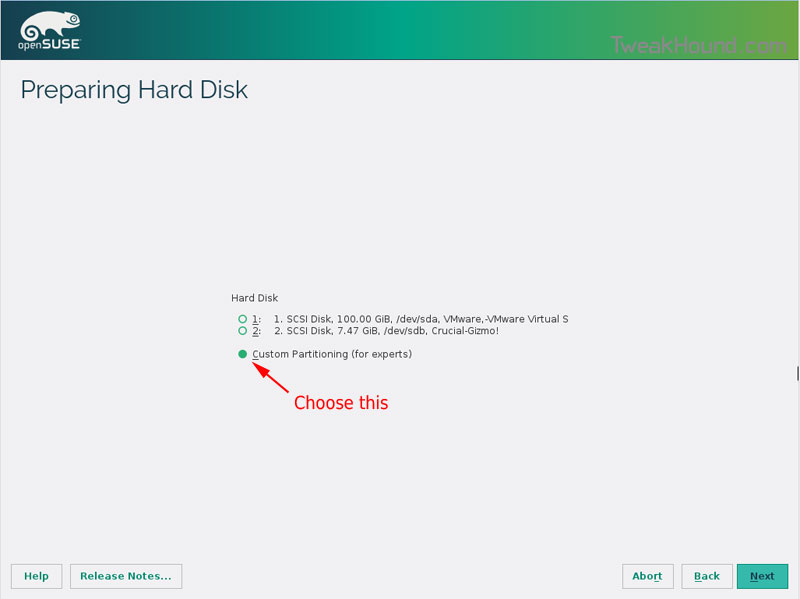
Right-click on the DRIVE where you want to install openSUSE and choose Add Partition
Make a swap partition, 2-4GB is fine.
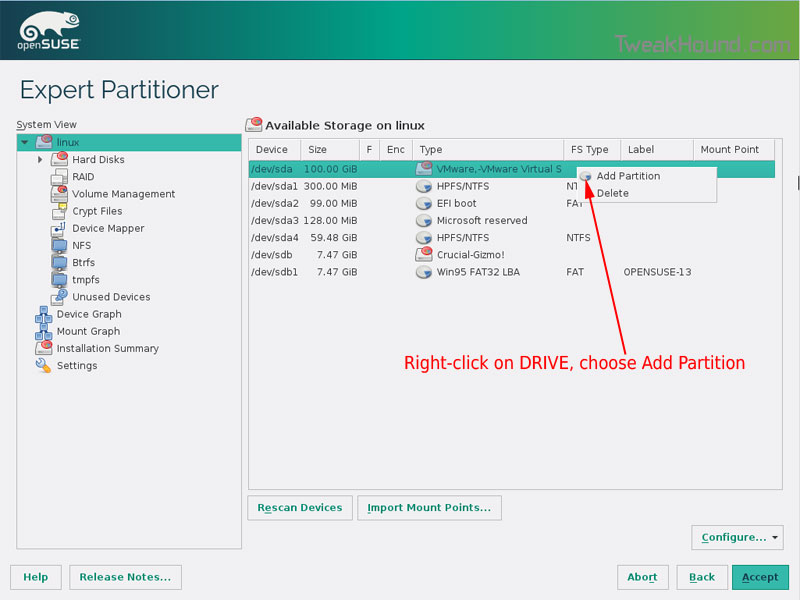
Below are the options I use. Ext4 for file system, noatime, discard* (=trim)
*note – I am not using discard at the moment because it was causing errors on my Samsung 850 Pro SSD.
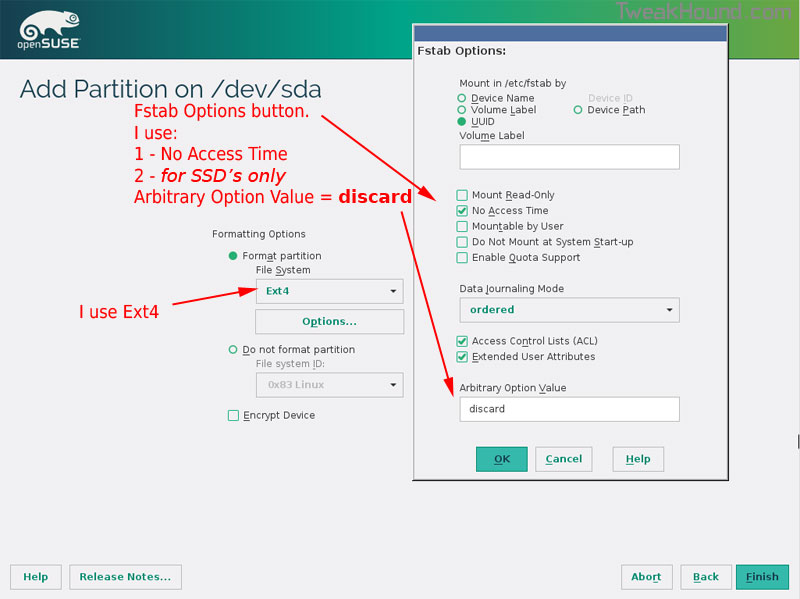
This next step is critical as your system will not boot without it.
Right-click on the Windows EFI boot partition and choose Edit
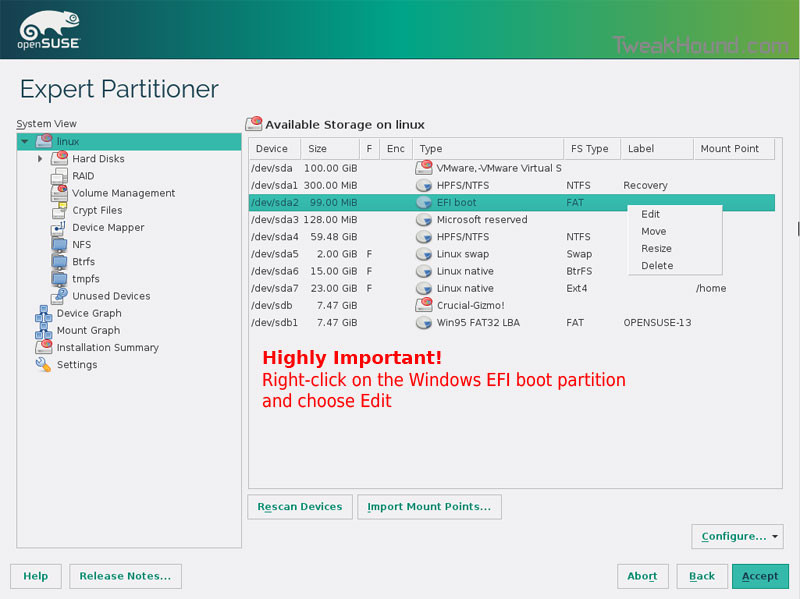
Choose Mount partition
Choose /boot/efi
Click Finish
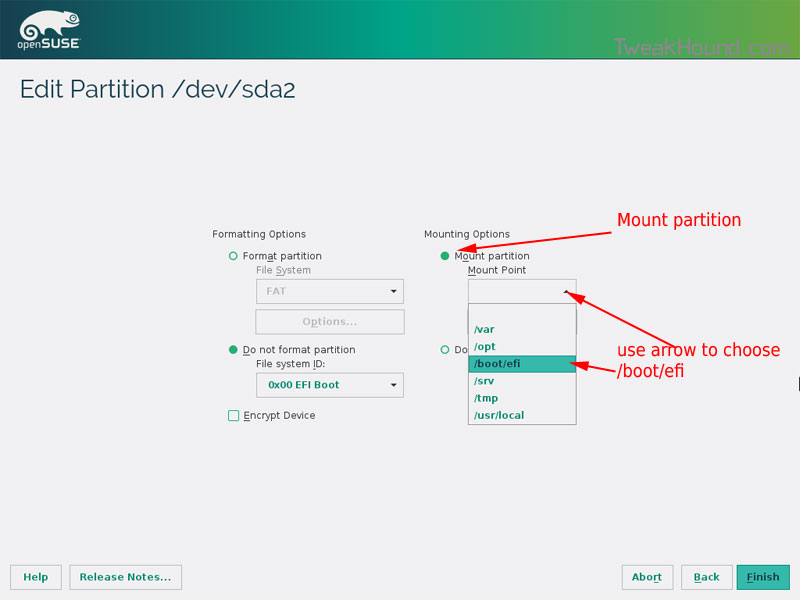
Done? click Accept
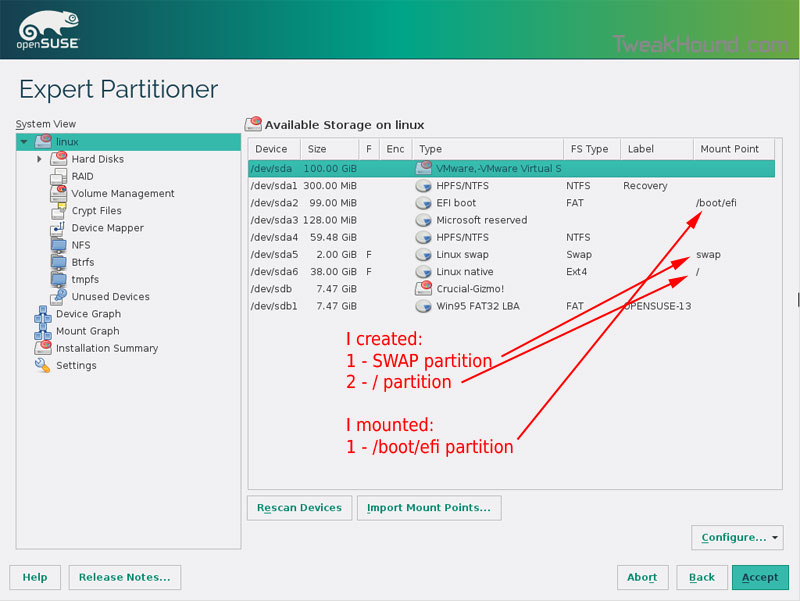
Last chance to bail…
Click Next
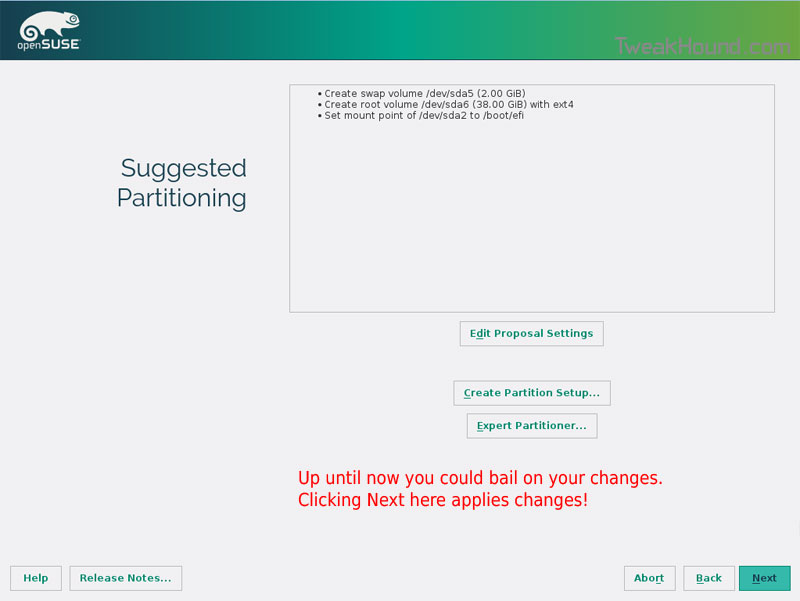
I don’t use Secure Boot. It can be disabled here:
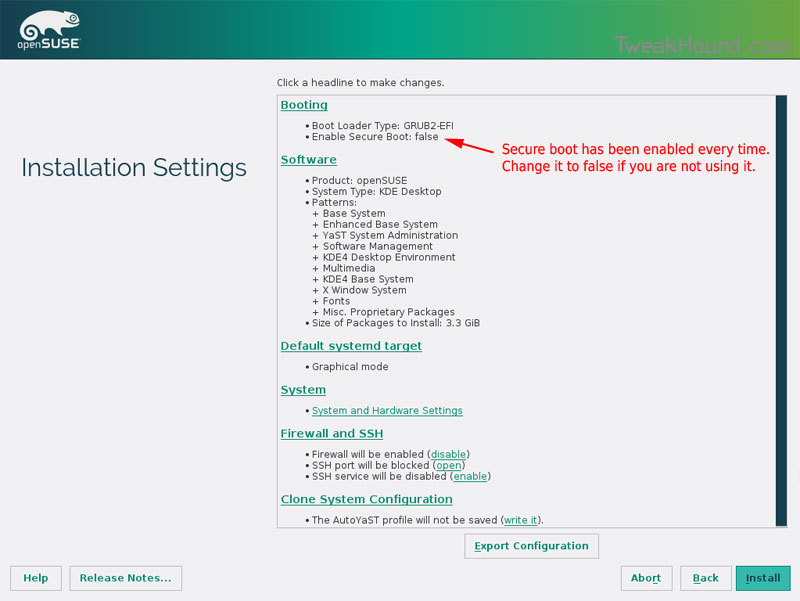
Boot Screen:
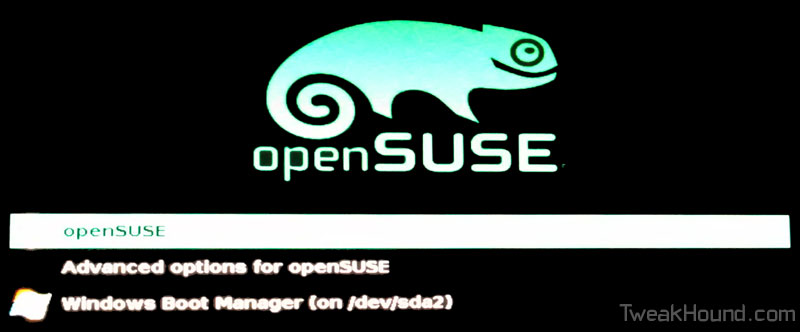
Everything should run just peachy until you boot into Windows again.
Windows will usually try and make its bootloader default again which means openSUSE isn’t an option.
While in Windows, open an Elevated Command Prompt and copy/paste this command (source):
bcdedit /set {bootmgr} path \EFI\opensuse\shim.efi
That’s it!
openSUSE – Unlocking KWallet and Google Integration
 I wanted to add Google Calendar to KOrganizer but it kept pestering me for a password at every sign-in. A quick Google search and a little configuring got it to work.
I wanted to add Google Calendar to KOrganizer but it kept pestering me for a password at every sign-in. A quick Google search and a little configuring got it to work.
[Read more…] about openSUSE – Unlocking KWallet and Google Integration
openSUSE 13.2 Tips, Tricks, and Tweaks
 How I use openSUSE 13.2. I hope you find something useful here!
How I use openSUSE 13.2. I hope you find something useful here!
This article will be updated as I find more tips or on the off chance that someone actually sends some in.
[Read more…] about openSUSE 13.2 Tips, Tricks, and Tweaks
Dual Boot openSUSE 13.2 and Windows 8.1 UEFI
 This is how I dual-boot my Windows 8.1 rig with openSUSE 13.2.
This is how I dual-boot my Windows 8.1 rig with openSUSE 13.2.
Though virtually unchanged from this version, I’ve put up a new version here: Dual Boot openSUSE Leap and Windows 10 UEFI
Notes:
– BACKUP your computer with a disk image before attempting this!
– Please do not contact me with questions on this topic.
That’s what the openSUSE forums are for.
– For how I dual-boot with a standard BIOS (legacy) see here: Dual-Boot openSUSE 12.3 And Windows (article is NOT compatible with BTRFS)
Interesting Links
openSUSE:UEFI
BCD System Store Settings for UEFI
Dual booting with Windows 8, not as painful as expected.
Preparation
1 – Full disk image backup using Acronis True Image.
2 – Make or leave unpartitioned space on OS drive for openSUSE. (If you can’t do this without a tutorial, well…..)
3 – Make UEFI boot usb flash drive with Rufus.
Installation
Pardon the odd screenshots. I used Vmware player for this article.
I should note that I am not a believer in using multiple partitions for my Linux installs.
Boot up, go through setup until you get to the partitioning section.
I do not use BTRFS and I always use Create Partition Setup…
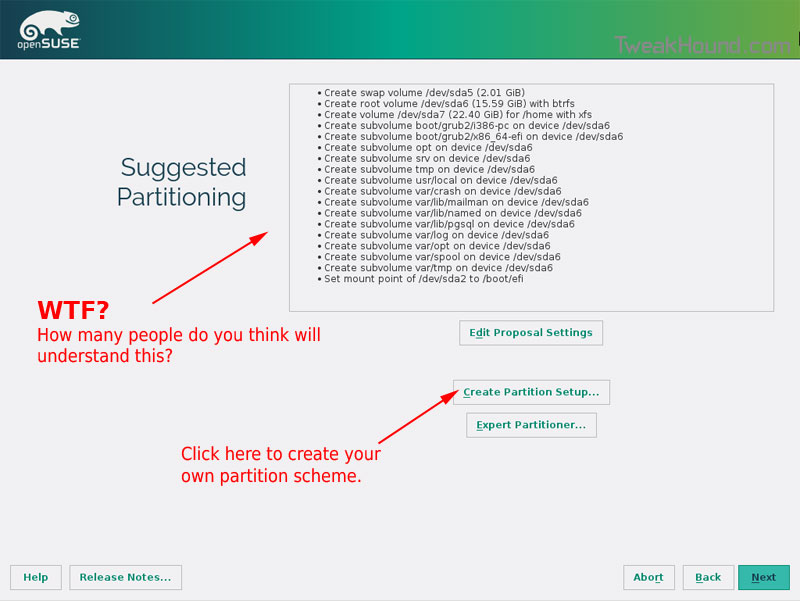
Choose Custom Partitioning (for experts) and click Next
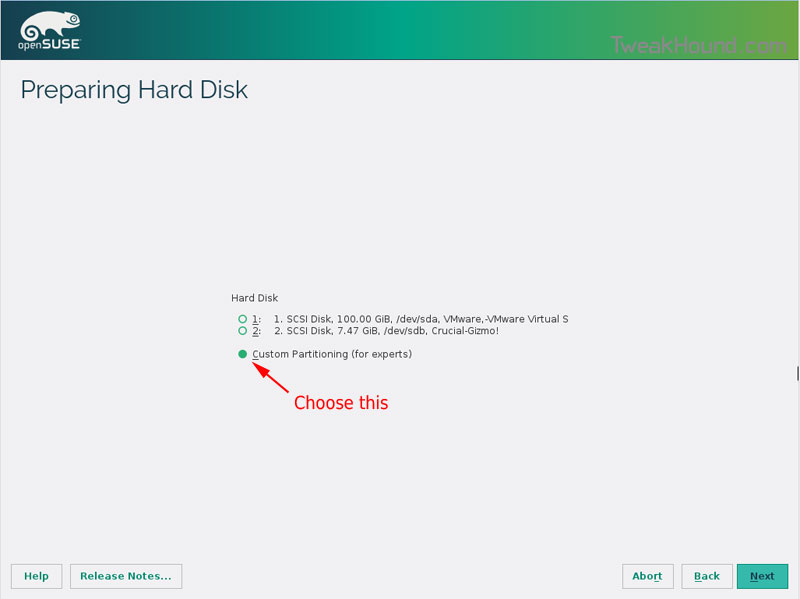
Right-click on the DRIVE where you want to install openSUSE and choose Add Partition
Make a swap partition, 2-4GB is fine.
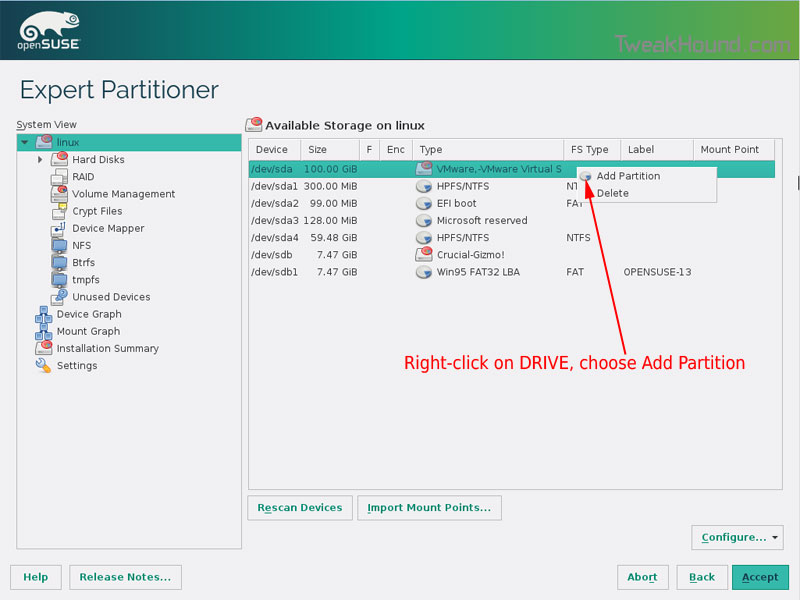
Below are the options I use. Ext4 for file system, noatime, discard (=trim)
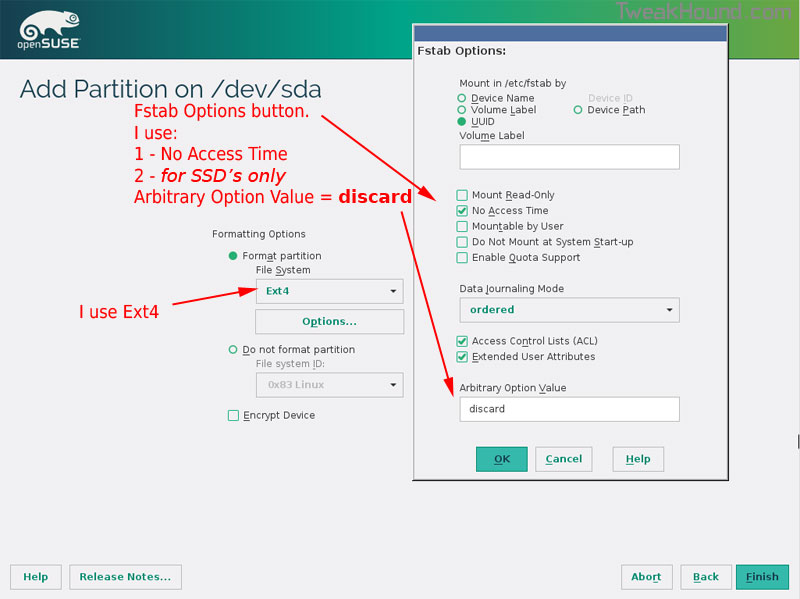
This next step is critical as your system will not boot without it.
Right-click on the Windows EFI boot partition and choose Edit
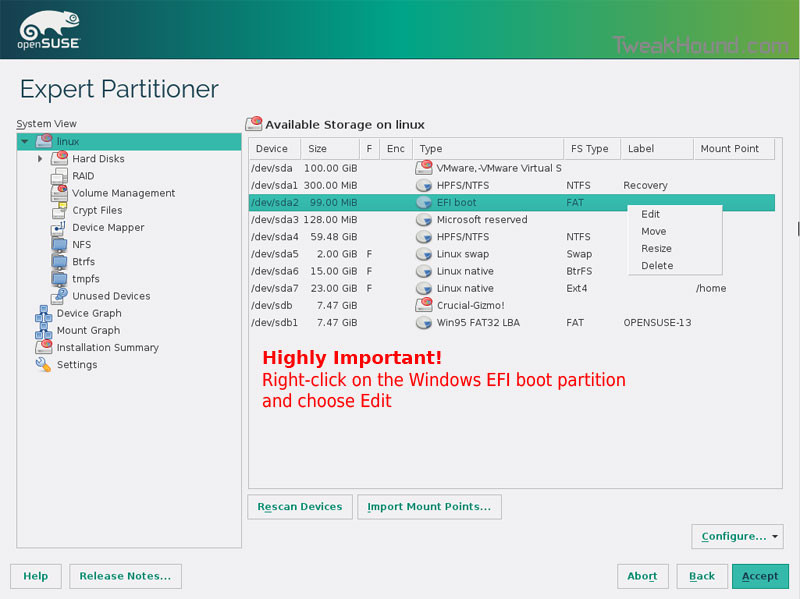
Choose Mount partition
Choose /boot/efi
Click Finish
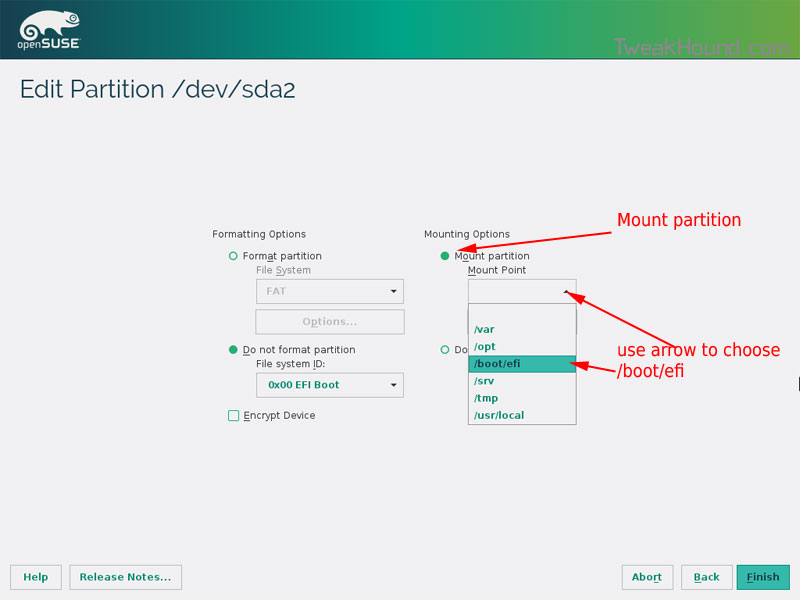
Done? click Accept
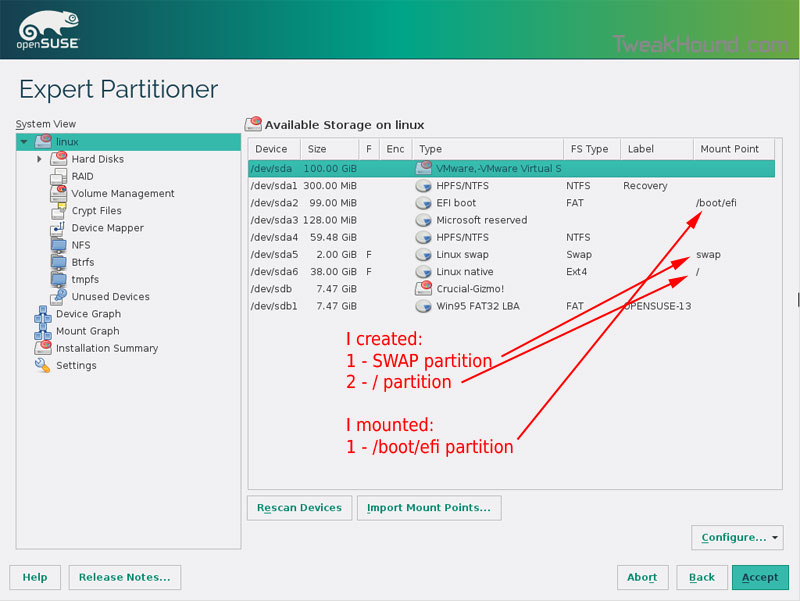
Last chance to bail…
Click Next
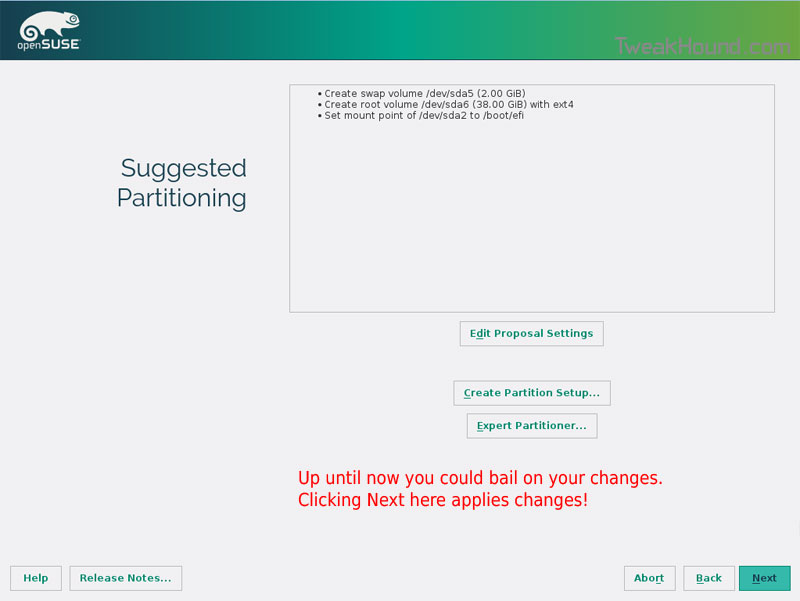
I don’t use Secure Boot. It can be disabled here:
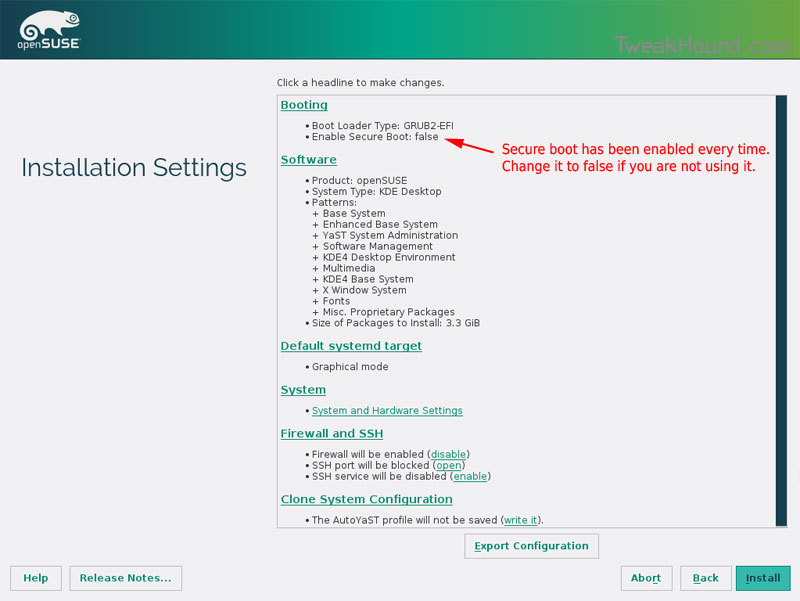
Boot Screen:
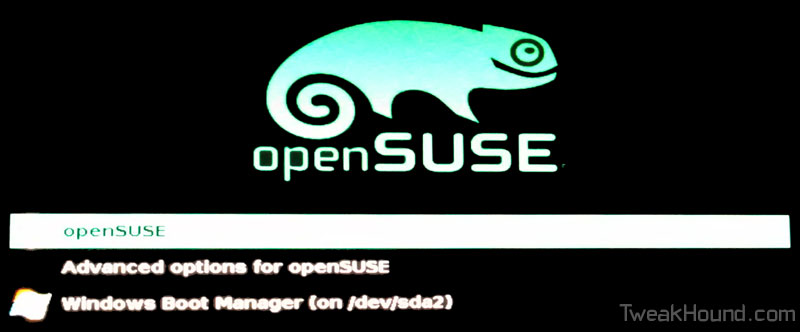
Everything should run just peachy until you boot into Windows again.
Windows will usually try and make its bootloader default again which means openSUSE isn’t an option.
While in Windows, open an Elevated Command Prompt and copy/paste this command (source):
bcdedit /set {bootmgr} path \EFI\opensuse\shim.efi
That’s it!
openSUSE 12.3 Tips, Tricks, And Tweaks
 This page is dedicated to making your openSUSE experience a little better.
This page is dedicated to making your openSUSE experience a little better.
I will continue to update this page as:
– Folks send in or post tips. Please send them in!
– I find tips somewhere else.
– I write tips myself.
Please keep in mind that I do not use and have no interest in any other desktop than KDE.
last updated 30MAR2013
[Read more…] about openSUSE 12.3 Tips, Tricks, And Tweaks
TweakHound’s Karamba Theme
 TweakHound’s Karamba Theme
TweakHound’s Karamba Theme
Karamba (or Superkaramba) themes have been around for a while.
They are for Linux /KDE desktop users.
This is my theme, folks have been asking for this so here it is.
Sorry I haven’t been able to get to it until now.
[Read more…] about TweakHound’s Karamba Theme
How To Network openSUSE 12.1 And Windows
 How To Network openSUSE 12.1 And Windows
How To Network openSUSE 12.1 And Windows
[Read more…] about How To Network openSUSE 12.1 And Windows

