Introduction
Welcome to the 6th edition of my Windows tweak guides. Like the Windows XP (first version created in 2002!), Vista, Seven, Eight, and Eight.One guides before it, this guide aims to make your Windows experience a little better.
No Phone, No Touch, No Cloud, No Way
With Windows 10, Microsoft continues its assault against the traditional desktop. Though not quite as jarring as Windows 8, Windows 10 is still designed around touch and mobile computing and storing everything in the cloud. Users coming from Windows 7 and earlier Windows systems will find much has changed. Don’t get me wrong, Windows 10 offers several improvements over previous Windows operating systems. Like each iteration before it, Windows 10 features better security, improved memory usage, and native support for newer hardware. And, like each iteration before it, Windows 10 needs some tweaking to make it run optimally for you. Oh boy, does it need tweaking…
To be clear, this guide is for Windows 10 desktops and laptops only. No tablet, no phone, no touch, no way!
BAD TWEAKS
There are bad tweaks posted all over the web. See my article Bad Tweaks for an always up-to-date list.
Notes & Ramblings
– No snake oil here. If you are looking for a guide that claims to increase Windows 10 performance, this ain’t it. I’ve looked in every nook and cranny and I haven’t found, nor have I heard of, any legitimate performance tweaks for Windows 10. Some sites will claim that there are tweaks that make Windows 10 faster. This simply isn’t true. If you come across a site, guide, or software that claims to be able to make Windows 10 faster, then to quote Jenny, “Run Forest, Run!” Many of the tweaks presented here and elsewhere can make the system a little snappier, which gives the illusion of better performance. Microsoft has done an excellent job with the last two versions of Windows. Performance-wise you can consider Windows 10 as “Windows 7 and 8 Tweaked”.
For best performance:
1 – Hardware. Upgrade to: SSD, 16GB or more of RAM, add-on video card (AMD / Nvidia).
2 – Current drivers are key
3 – Set it up properly
4 – Maintain it
5 – Back it up
– So why this guide? See points 2, 3, and 4 above. Also, some folks find Windows 10 to be difficult to use. It’s my hope that this guide makes using Windows 10 a better experience for you.
– Performance tweaks. Long-time readers here at TweakHound may have noticed fewer performance tweaks with each successive OS tweak guides and fewer claims of performance enhancements resulting from the use of said guides (to the point now where I believe there are no tweaks that will enhance the performance of Windows 10). The reason is two-fold:
1 – PC’s are more powerful. Most folks don’t use the potential of their computers. Today, PCs have more CPU, RAM, and drive space than the average user needs or uses.
2 – Microsoft has continually tweaked the core of the OS and many of its settings (I swear they’ve been listening to tweakers too). In most instances, Windows 10 is genuinely better and faster at its core than Windows 7 and 8.
– Many of the tweaks used for Windows 7 and 8 still work on Windows 10, especially the desktop. However, not all of them apply, and I’ve tried to note some of those. Additionally, I’ve put some of these in the Bad Tweaks section.
– Hardware. Don’t buy garbage computers or parts. In the computing world, you get what you pay for and there is no way around it. It used to be that the best price/performance ratio for parts was two steps down from the current fastest. These days the sweet spot seems to be 3-5 steps below the fastest.
– This guide is specifically aimed at home users who use the normal account type (administrator).
– In the steps provided in this guide accepting the UAC prompt (or disabling UAC) is a given and thus ignored.
– There are many ways to accomplish a task in Windows 10. As alluded to above, this guide is aimed at folks who will be operating primarily in the desktop environment.
-SEARCH, SEARCH, SEARCH. You can find nearly everything you would want to do in Windows 10 by using the Cortana Search Box or the Search Box provided by a 3rd party Start Button replacement. Learning to use it is the best tweak there is!
– Yes, this guide is “screen-shot heavy.” A picture is worth a thousand words.
I’ve worked my butt off on the research and creation of this guide (hours and hours and hours and…). Please don’t rip-off my work.
Before you begin tweaking, BACK UP YOUR COMPUTER!
My Desktop Pet Peeve
I still do computer work as a side job. One of my pet peeves is seeing stuff stored on the desktop. I’m not talking a couple of files for a few days, I’m talking docs, pics, pdfs, mp3s, videos, etc. I see dozens and dozens flooding the desktop. It’s chaotic and ugly. It makes backups harder too. Need to use System Restore? All the files on your desktop will be gone! Put your stuff in the folders they belong in!
Hi Eric,
Thanks for a masterpiece again.
I have posted about your guide in my favorite security forum: malwaretips.com
Appreciate the hard work you put in.
Thank you
I went through it page by page. Nicely done.
I notice in your Wise Disk cleaner part your showing version 8, there at version X which has Windows WinSxS (not show in version 8).
not a big deal but thought I mention it.
Hey Eric,
I guess gone are the days where we would pour thru Black Viper’s tables to figure out what to disable. Kudos to BV of course, but it’s nice we don’t have to worry about Windows services all that much anymore.
I would recommend disabling 2 additional services — Remote Registry (maybe I’m old school and this doesn’t matter anymore, but the name of the service is still downright scary), and Connected User Experience & Telemetry (thanks but no thanks MSFT).
Great guide and thanks as always for your efforts,
Steve
Thanks Steve. Remote Registry is disabled by default. Connected User Experiences and Telemetry is taken care of here via O&O Shutup10.
I’ve noticed a small typo on page 17 under File History. The seventh word has an extra ‘s’ in it (constinuously).
Also the grammar of the first sentence does’nt seem quite right. I suggest leaving out the second and third words.
Eric: The registry hack for removing the word “Shortcut” from new shortcuts doesn’t seem to work in my version of Win 10 Pro 64b (20H32 v19042.746 Experience pack 120.2212.551.0). Instead the hex for link appears to operate as an incrementing count. For instance, say the Hex is showing 17 00 00 00 when I open RegEdit; I can set the Hex to 00 00 00 00 but on restart it shows 18 00 00 00. I wonder if it’s me, or MS?
Try:
Windows Registry Editor Version 5.00
[HKEY_CURRENT_USER\SOFTWARE\Microsoft\Windows\CurrentVersion\Explorer]
“link”=hex:1e,00,00,00
Where is the .reg to make the tweaks to a new system?
https://www.tweakhound.com/2020/12/30/tweaking-windows-10-version-20h2/19/
(Libraries) Just an FYI copy pasting the folders to a new location is an unnecessary step. The move dialog will do the work of moving the files in those folders for you, save yourself a couple of seconds and an insignificant amount of bytes on the web.
Peace, Love, Donuts,
Rita
A folder with the name of the library needs to exist in the location you want to move it to. The files are still moved. Copy/paste is just as fast and easy as your way.
Since Windows 10 is funky, if anyone reads these comments I have something to add, particularly for y’all gamers.
#1 Heed the warning and /do/ not remove windows apps from your machine with O&O, user only is enough. It deleted my app manifest so a batch reinstall did not work, and couldn’t find a way to restore it. Windows Store works fine for everything but Cortana, you need to do an extra step to get her back, even if only to disable, its a windows 10 trend that follows to my next suggestion.
#2 Go into gaming settings and just disable Game Mode/Game bar, don’t remove the app from user or computer. While it has no affect, every game you run calls the game bar and will pop an error saying its missing, I assume it has to do with the processes that start up Full Screen Optimizations calling game bar as well, regardless if its disabled it will never load. It is safe to uninstall the console companion.
In 20h2 there is no longer the option “sign in with a local account instead” after you have signed in with a Microsoft account. I had a coworker do this by mistake and now I cannot remove his Microsoft account from the workstation. Is there a way to manually remove the Microsoft account?
???
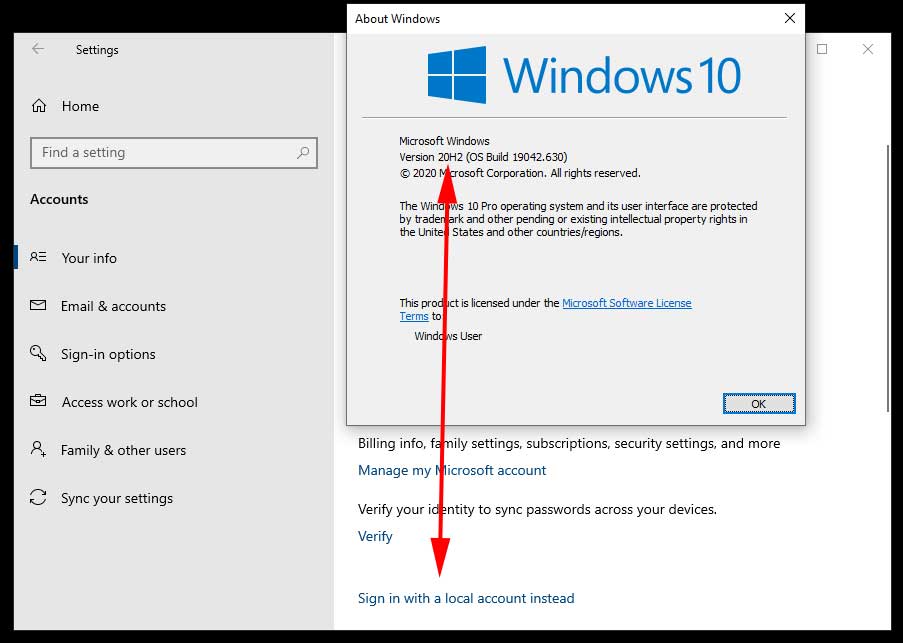
Hi Eric,
you may provide a reg-hack which patches the Windows 10 version number (not product key) to a recent one?
Reason:
MS does not deliver any apps via [Get], in my case today the free HTML5 Video Downloader by Arcadio Garcia (link below),
if they do not meet version # 10586.0 at least.
Last December I updated the OS for the sake of another app which left me in a total language mix, missing device and BT manager, a deliberate removed group policy editor (gpedit) but a proper reinstalled Cortana, Edge and all the other stuff MS cr*ps users lawn with.
Hence I re-installed my former shutupped/winslapped and outbound firewall protected v10240 again but been left in the rain
now when it comes to add simple addons from MS.
There is no rason whatsoever a downloader or else shan’t run on even older version than mine, just the usual
MS ignorance driven by complacency.
Your sincerely
Michael Damian
AFAIK there is no permanent way to do this.
Cheers Eric,
maybe the Hound digs that out one day 😉
Take care.
Nice and cool guide!
I just wanted to offer a tool for better power plan settings editing
https://forums.guru3d.com/threads/windows-power-plan-settings-explorer-utility.416058/