The Page File, SuperFetch, and ReadyBoost
The Page File
With Windows 7 I did extensive testing on the page file and running without one. I highly suggest you read it: The Windows 10 Pagefile And Running Without One
My overall conclusion is that running without a pagefile has no performance advantage.
If you have enough RAM, you may be able to run without one (see article mentioned above). I have been running Windows 8 on my main rig without a pagefile since March of 2012 without issue (SSD and 8 gigs of RAM).
The BS about pagefiles wearing out SSD’s has been debunked all over the web. By the time your SSD wears out you’ll have moved on from Windows 10.
My Recommendations
1 – Most users should leave the Pagefile alone. I do (system managed size).
2 – If you have +8 gigs of RAM then give disabling it a shot. (When your system locks up or crashes remember, I warned you.)
3 – If you want to fine tune the pagefile then see the article mentioned above.
To access pagefile settings, press the Windows + Pause Break keys > Advanced system settings > In the Performance section click the Settings… button > Advanced tab > Change button
Superfetch
This is a built-in tweaking program Windows uses to adjust the settings according to your hardware, among other things. Leave it alone. No, seriously. LEAVE IT ALONE.
With Windows 7 on an SSD disabling this was recommended. This is not the case anymore. A quote from the Intel SSD Toolbox help file:
“In Microsoft Windows 8, Superfetch functions differently than in previous versions of Windows, and should not be disabled for an Intel SSD.”
ReadyBoost
Meh. Get an SSD and 4 or more gigs of RAM. Honestly, if you have a Windows 7 era or better computer, then the above 2 things will help you more than ReadyBoost. Here is what I get when I attach 2 fast, 8GB, USB 3.0 flash drives:
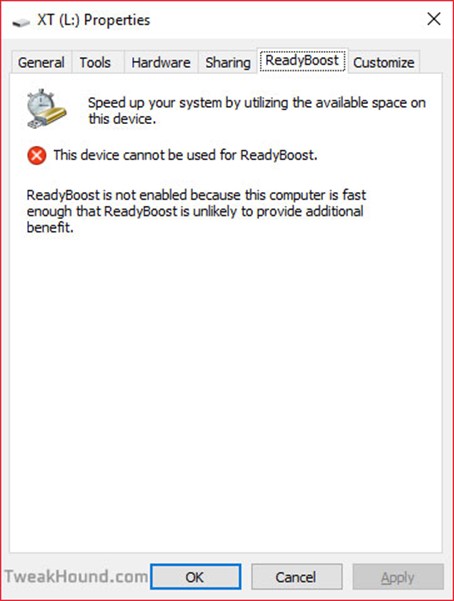
Hi Eric,
Thanks for a masterpiece again.
I have posted about your guide in my favorite security forum: malwaretips.com
Appreciate the hard work you put in.
Thank you
I went through it page by page. Nicely done.
I notice in your Wise Disk cleaner part your showing version 8, there at version X which has Windows WinSxS (not show in version 8).
not a big deal but thought I mention it.
Hey Eric,
I guess gone are the days where we would pour thru Black Viper’s tables to figure out what to disable. Kudos to BV of course, but it’s nice we don’t have to worry about Windows services all that much anymore.
I would recommend disabling 2 additional services — Remote Registry (maybe I’m old school and this doesn’t matter anymore, but the name of the service is still downright scary), and Connected User Experience & Telemetry (thanks but no thanks MSFT).
Great guide and thanks as always for your efforts,
Steve
Thanks Steve. Remote Registry is disabled by default. Connected User Experiences and Telemetry is taken care of here via O&O Shutup10.
I’ve noticed a small typo on page 17 under File History. The seventh word has an extra ‘s’ in it (constinuously).
Also the grammar of the first sentence does’nt seem quite right. I suggest leaving out the second and third words.
Eric: The registry hack for removing the word “Shortcut” from new shortcuts doesn’t seem to work in my version of Win 10 Pro 64b (20H32 v19042.746 Experience pack 120.2212.551.0). Instead the hex for link appears to operate as an incrementing count. For instance, say the Hex is showing 17 00 00 00 when I open RegEdit; I can set the Hex to 00 00 00 00 but on restart it shows 18 00 00 00. I wonder if it’s me, or MS?
Try:
Windows Registry Editor Version 5.00
[HKEY_CURRENT_USER\SOFTWARE\Microsoft\Windows\CurrentVersion\Explorer]
“link”=hex:1e,00,00,00
Where is the .reg to make the tweaks to a new system?
https://www.tweakhound.com/2020/12/30/tweaking-windows-10-version-20h2/19/
(Libraries) Just an FYI copy pasting the folders to a new location is an unnecessary step. The move dialog will do the work of moving the files in those folders for you, save yourself a couple of seconds and an insignificant amount of bytes on the web.
Peace, Love, Donuts,
Rita
A folder with the name of the library needs to exist in the location you want to move it to. The files are still moved. Copy/paste is just as fast and easy as your way.
Since Windows 10 is funky, if anyone reads these comments I have something to add, particularly for y’all gamers.
#1 Heed the warning and /do/ not remove windows apps from your machine with O&O, user only is enough. It deleted my app manifest so a batch reinstall did not work, and couldn’t find a way to restore it. Windows Store works fine for everything but Cortana, you need to do an extra step to get her back, even if only to disable, its a windows 10 trend that follows to my next suggestion.
#2 Go into gaming settings and just disable Game Mode/Game bar, don’t remove the app from user or computer. While it has no affect, every game you run calls the game bar and will pop an error saying its missing, I assume it has to do with the processes that start up Full Screen Optimizations calling game bar as well, regardless if its disabled it will never load. It is safe to uninstall the console companion.
In 20h2 there is no longer the option “sign in with a local account instead” after you have signed in with a Microsoft account. I had a coworker do this by mistake and now I cannot remove his Microsoft account from the workstation. Is there a way to manually remove the Microsoft account?
???
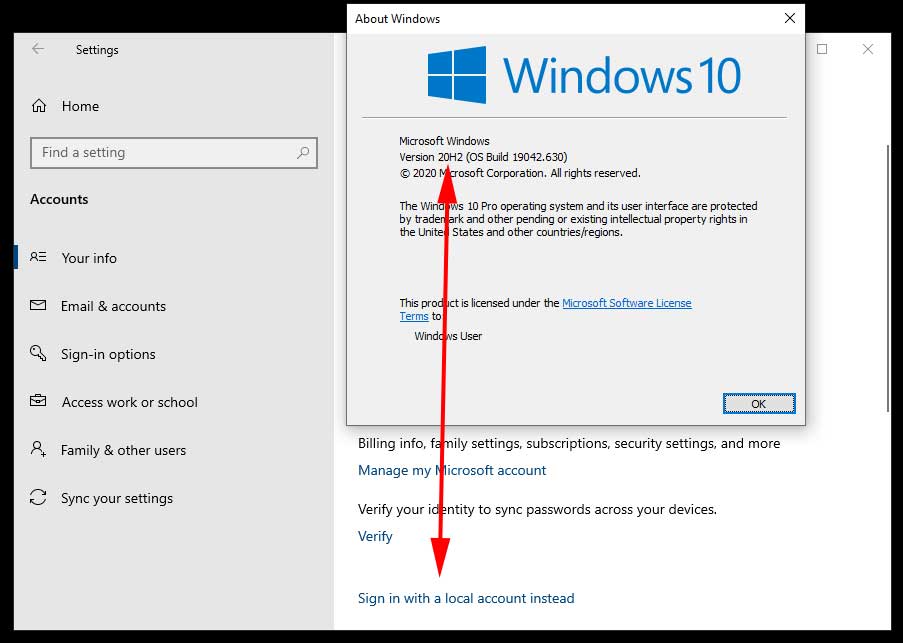
Hi Eric,
you may provide a reg-hack which patches the Windows 10 version number (not product key) to a recent one?
Reason:
MS does not deliver any apps via [Get], in my case today the free HTML5 Video Downloader by Arcadio Garcia (link below),
if they do not meet version # 10586.0 at least.
Last December I updated the OS for the sake of another app which left me in a total language mix, missing device and BT manager, a deliberate removed group policy editor (gpedit) but a proper reinstalled Cortana, Edge and all the other stuff MS cr*ps users lawn with.
Hence I re-installed my former shutupped/winslapped and outbound firewall protected v10240 again but been left in the rain
now when it comes to add simple addons from MS.
There is no rason whatsoever a downloader or else shan’t run on even older version than mine, just the usual
MS ignorance driven by complacency.
Your sincerely
Michael Damian
AFAIK there is no permanent way to do this.
Cheers Eric,
maybe the Hound digs that out one day 😉
Take care.
Nice and cool guide!
I just wanted to offer a tool for better power plan settings editing
https://forums.guru3d.com/threads/windows-power-plan-settings-explorer-utility.416058/