Miscellaneous Tweaks
Get The Old System Properties Shortcut Back
Win10 20H2 has removed the standard System Properties from Windows shortcuts. For instance, pressing the Windows + Pause Break keys now brings up the new System Properties window.
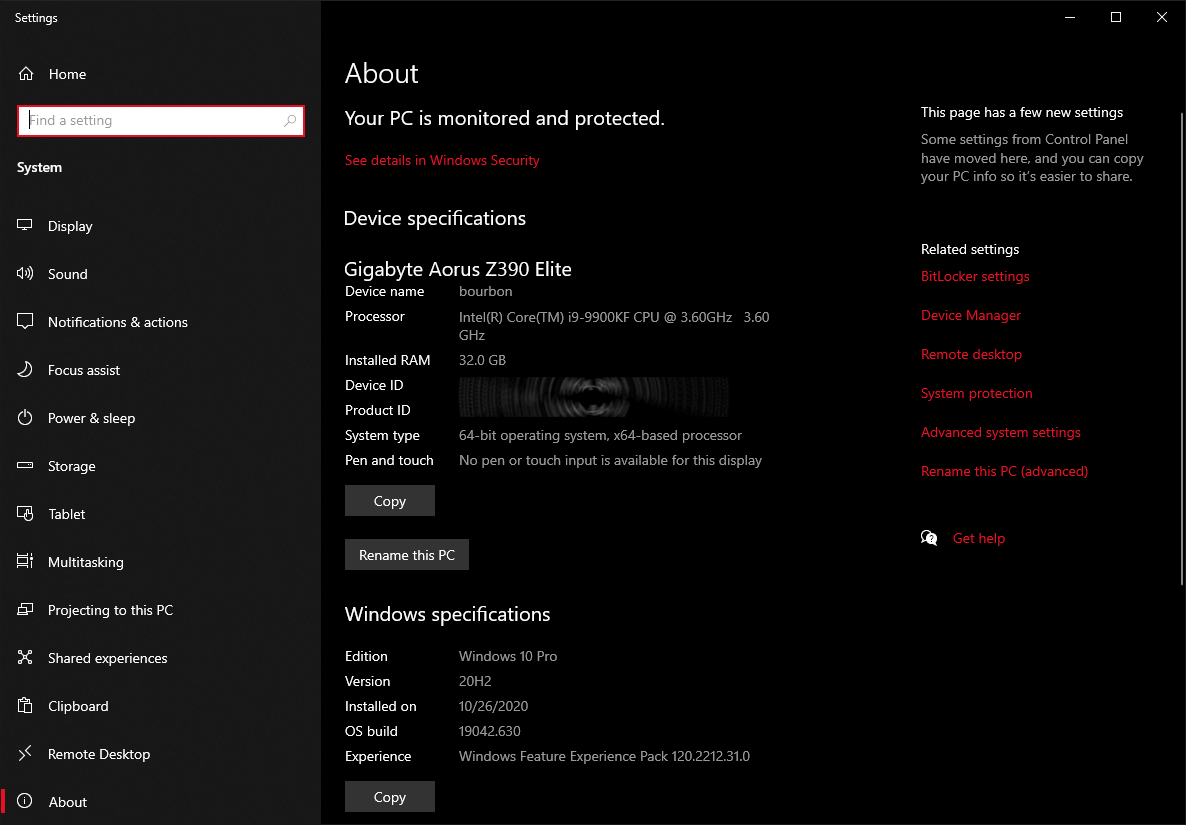
If, like me, you want the old System Properties windows back, you can just create an icon and place it wherever you want.
We will do this in the Desktop window.
Right click in an empty area > choose New > Shortcut >
In the resulting Target window, copy and paste: %SystemRoot%\explorer.exe shell:::{bb06c0e4-d293-4f75-8a90-cb05b6477eee}
> click Next > choose a name (System, System Properties) >
If you want to change the icon simply click the Change Icon… button >
Now you can copy this shortcut anywhere. I’ve also uploaded this as a zip file: https://www.tweakhound.com/win10/OldSystemPropertiesIcon.zip
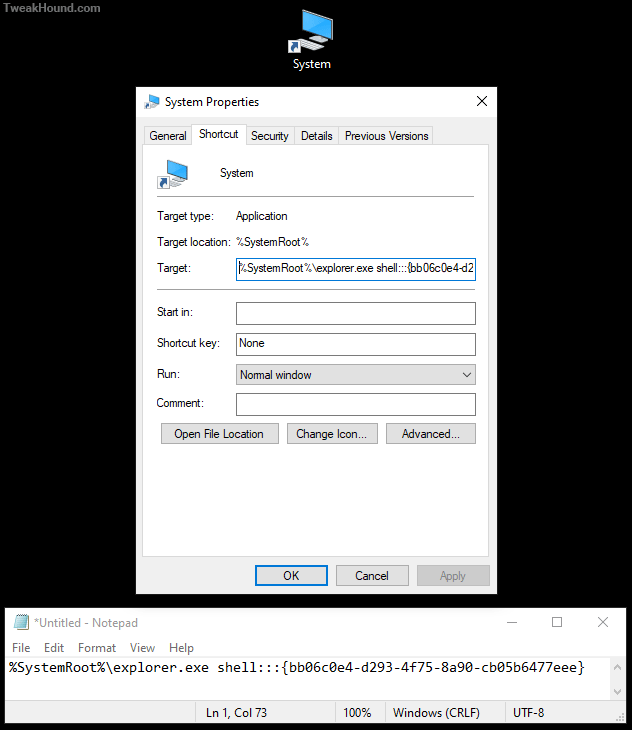
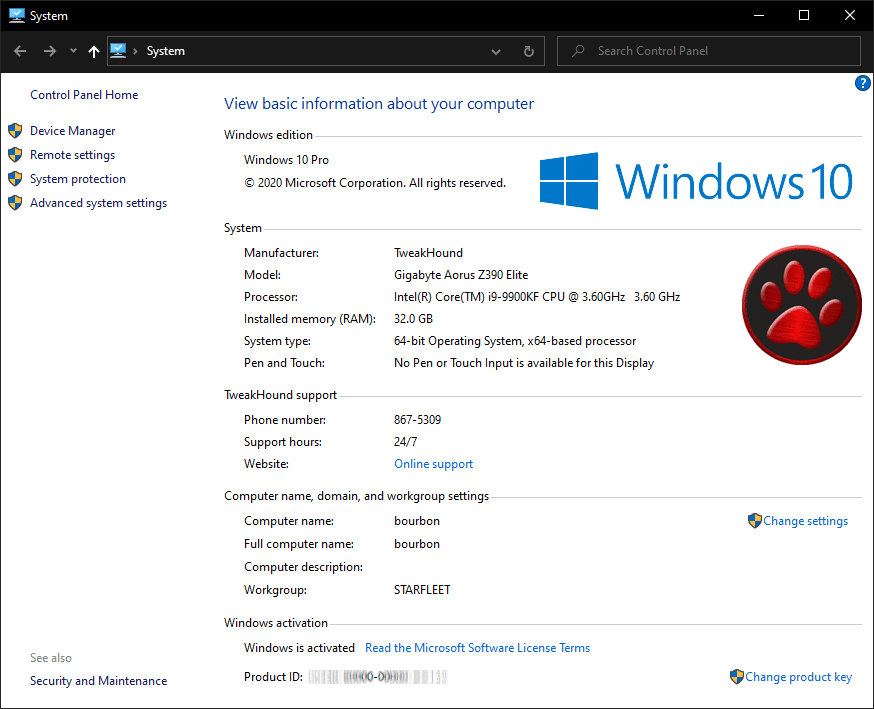
Turn Off App Recommendations
Settings > Devices > Pen & Windows Ink
Turn OFF Show recommended app suggestions
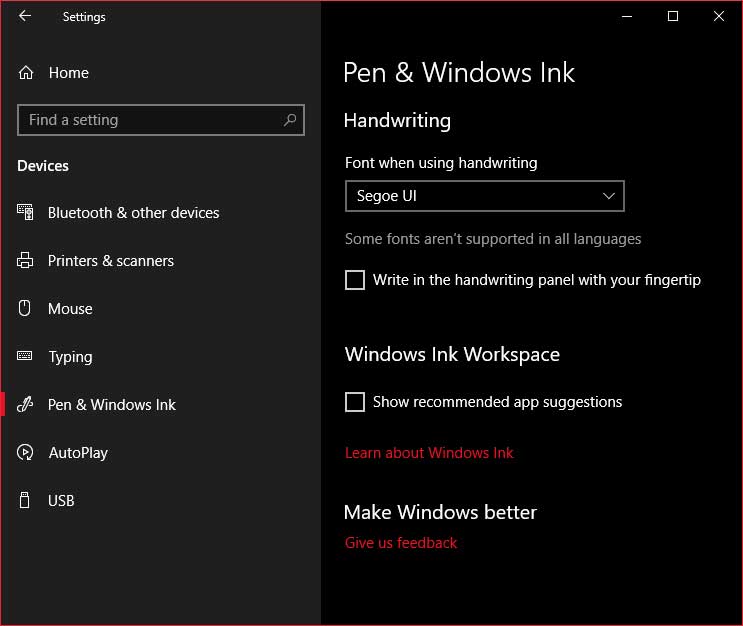
Turn Off Autoplay
Autoplay is a security risk. I do not use it.
Settings > Devices > Pen & Windows Ink
Turn OFF Use AutoPlay for all media and devices
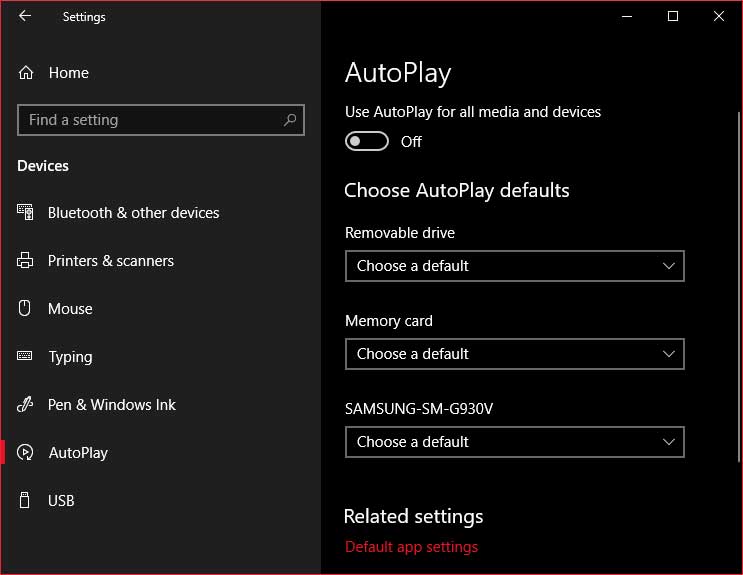
Remove Ads From Windows Explorer
Open Explorer (Windows + E keys).
Go to View > click Options, Change folder and search options >
Uncheck the box Show sync provider notifications > click Apply
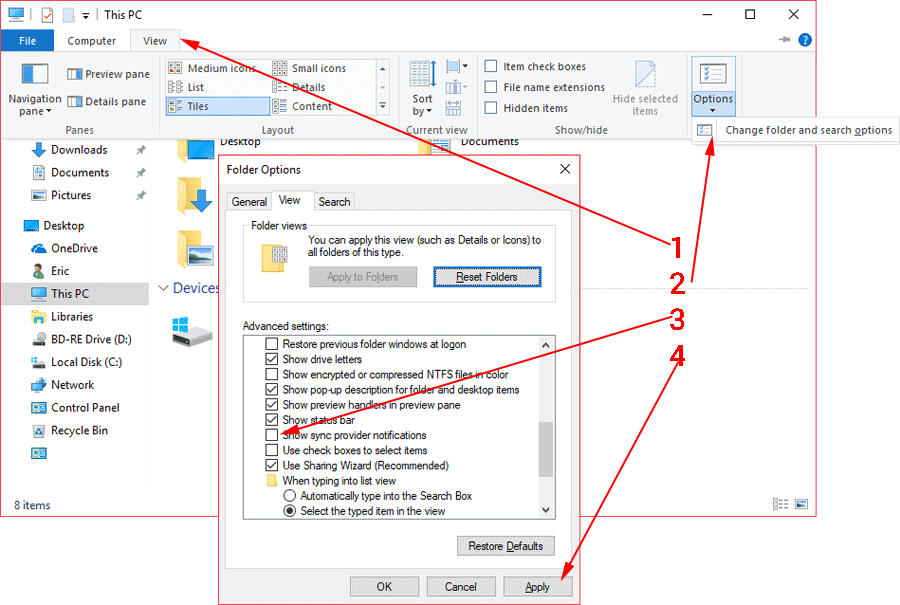
Windows Security
Windows Security Center
I’m not going to get into this too much. Microsoft has provided good information here:
Stay protected with Windows Security
Virus & threat protection – Info on either Windows Defender or your 3rd party antivirus. For Windows Defender you can: do manual scans, adjust protection settings, and update protection definitions.
Account Protection – Sign-in options.
Firewall & network protection – Exactly what it says.
Device performance & health – “View status info about your device’s performance health, and keep your device clean and up to date with the latest version of Windows 10.”
Device security – Built-in hardware protections
Firewall & network protection – Firewall and Network info. You can adjust Firewall settings here too.
App & browser control – This is where you can view and adjust SmartScreen settings. I see no need to mess with this.
Family options – Provides links to all your Family Options. Kinda lets you control what kids do and see on the computer. At least until they find a way around it. Because they will.
To open Windows Security Center, right-click on the taskbar icon and click Open.
![]()
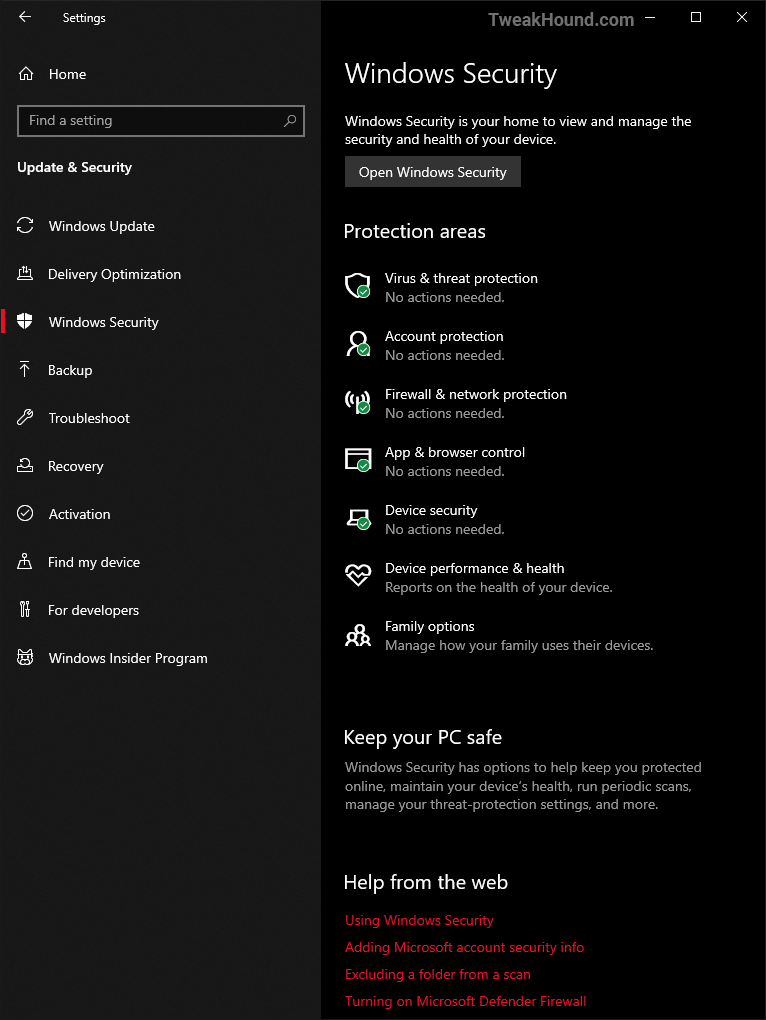
See also: Blocking A Programs Internet Access Via The Windows Firewall
Shortcut Keys For Windows 10
Official Microsoft shortcut keys for Windows 10 document.
Download: Shortcut-Keys-For-Windows-10.docx
They disappeared the docx so I’ve uploaded my PDF: https://www.tweakhound.com/win10/Shortcut%20Keys%20For%20Windows%2010.pdf
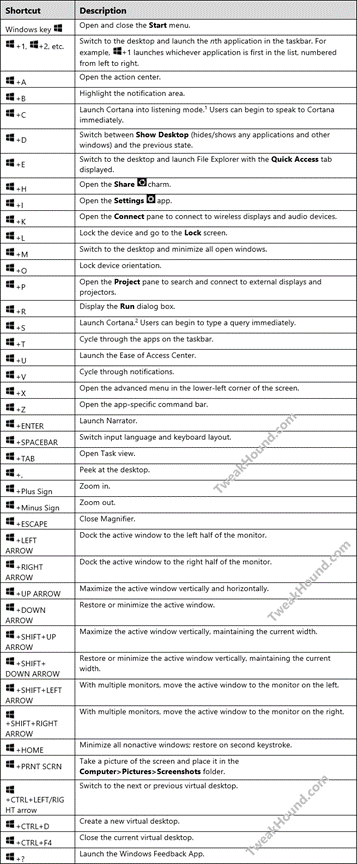
Hi Eric,
Thanks for a masterpiece again.
I have posted about your guide in my favorite security forum: malwaretips.com
Appreciate the hard work you put in.
Thank you
I went through it page by page. Nicely done.
I notice in your Wise Disk cleaner part your showing version 8, there at version X which has Windows WinSxS (not show in version 8).
not a big deal but thought I mention it.
Hey Eric,
I guess gone are the days where we would pour thru Black Viper’s tables to figure out what to disable. Kudos to BV of course, but it’s nice we don’t have to worry about Windows services all that much anymore.
I would recommend disabling 2 additional services — Remote Registry (maybe I’m old school and this doesn’t matter anymore, but the name of the service is still downright scary), and Connected User Experience & Telemetry (thanks but no thanks MSFT).
Great guide and thanks as always for your efforts,
Steve
Thanks Steve. Remote Registry is disabled by default. Connected User Experiences and Telemetry is taken care of here via O&O Shutup10.
I’ve noticed a small typo on page 17 under File History. The seventh word has an extra ‘s’ in it (constinuously).
Also the grammar of the first sentence does’nt seem quite right. I suggest leaving out the second and third words.
Eric: The registry hack for removing the word “Shortcut” from new shortcuts doesn’t seem to work in my version of Win 10 Pro 64b (20H32 v19042.746 Experience pack 120.2212.551.0). Instead the hex for link appears to operate as an incrementing count. For instance, say the Hex is showing 17 00 00 00 when I open RegEdit; I can set the Hex to 00 00 00 00 but on restart it shows 18 00 00 00. I wonder if it’s me, or MS?
Try:
Windows Registry Editor Version 5.00
[HKEY_CURRENT_USER\SOFTWARE\Microsoft\Windows\CurrentVersion\Explorer]
“link”=hex:1e,00,00,00
Where is the .reg to make the tweaks to a new system?
https://www.tweakhound.com/2020/12/30/tweaking-windows-10-version-20h2/19/
(Libraries) Just an FYI copy pasting the folders to a new location is an unnecessary step. The move dialog will do the work of moving the files in those folders for you, save yourself a couple of seconds and an insignificant amount of bytes on the web.
Peace, Love, Donuts,
Rita
A folder with the name of the library needs to exist in the location you want to move it to. The files are still moved. Copy/paste is just as fast and easy as your way.
Since Windows 10 is funky, if anyone reads these comments I have something to add, particularly for y’all gamers.
#1 Heed the warning and /do/ not remove windows apps from your machine with O&O, user only is enough. It deleted my app manifest so a batch reinstall did not work, and couldn’t find a way to restore it. Windows Store works fine for everything but Cortana, you need to do an extra step to get her back, even if only to disable, its a windows 10 trend that follows to my next suggestion.
#2 Go into gaming settings and just disable Game Mode/Game bar, don’t remove the app from user or computer. While it has no affect, every game you run calls the game bar and will pop an error saying its missing, I assume it has to do with the processes that start up Full Screen Optimizations calling game bar as well, regardless if its disabled it will never load. It is safe to uninstall the console companion.
In 20h2 there is no longer the option “sign in with a local account instead” after you have signed in with a Microsoft account. I had a coworker do this by mistake and now I cannot remove his Microsoft account from the workstation. Is there a way to manually remove the Microsoft account?
???
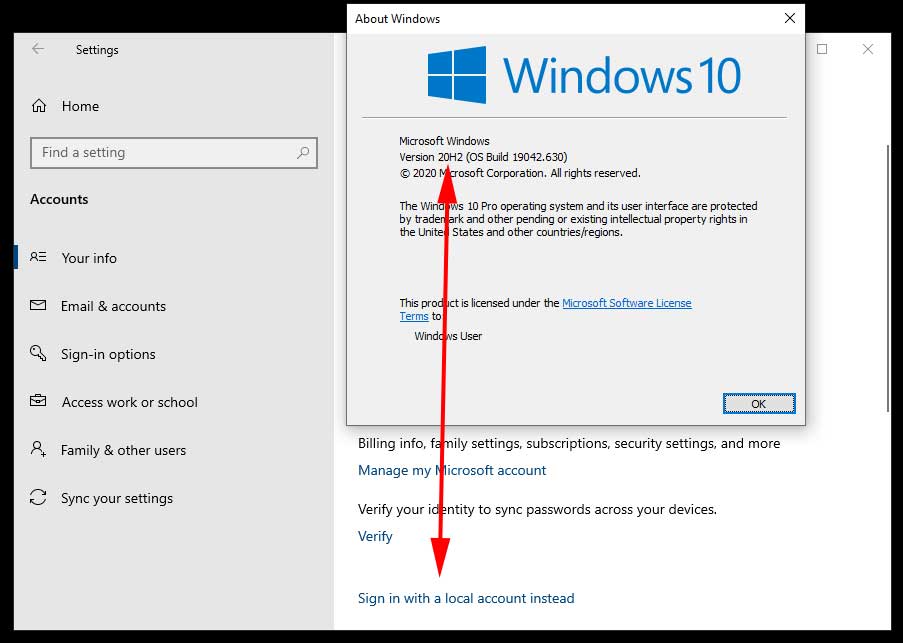
Hi Eric,
you may provide a reg-hack which patches the Windows 10 version number (not product key) to a recent one?
Reason:
MS does not deliver any apps via [Get], in my case today the free HTML5 Video Downloader by Arcadio Garcia (link below),
if they do not meet version # 10586.0 at least.
Last December I updated the OS for the sake of another app which left me in a total language mix, missing device and BT manager, a deliberate removed group policy editor (gpedit) but a proper reinstalled Cortana, Edge and all the other stuff MS cr*ps users lawn with.
Hence I re-installed my former shutupped/winslapped and outbound firewall protected v10240 again but been left in the rain
now when it comes to add simple addons from MS.
There is no rason whatsoever a downloader or else shan’t run on even older version than mine, just the usual
MS ignorance driven by complacency.
Your sincerely
Michael Damian
AFAIK there is no permanent way to do this.
Cheers Eric,
maybe the Hound digs that out one day 😉
Take care.
Nice and cool guide!
I just wanted to offer a tool for better power plan settings editing
https://forums.guru3d.com/threads/windows-power-plan-settings-explorer-utility.416058/