Windows 10 Networking
Most network related tasks can be done in the Settings app > Network & Internet . Some of these take you to the old Control Panel settings.
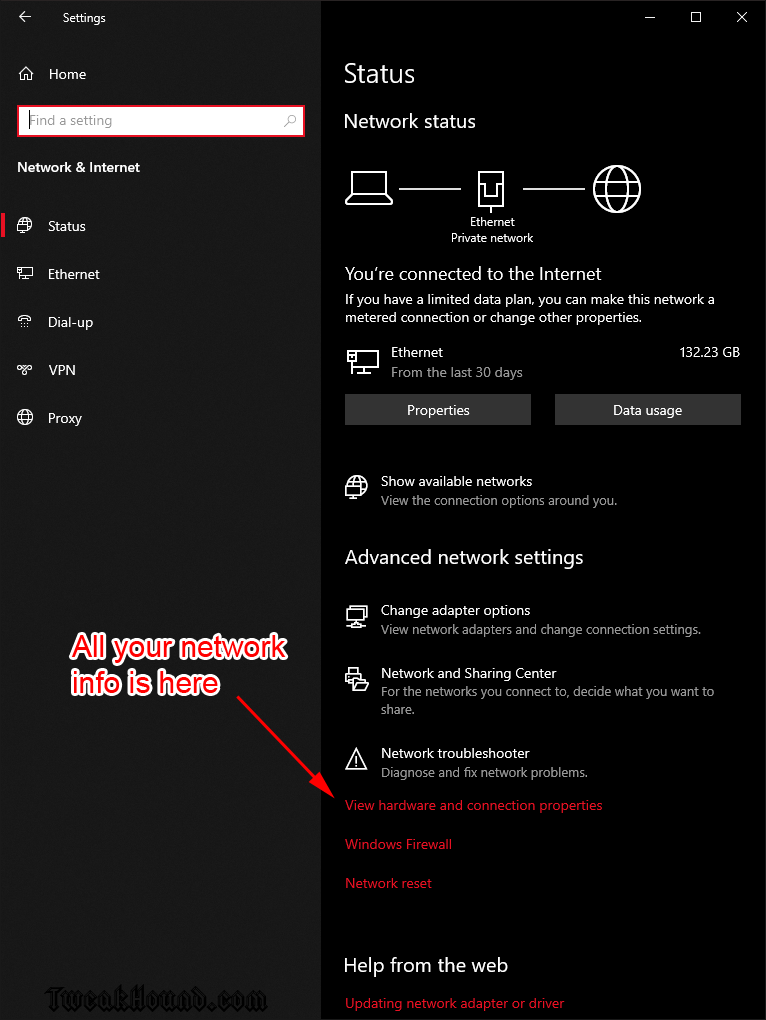
Control Panel\All Control Panel Items\Network and Sharing Center
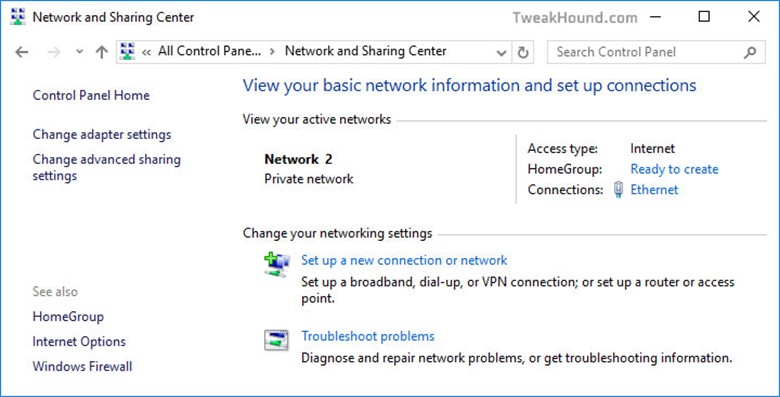
View your network properties:
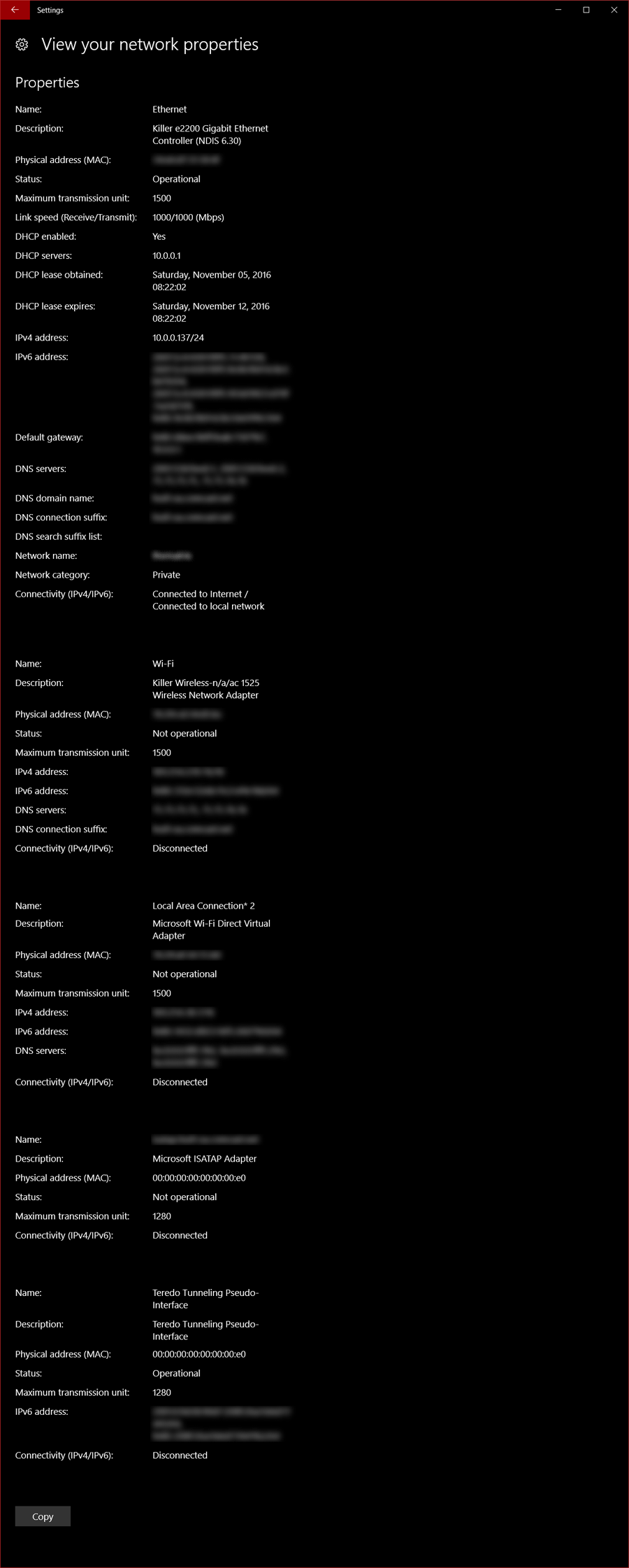
Sharing
Just a few quick notes here. Please see Windows 7 Home Networking FAQ’s (applies to Windows 10 too).
*Thankfully the HomeGroup has been removed in Win 10 1803.
If you are having issues with network browsing see: Fix Windows 10 Network Browsing
Home Networking Tips
I’ve found Windows 10 workgroup networking to be a little wonky (to be kind). Here are a few tips that have made my home networking easier:
Use A Local Account
You can use a Microsoft account or a Local account. Switching to a Local account can aid workgroup browsing.
To switch to a Local account, go to Settings > Accounts > Sign in with a local account instead. Reboot when finished.
Use A Password
Whether you use a Microsoft Account or Local Account, you have the option of using a Password, PIN, or Picture password to sign-in. If you are not using a password, try switching back to using one. To do this go to Settings > Accounts > Sign-in options > and choose Password. Reboot when finished.
Use Windows Credential Manager
This is the tip that IMHO is most likely to help you. Essentially this pre-loads your login to other computers.
Go to Control Panel > User Accounts > Credential Manager (Or type Credential Manager in the search box).
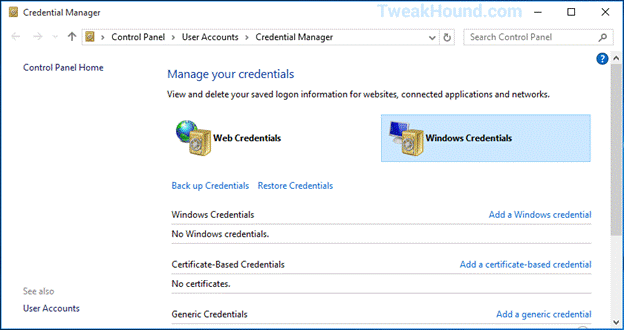
On the Windows Credentials line, click on Add a Windows credential.
Fill in the computer name (preceded by \\ ), the user name (must exist on the target computer), and that user’s password.
Do this for all the computers you want to connect to.
Reboot when finished.
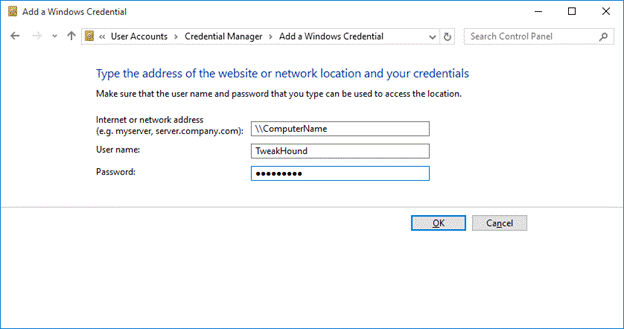
Helpful links:
Changes to file sharing over a network in Windows 10
How To Share Files and Folders over a Network for Workgroups in Windows Server 2003
Windows 10 Network Tweaks
There are two ways to adjust network settings in Win10. I’ll call them The New Way and The Old Way. The New Way adjusts networking services at the OS level. The Old Way adjusts services at the actual adapter. I use both ways.
*These tweaks will not increase performance or increase download speed. So why tweak it? The tweaks here are designed to cut down on network chatter and to secure your box (see here for an example of the chatter I’m talking about). Let me make this clear though. I’ve seen no network performance improvement using these tweaks and I do not believe any home users will. These settings do not cover Services, for those see the Services section of this guide.
The New Way
Open Network and Sharing Center
From the desktop, right-click on the network icon in the taskbar > choose Open Network and Sharing Center. Or
Search box > type Network and Sharing Center
Next, click on Change advanced sharing settings.
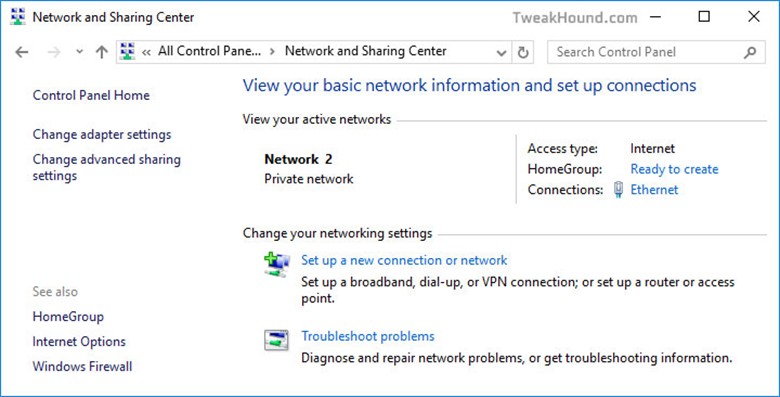
I’m going to make this really easy. If and only if you aren’t networked, select every “Turn off” box and click the Save changes button. If you are networked to any sort of computer, device, etc. then skip to The Old Way.
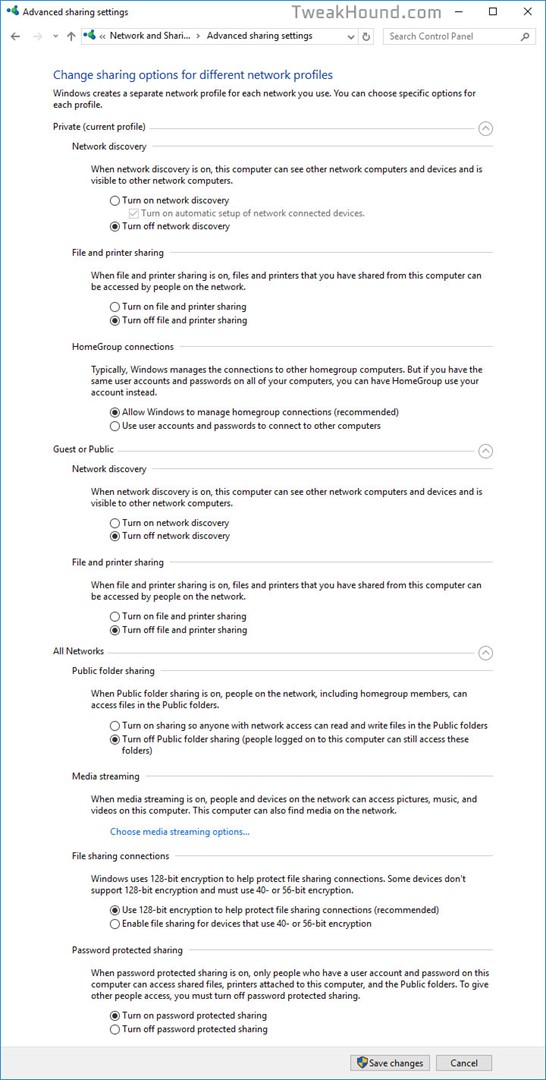
The Old Way
I do not recommend the average user attempt these tweaks.
Again, a warning. Backup your computer before doing these. The purpose of these tweaks is specifically to remove functionality. Understand before acting!
Possible settings to disable:
Client for Microsoft Networks
This IS the Workstation Service. This service is complex and third party applications may depend on this being there.
Disabling this is often recommended for SERVER hardening.
If networked, this must be enabled; it is essential.
If you are going to disable this, I highly recommend:
Do so completely separately from all other actions and, in addition, disable Printer Sharing for Microsoft Networks; then reboot and check all your applications and error logs.
Very advanced users may also want to block the associated ports via the firewall.
QOS
Unneeded for the home user, (and in truth is unused in most home environments).
File and Printer Sharing for Microsoft Networks
Needed if you connect to another computer or vice versa. (see Client for Microsoft Networks above)
Microsoft Network Adapter Multiplexor Protocol
Not enabled by default. Unneeded in home environment. Used for network teaming
Internet Protocol Version 6 (TCP/IPv6)
For many users this is an essential component. HomeGroup, VPN, DirectAccess and other parts of the operating system use this.
You should keep ipv6 enabled even if your ISP doesn’t provide ipv6 connectivity yet.
The Argument against Disabling IPv6
It is unfortunate that some organizations disable IPv6 on their computers running Windows Vista or Windows Server 2008, where it is installed and enabled by default. Many disable IPv6 on the assumption that they’re not running any applications or services that use it. Others might disable it because of a misperception that having both IPv4 and IPv6 enabled effectively doubles their DNS and Web traffic. Neither is true.
From Microsoft’s perspective, IPv6 is a mandatory part of the Windows operating system, and it is enabled and included in standard Windows service and application testing during the operating system development process. Because Windows was designed specifically with IPv6 present, Microsoft does not perform any testing to determine the effects of disabling IPv6. If IPv6 is disabled on Windows Vista, Windows Server 2008, or later versions, some components will not function. Moreover, applications that you might not think are using IPv6, such as Remote Assistance, HomeGroup, DirectAccess, and Windows Mail could be.
Therefore, Microsoft recommends that you leave IPv6 enabled, even if you do not have an IPv6-enabled network, either native or tunneled. By leaving IPv6 enabled, you do not disable IPv6-only applications and services (for example, HomeGroup in Windows 7 and DirectAccess in Windows 7 and Windows Server 2008 R2 are IPv6-only), and your hosts can take advantage of IPv6-enhanced connectivity.” Support for IPv6 in Windows Server 2008 R2 and Windows 7
Internet Protocol Version 4 (TCP/IPv4)
Essential
Microsoft LLDP Protocol Driver
Microsoft’s version of LLDP. Not the same as LLTD (below). Discovers stuff on your network (advanced users see here). I recommend most users leave this as is. Not needed if you aren’t accessing anything except the internet on your network.
Link-Layer Topology Discovery Mapper I/O Driver & Link-Layer Topology Discovery Responder
Basically this enables the pretty little Network Map in Vista and Windows 7. There is no Network Map in Windows 8 and Windows 10 so I can only assume this was left in for legacy reasons.
From what I’ve observed these protocols are basically inactive until you or someone on your network tries to view the network map.
———————————————
Adjusting Network Adapter Settings
Press the Windows + R keys and type ncpa.cpl
Or
Use the Search box and type ncpa.cpl
Or
Control Panel > Network and Sharing Center > Change adapter settings
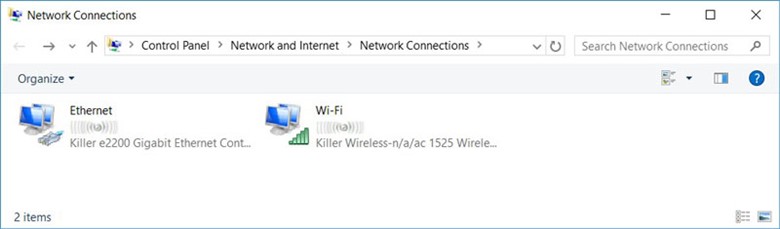
Then right-click on the adapter you wish to edit and choose Properties.
*Tip – Yes, you can configure each connection differently!
*Tip – While your here, if you aren’t going to use one of the connections, disable it (right-click > Disable).
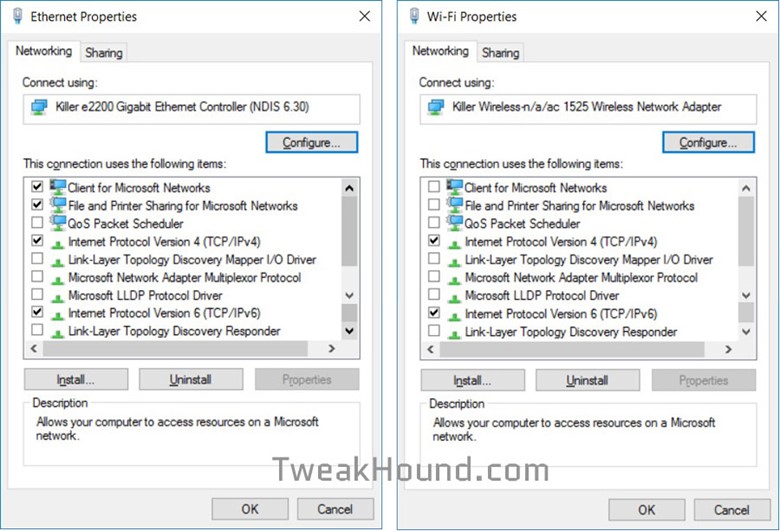
In the above example I disabled Windows networking on Wi-Fi while maintaining internet access.
The Link Layer/LLDP stuff isn’t “needed”.
See: Link Layer Topology Discovery protocol(LLTD) & Disabling Network Discovery/Network Resources
Many more network settings are in the Windows 10 Privacy Settings section of this guide.
Hi Eric,
Thanks for a masterpiece again.
I have posted about your guide in my favorite security forum: malwaretips.com
Appreciate the hard work you put in.
Thank you
I went through it page by page. Nicely done.
I notice in your Wise Disk cleaner part your showing version 8, there at version X which has Windows WinSxS (not show in version 8).
not a big deal but thought I mention it.
Hey Eric,
I guess gone are the days where we would pour thru Black Viper’s tables to figure out what to disable. Kudos to BV of course, but it’s nice we don’t have to worry about Windows services all that much anymore.
I would recommend disabling 2 additional services — Remote Registry (maybe I’m old school and this doesn’t matter anymore, but the name of the service is still downright scary), and Connected User Experience & Telemetry (thanks but no thanks MSFT).
Great guide and thanks as always for your efforts,
Steve
Thanks Steve. Remote Registry is disabled by default. Connected User Experiences and Telemetry is taken care of here via O&O Shutup10.
I’ve noticed a small typo on page 17 under File History. The seventh word has an extra ‘s’ in it (constinuously).
Also the grammar of the first sentence does’nt seem quite right. I suggest leaving out the second and third words.
Eric: The registry hack for removing the word “Shortcut” from new shortcuts doesn’t seem to work in my version of Win 10 Pro 64b (20H32 v19042.746 Experience pack 120.2212.551.0). Instead the hex for link appears to operate as an incrementing count. For instance, say the Hex is showing 17 00 00 00 when I open RegEdit; I can set the Hex to 00 00 00 00 but on restart it shows 18 00 00 00. I wonder if it’s me, or MS?
Try:
Windows Registry Editor Version 5.00
[HKEY_CURRENT_USER\SOFTWARE\Microsoft\Windows\CurrentVersion\Explorer]
“link”=hex:1e,00,00,00
Where is the .reg to make the tweaks to a new system?
https://www.tweakhound.com/2020/12/30/tweaking-windows-10-version-20h2/19/
(Libraries) Just an FYI copy pasting the folders to a new location is an unnecessary step. The move dialog will do the work of moving the files in those folders for you, save yourself a couple of seconds and an insignificant amount of bytes on the web.
Peace, Love, Donuts,
Rita
A folder with the name of the library needs to exist in the location you want to move it to. The files are still moved. Copy/paste is just as fast and easy as your way.
Since Windows 10 is funky, if anyone reads these comments I have something to add, particularly for y’all gamers.
#1 Heed the warning and /do/ not remove windows apps from your machine with O&O, user only is enough. It deleted my app manifest so a batch reinstall did not work, and couldn’t find a way to restore it. Windows Store works fine for everything but Cortana, you need to do an extra step to get her back, even if only to disable, its a windows 10 trend that follows to my next suggestion.
#2 Go into gaming settings and just disable Game Mode/Game bar, don’t remove the app from user or computer. While it has no affect, every game you run calls the game bar and will pop an error saying its missing, I assume it has to do with the processes that start up Full Screen Optimizations calling game bar as well, regardless if its disabled it will never load. It is safe to uninstall the console companion.
In 20h2 there is no longer the option “sign in with a local account instead” after you have signed in with a Microsoft account. I had a coworker do this by mistake and now I cannot remove his Microsoft account from the workstation. Is there a way to manually remove the Microsoft account?
???
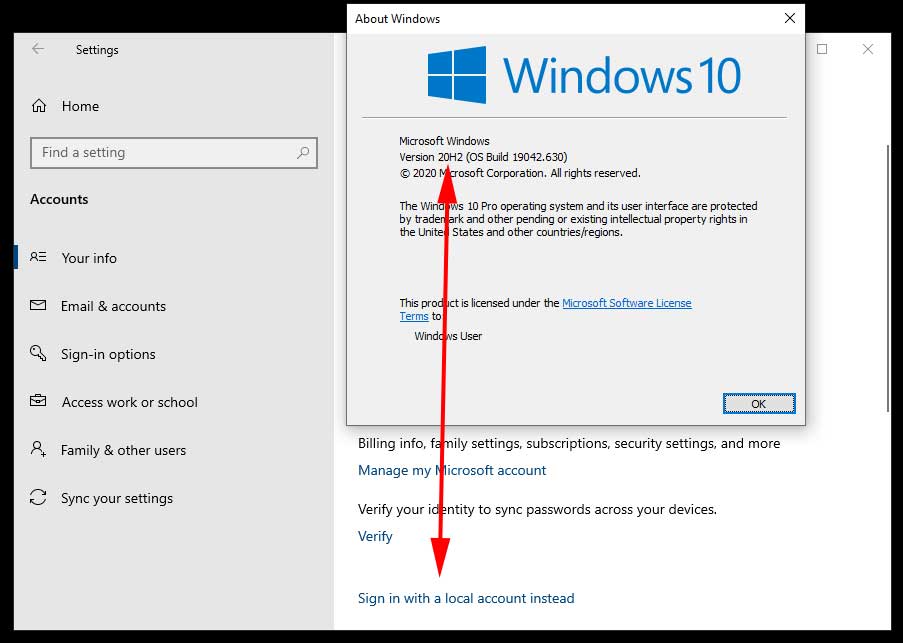
Hi Eric,
you may provide a reg-hack which patches the Windows 10 version number (not product key) to a recent one?
Reason:
MS does not deliver any apps via [Get], in my case today the free HTML5 Video Downloader by Arcadio Garcia (link below),
if they do not meet version # 10586.0 at least.
Last December I updated the OS for the sake of another app which left me in a total language mix, missing device and BT manager, a deliberate removed group policy editor (gpedit) but a proper reinstalled Cortana, Edge and all the other stuff MS cr*ps users lawn with.
Hence I re-installed my former shutupped/winslapped and outbound firewall protected v10240 again but been left in the rain
now when it comes to add simple addons from MS.
There is no rason whatsoever a downloader or else shan’t run on even older version than mine, just the usual
MS ignorance driven by complacency.
Your sincerely
Michael Damian
AFAIK there is no permanent way to do this.
Cheers Eric,
maybe the Hound digs that out one day 😉
Take care.
Nice and cool guide!
I just wanted to offer a tool for better power plan settings editing
https://forums.guru3d.com/threads/windows-power-plan-settings-explorer-utility.416058/