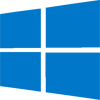 Q – How can I do a Windows 10 clean install?
Q – How can I do a Windows 10 clean install?
Q – My Windows 10 clean install won’t activate?
I’ve been asked variations on these questions several times in the last few days.
First, you should know this could change tomorrow on launch, I dunno.
1 – Activation. AFAIK you must first upgrade your computer to Win10. Then and only then can you do a clean install. As I understand it, on upgrade Win10 creates and registers a unique machine ID. This machine ID is what allows you to activate the clean install. The key that you need for install is an UPGRADE key (they’ve all been the same key for me). This combination of unique machine ID and upgrade key is what allows you to clean install.
Important – In the steps below I used a generic key ( ending in -3V66T) and my machines activated. Other folks are having issues activating with this method.
It seems the best way is NOT to enter any key during clean install, and use a Microsoft account for login before and after the upgrade.
2 – Backup using Acronis True Image.
– Upgrade Windows 10 Either via GWX / Windows Update or Tool To Download Windows 10 ISOs
3 – How I did my Win10 clean installs (previously posted):
– (optional step) Get Windows key. ( use ProduKey ) (optional step)
– Tool To Download Windows 10 ISOs
– Boot from flash drive, use diskpart to wipe drive.
– Install Win10. ***DO NOT ENTER KEY. Login with Microsoft account. It should activate.
Additional suggestions from long time reader Swarfega:
1. Unplug hard drives other than the OS one. The Windows installer can sometimes install parts of itself on other drives so if you wanted to replace this drive at some point, it could be a hassle.
2. Perform sfc /scannow on your current OS before updating to Windows 10, that way it shouldn’t carry over any errors that may be present on your OS.