 I’ve successfully installed the Windows 10 Anniversary Update.
I’ve successfully installed the Windows 10 Anniversary Update.
Like many of you it refused to show up in Windows Update so I tried 2 methods.
The first was to use the Media Creation Tool, downloaded an ISO, extracted it, and ran setup.exe. This went great.
The second was to use the Media Creation Tool and choose install on this PC. This eventually led to a “setup cannot continue” error message. No problem, that’s why I make system images.
After install I basically ran through and applied the stuff from Tweaking Windows 10 (yeah, I use it too!).
Then I ran cleanmgr to delete the update files. See Advanced Disk Cleanup in the Tweak Guide.
All seems to be good.
How did it go for you?
Download or install Win10 AnniUpdate: https://www.microsoft.com/en-us/software-download/windows10
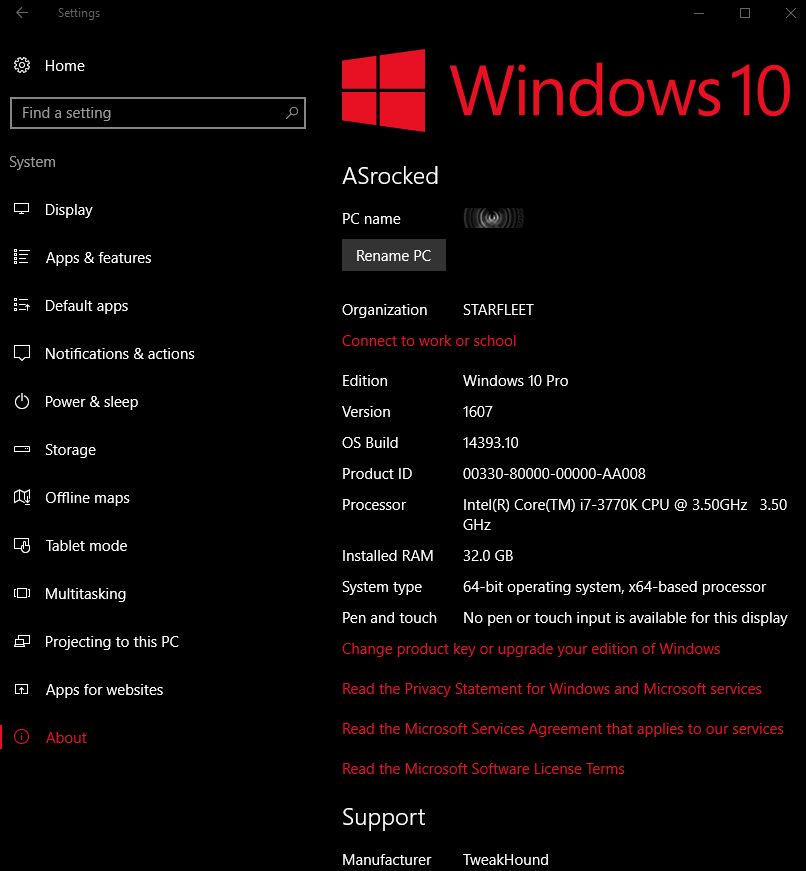
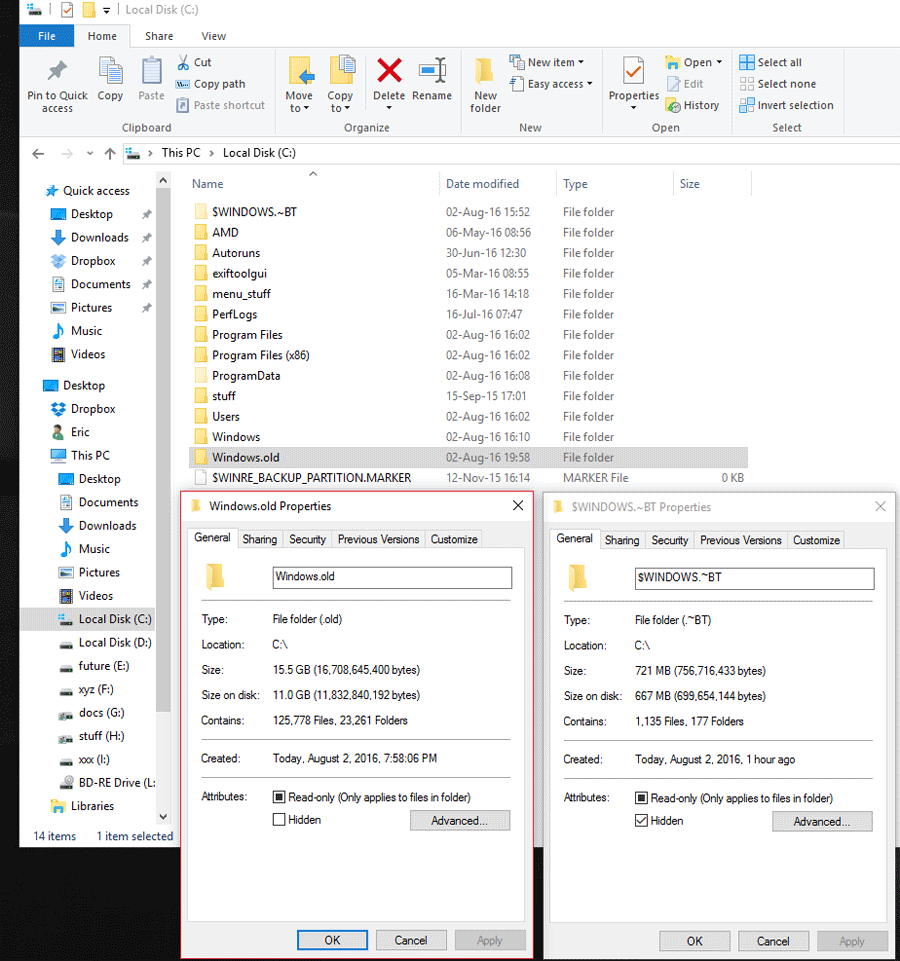
Went ok, couldn’t install extensions in edge unfortunately.
Mine showed up in windows update. Let in install and all seems good so far. We’ll see. Now the other puter I have on win to hasn’t shown the update yet. However I have never ran a clean install on that system after upgrading to Win10. I don’t know if that matters or not.
I just went to this web site https://www.microsoft.com/en-us/software-download/windows10 and clicked Update now! No waiting.
After download of 14393 anniv. update, it started to install. Then I get a notice “Something went wrong, error code 0x80070002.
https://support.microsoft.com/en-ca/kb/910336
The fix is complicated. I will try it later. Funny, I have never had any problems with Win 10 update till now.
Tried it again, it tells me that “This PC can’t run Windows 10”. You can’t install Windows 10 on a USB flash drive using Setup. Funny, it never gave me a choice.
Yesterday, I tried to create the OS ISO file. It aborted and my PC slowed down and eventually crashed.
Horrah for Microcrap.
Cannot disable Lock Screen on my installation. Tried registry and group policy…
Gene C.
Installed fine on one computer with a Samsung SSD from DVD on secondary box, it keeps telling me it can’t find system reserved partition. That box has a no name SSD and no System Reserved Partition. ARGH.
Any ideas on how to create a SRP on an SSD?
If this doesnt work then shoot me an email. https://blogs.msdn.microsoft.com/buckh/2015/08/10/fix-windows-10-upgrade-couldnt-update-the-system-reserved-partition/
I tried that among a host of other putative cures. Nothing worked. I finally just did a clean install and after it finished, it still didn’t create a SRP!!! -(
Updated 2 PCs (W10 Pro X64 English International).
PC1 has 1 SSD with only a single active primary partition (no separate system/boot/recovery or whatsoever partition) and 2 ordinary HDDs (both with a backup of the SSD Windows partition and other NTFS (data) partitions and 4 Linux ext4 partitions). After the update I have a separate RECOVERY partition (unwanted, I take care of my partitioning and recovery by means of the great Winbuilder created rescue USB sticks). Of course the system works fine with that but I just don’t want MS to mess around with my partitions.
PC2 has only 2 ordinary HDDs (Windows partition and NTFS data partitions and again 4 Linux ext4 partitions, disk 2 serves as a backup as far as the Windows partition is concerned (and the Linux partitions as well, btw).
The update went smooth and did not mess with these partitions.
For those wanting a good read on possible caveats with partitions and multibooting:
https://linux.slashdot.org/story/16/08/03/1614223/windows-10-anniversary-update-borks-dual-boot-partitions
http://www.omgubuntu.co.uk/2016/08/windows-10-anniversary-update-delete-partition
I’m a glutton for punishment, so I tried a clean install using a flash drive I made from the Media Creation Tool. It seemed to work fine, but the first time I rebooted, it would only boot to a black screen. I reinstalled and thought I would update the Nvidia driver for my GTX 950 first thing to hopefully avoid the issue, but the computer froze and the screen went black. I then restored from True Image and did an upgrade by clicking setup.exe in the flash drive and everything went smooth.
I tried Edge a little bit, but it still isn’t anywhere close to being ready for me to use it as my primary browser. It sometimes has a slight delay when scrolling up and down a page and often it won’t close a tab the first time I click the X. There is either a slight delay before closing the tab, or it makes me click it two or three more times. These issues seem a little better than before the upgrade, but not by much. Chrome and Firefox don’t give me these issues at all.
My first attempt I made sure to take all of the precautions. I do have start 10 and I did disable it. I went to the web site to upgrade as per Dennis. The install completed but I never got the “HI!” on the screen I hit ctrl alt del and got an error saying that the user profile could not load. I forced it off and restarted. as soon as I got the login page I hit ctrl alt del again and was able to get into the task manager screen. at this point I was able to use the Shift + restart to roll back. After the roll back, which was successful, I thought about it and DUH I also have windowblinds 10. I uninstalled both windowsblinds and start 10 tried it again using the convenient Icon left on my desktop “Windows 10 Upgrade Assistant”. The upgrade worked like a charm this time. I reinstalled windowblinds and start 10 and here I am sharing.
Don H.