“Linux Mint 19.3 is a long term support release which will be supported until 2023. It comes with updated software and brings refinements and many new features to make your desktop even more comfortable to use.”
Download & Info:
Linux Mint 19.3 “Tricia” Cinnamon released!
Linux Mint 19.3 “Tricia” MATE released!
Linux Mint 19.3 “Tricia” Xfce released!
How to upgrade to Linux Mint 19.3
Linux
How To – Linux Mint Virtual Machine
How to install Linux Mint as a virtual machine.
I do my day-to-day web activities is a Linux Mint virtual machine. This means web surfing, downloading, YouTube watching, etc. This is a quick guide on how I install and setup Linux Mint.
FYI – one of the great things about VMs is you can copy them to other computers. After setup I will copy my Linux Mint VM to my laptop for use one the road.
The steps:
– Download and install VMWare Player
– Download Linux Mint
– Create a new folder on a fast partition
– Create your new VM
– Install Linux Mint
– Configure power options
– Install VMware Tools
– Update
– Install extra software
– Anti-virus
– Configure Linux Mint
– Backup
(click for full-size)
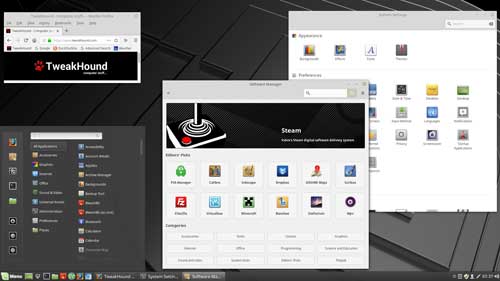
[Read more…] about How To – Linux Mint Virtual Machine
Linux: Question about AMD GPU Drivers
Linux guys,
Does anyone know of a non-rolling distro that will absolutely work with the AMDGPU-Pro Driver for Linux for my video card?
Video card: AMD Radeon RX 480 8GB
AFAIK openSuse Leap will not. Linux Mint is a no go (tried 3 times). Don’t know about Fedora but their KDE spin sucks. Ubuntu…LOL…NO.
I would prefer a KDE desktop but possibly could do another.
VMWare player also needs to work properly.
Linux Mint 18.3 Released
“Linux Mint 18.3 is a long term support release which will be supported until 2021.”
“Linux Mint 18.3 features Cinnamon 3.6 (or MATE 1.18), a Linux kernel 4.10 and an Ubuntu 16.04 package base.”
Download & Info
Testing Linux Mint 18
I’ve been testing various versions of Linux Mint 18 (Cinnamon, KDE, XFCE) with an eye on possibly making it my main distro.
A few thoughts…
– It is wicked fast in a VM.
– I love everything about Cinnamon except the start menu. I don’t like that at all.
– The XFCE version is sluggish?
– The KDE version is good but openSUSE 42.2 comes out in 2 months. That has been my distro of choice for years.
– As of this writing the newest Firefox version Mint offers is 48. That is THREE versions and 1 month behind (48.0.1/48.0.2/49.0). Why?
– I love the fact they aren’t trying to ram BTRFS down my throat.
Any thoughts or tips?
Ask Slashdot: Is KDE Dying?
Slashdot asked if KDE is dying. I think so.
I haven’t really dug KDE since 3.5. I don’t much like Plasma 5. I haven’t upgraded from openSUSE 13.2 to openSUSE Leap yet because of it.
I like this guys comments.
Linux Stuff…
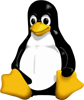 I know most of you don’t read the Linux stuff I put up but it interests me so I’m going to start posting more Linux related news.
I know most of you don’t read the Linux stuff I put up but it interests me so I’m going to start posting more Linux related news.
Tails 2.0 Released
“Tails is a live operating system, that you can start on almost any computer from a DVD, USB stick, or SD card. It aims at preserving your privacy and anonymity”
Announcement
Download
Cracks In The Linux Foundation?
Many in the Linux community are ticked off that the Linux Foundation has turned its back on the average user. They did this by allowing only those people with deep pockets to elect board members. While I find the news disheartening I do not find it surprising. Companies are involved in the Linux movement because they see a way to profit off of it. Altruism isn’t a factor. Why do you think so many distros got everyone to basically beta-test a server file system? (I’m talking BTRFS)
More: Controversy at the Linux Foundation
Cool Links
Hacking your Linux computer for a better listening experience
Not Happy With openSUSE Leap and KDE5
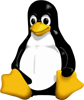 I am back to using openSUSE 13.2 and KDE4. I’m just not happy with the newest openSUSE and KDE.
I am back to using openSUSE 13.2 and KDE4. I’m just not happy with the newest openSUSE and KDE.
[Read more…] about Not Happy With openSUSE Leap and KDE5
openSUSE Leap 42.1 Tips, Tricks, and Tweaks
 This article IS NOT FINISHED. I’m preoccupied with other stuff but folks have been asking for this so I thought I would show what I’ve got.
This article IS NOT FINISHED. I’m preoccupied with other stuff but folks have been asking for this so I thought I would show what I’ve got.
[Read more…] about openSUSE Leap 42.1 Tips, Tricks, and Tweaks
Dual Boot openSUSE Leap and Windows 10 UEFI
This is how I dual-boot my Windows 10 rig with openSUSE Leap.
This article is virtually unchanged from: Dual Boot openSUSE 13.2 and Windows 8.1 UEFI
Notes:
– BACKUP your computer with a disk image before attempting this!
– Please do not contact me with questions on this topic.
That’s what the openSUSE forums are for.
– For how I dual-boot with a standard BIOS (legacy) see here: Dual-Boot openSUSE 12.3 And Windows (article is NOT compatible with BTRFS)
Interesting Links
openSUSE:UEFI
BCD System Store Settings for UEFI
Dual booting with Windows 8, not as painful as expected.
Preparation
1 – Full disk image backup using Acronis True Image.
2 – Make or leave unpartitioned space on OS drive for openSUSE. (If you can’t do this without a tutorial, well…..)
3 – Make UEFI boot usb flash drive with Rufus.
Installation
Pardon the odd screenshots. I used Vmware player for this article.
I should note that I am not a believer in using multiple partitions for my Linux installs.
Boot up, go through setup until you get to the partitioning section.
I do not use BTRFS and I always use Create Partition Setup…
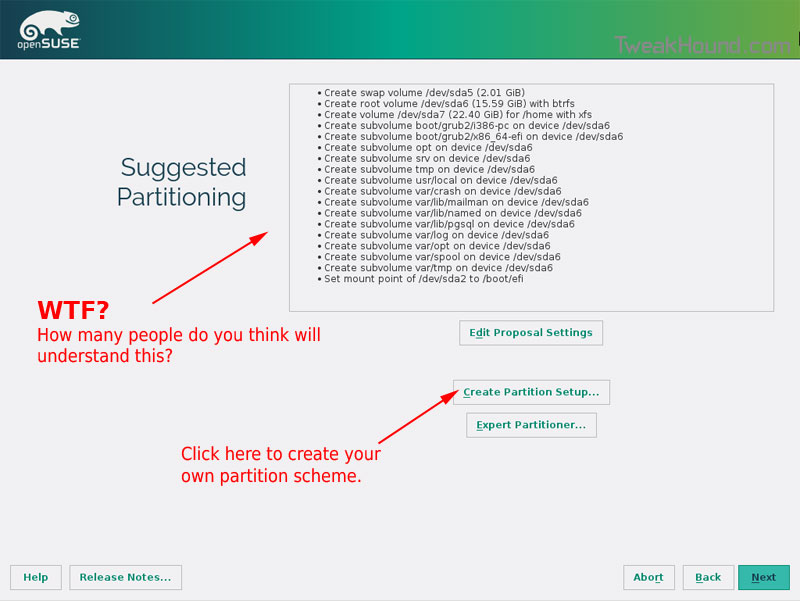
Choose Custom Partitioning (for experts) and click Next
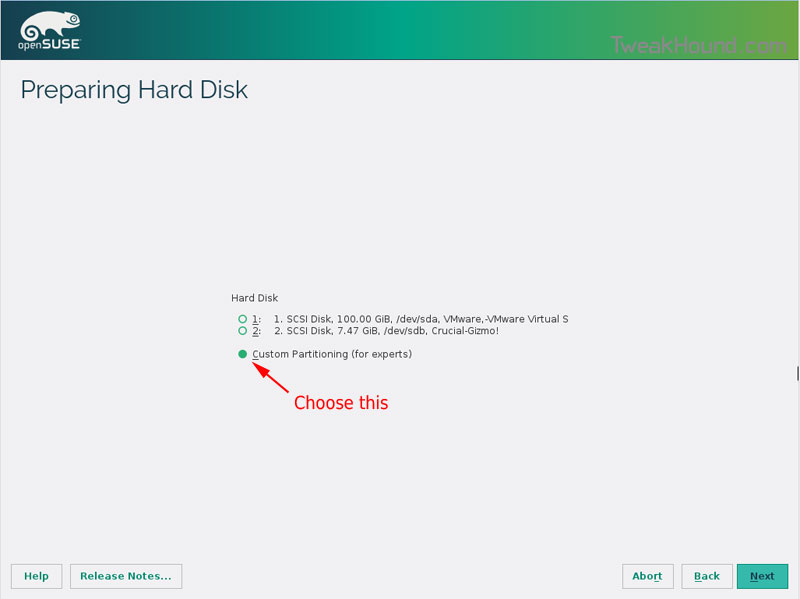
Right-click on the DRIVE where you want to install openSUSE and choose Add Partition
Make a swap partition, 2-4GB is fine.
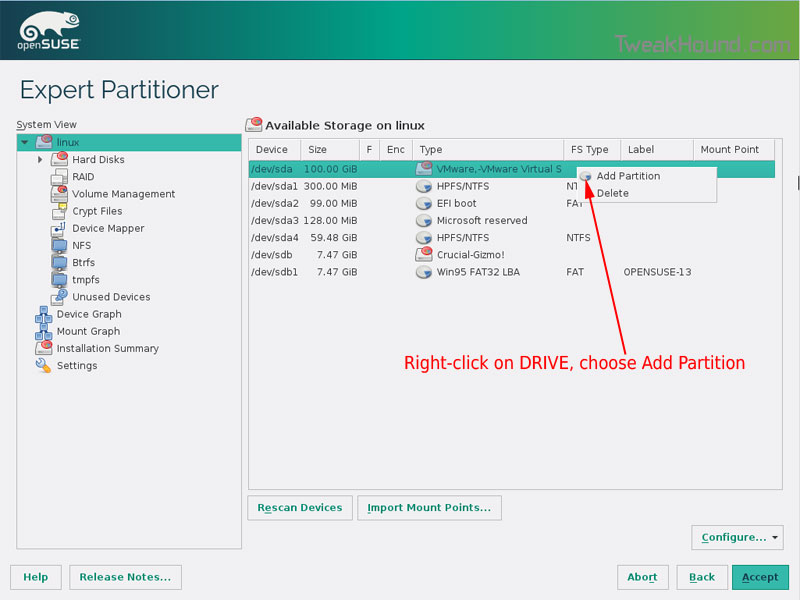
Below are the options I use. Ext4 for file system, noatime, discard* (=trim)
*note – I am not using discard at the moment because it was causing errors on my Samsung 850 Pro SSD.
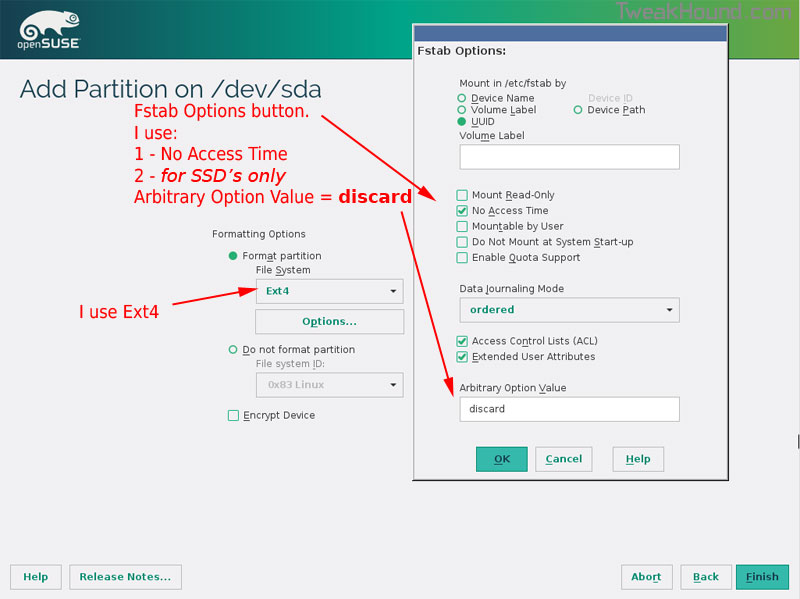
This next step is critical as your system will not boot without it.
Right-click on the Windows EFI boot partition and choose Edit
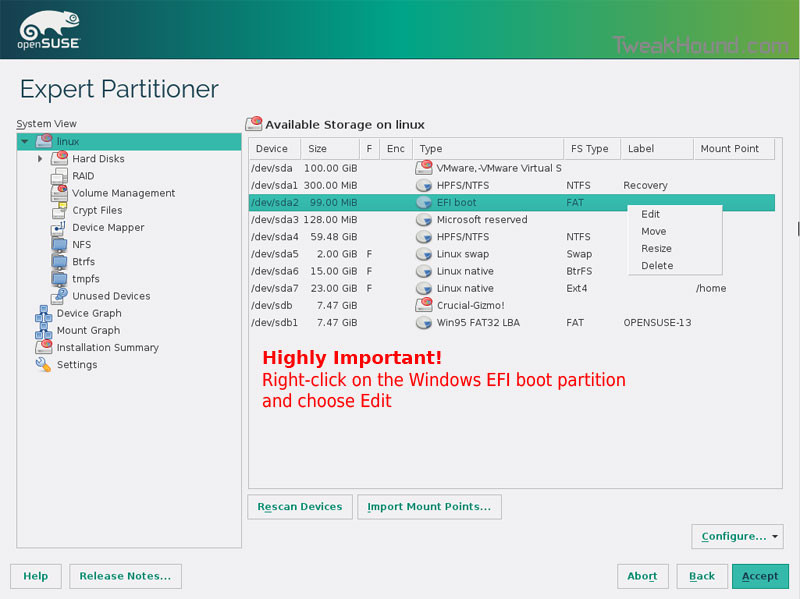
Choose Mount partition
Choose /boot/efi
Click Finish
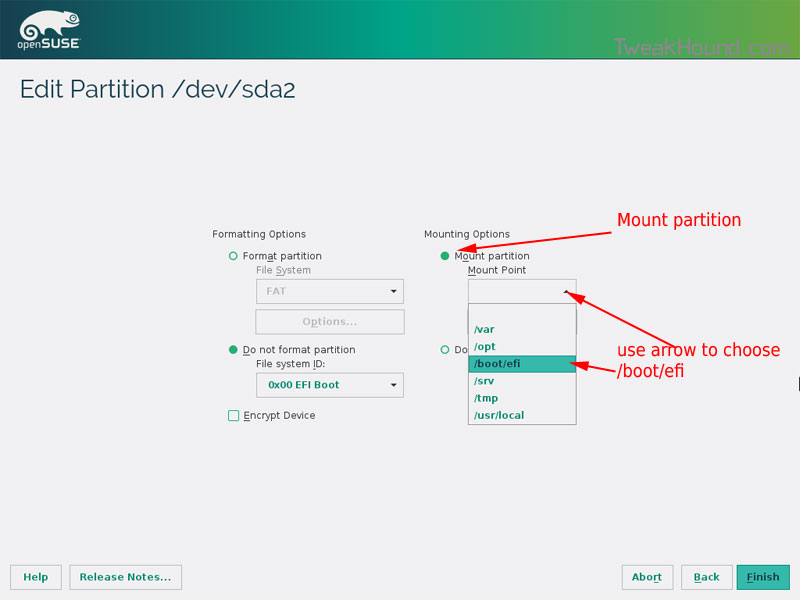
Done? click Accept
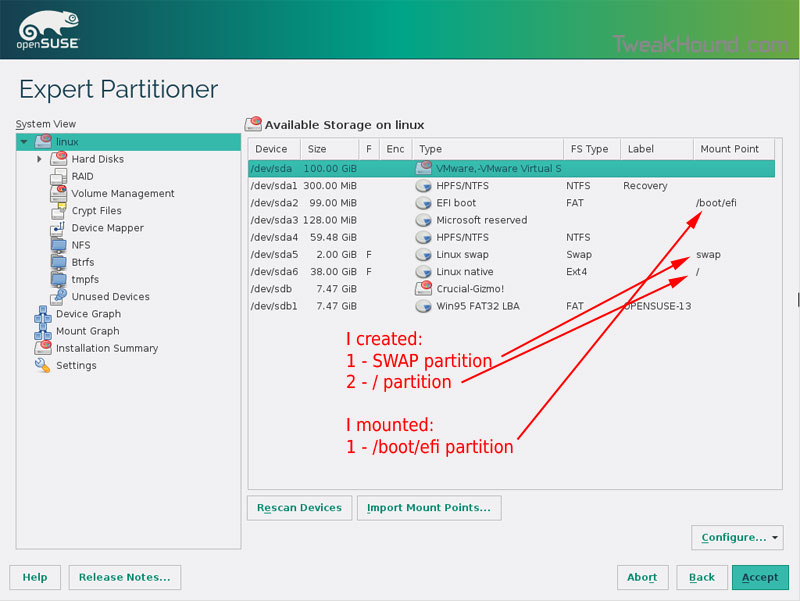
Last chance to bail…
Click Next
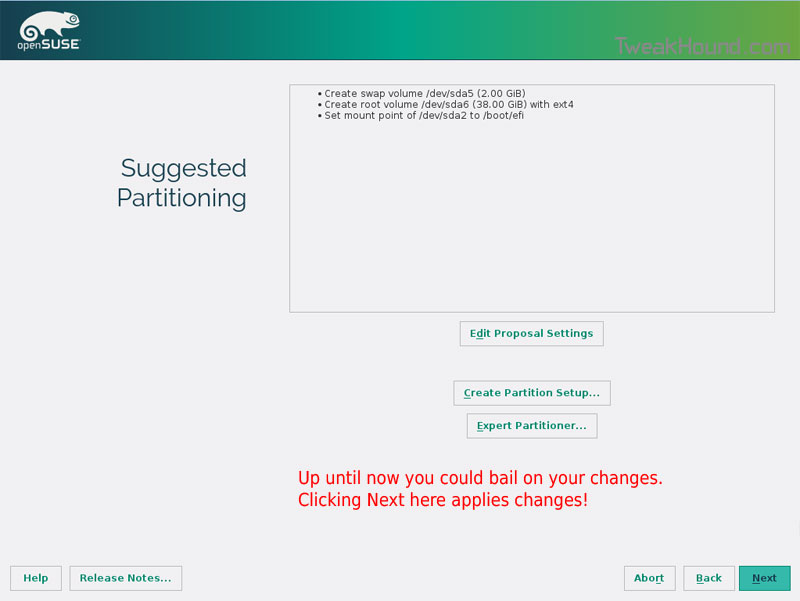
I don’t use Secure Boot. It can be disabled here:
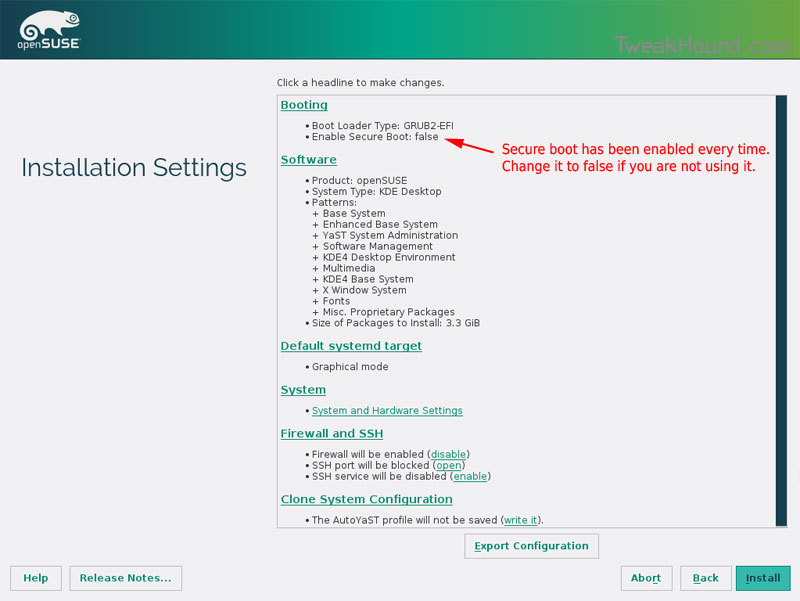
Boot Screen:
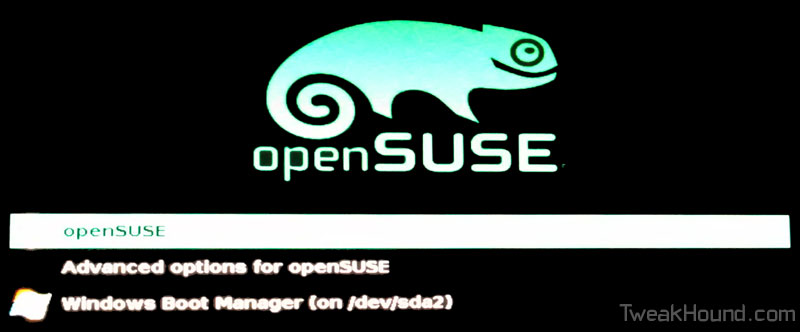
Everything should run just peachy until you boot into Windows again.
Windows will usually try and make its bootloader default again which means openSUSE isn’t an option.
While in Windows, open an Elevated Command Prompt and copy/paste this command (source):
bcdedit /set {bootmgr} path \EFI\opensuse\shim.efi
That’s it!

