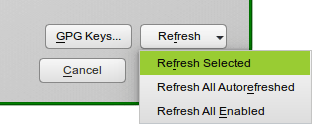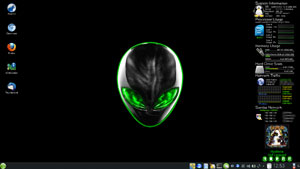This page is dedicated to making your openSUSE experience a little better.
This page is dedicated to making your openSUSE experience a little better.
I will continue to update this page as:
– Folks send in or post tips. Please send them in!
– I find tips somewhere else.
– I write tips myself.
Please keep in mind that I do not use and have no interest in any other desktop than KDE.
last updated 30MAR2013
First and most important tip is where to get help: The openSUSE Forums
This is THE place for any openSUSE user to find help and info.
Download openSUSE 12.3: openSUSE, Get It
I use the DVD for install but new users may find the Live CD’s a better option. These CD’s also allow you to install from them.
– – – – –
Dual-Booting:
See: Dual-Boot openSUSE 12.3 And Windows
– – – – –
Add Repos:
Repos is short for repositories. They are where you download and update programs from.
See Additional package repositories for links.
The most important is the Packman repo.
How to add repos: SDB:Add package repositories
Packman – http://packman.inode.at/suse/openSUSE_12.3/
zypper ar -f -n packman http://packman.inode.at/suse/openSUSE_12.3 packman
Mozilla – http://download.opensuse.org/repositories/mozilla/openSUSE_12.3
zypper ar -f -n mozilla http://download.opensuse.org/repositories/mozilla/openSUSE_12.3 mozilla
Muzlocker (see Make Fonts Clearer below) – http://download.opensuse.org/repositories/home:/muzlocker/openSUSE_12.3/
zypper ar -f -n muzlocker http://download.opensuse.org/repositories/home:/muzlocker/openSUSE_12.3 muzlocker
Virtualbox and Virtualization (see section below) – Not updated for 12.3 yet
Wine (disabled mostly) – http://download.opensuse.org/repositories/Emulators:/Wine/openSUSE_12.3/
zypper ar -f -n wine http://download.opensuse.org/repositories/Emulators:/Wine/openSUSE_12.3 wine
libdvd– http://opensuse-guide.org/repo/12.3/ libdvdcss/
zypper ar -f http://opensuse-guide.org/repo/12.3/ libdvdcss
Also: Official repos added at install (updates, oss, etc.)
– – – – – – – – – – – –
SSD Setup:
– You need to use ext4 or brtfs as the filesytem.
– You need to add discard as an option in your fstab for all the partitions on the SSD.
i.e. / , /home , but only for ext4 or btrfs formatted partitions (not swap, or Windows, etc.).
To edit your fstab to enable discard (trim)
– How I do it (openSUSE 12.3/KDE): press the alt + f2 keys > type kdesu kwrite > navigate to and open /etc/fstab >
find the partitions mentioned above > add discard to that line.
– What mine looks like:
/dev/disk/by-id/XXXXXX/ ext4 noatime,acl,user_xattr,discard
/dev/disk/by-id/XXXXXX/home ext4 noatime,acl,user_xattr,discard
– – – – –
Mounting Windows Drives
This is how I mount Windows drives.
First I mount them via YaST Partitioner. Go to YaST > System > Partitioner
Right-click on the partition you wish to mount and choose Edit.
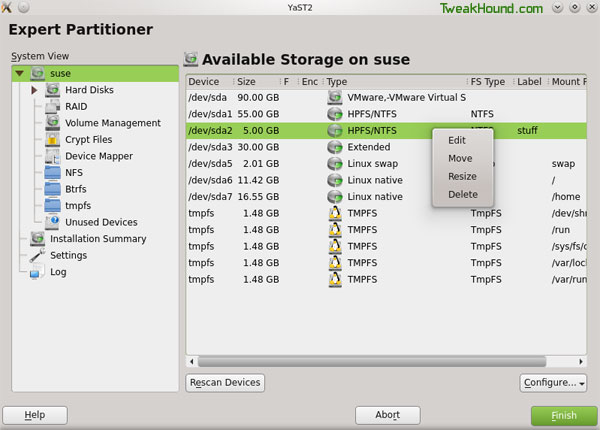
In the Mounting Options section, check the circle next to Mount partition.
Type in where you want to mount it. I like to mount my Windows partitions in a folder called Windows in my home folder.
I type /home/YOURUSERNAME/windows/NAMEFORYOURWINDOWSDRIVE
Now click Finish and Finish to exit out of Partitioner. Your new folder should appear an be accessible on reboot.
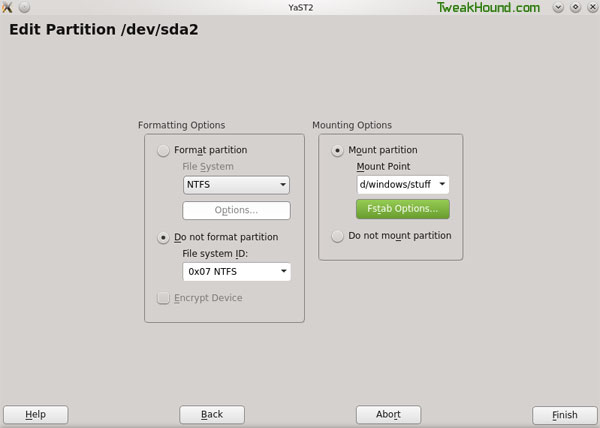
Next we are going to edit our FSTAB file. This is where openSUSE looks for info on what and how to mount drives/partitions.
Press the Alt + F2 keys and type kdesu kwrite /etc/fstab , enter your root password when prompted.
Edit your entry so that the end section looks like this:
/dev/disk/by-id/XXXYYY-part2 /home/tweakhound/windows/backups ntfs-3g defaults,locale=en_US.UTF-8 0 0
/dev/disk/by-id/XXXXXX-part1 /home/tweakhound/windows/docs ntfs-3g defaults,locale=en_US.UTF-8 0 0
Be sure to save fstab before closing.
– – – – –
Install Video Drivers
AMD / ATI
Nvidia Easy Way, or Nvidia Hard Way
*Important
If you have a laptop that uses NVIDIA Optimus technology you should investigate a project called Bumblebee.
I’m using it with success but the installation and setup isn’t for the faint of heart.
You must pay exacting attention to the info provided in the links below and read through everything before continuing:
1 – Main thread in openSUSE Forums: Setup bumblebee and primus in openSUSE 12.3
2 – Please note this post by Overman79 in the above thread.
3 – An excellent guide on installing Bumblebee under 12.2 (NOT 12.3). It helped me understand what to do. (Hope he updates for 12.3)
4 – Bumblebee home page: Bumblebee, a project aiming to support NVIDIA Optimus technology under Linux.
– – – – –
openSUSE 12.3 Multimedia
This guide will help you install everything you need to play any multimedia file: openSUSE 12.3 Multimedia Guide
Of course I use the section for KDE.
In addition to the packages recommended I add:
w32codec-all
xine-ui
– – – – –
Disable Akonadi and Nepomuk
Akonadi and Nepomuk are kinda like Windows search / indexing. I really don’t have any use for it. They use a considerable amount of resources even if you don’t use it.
Example: Nepomuk on new install, not configured.
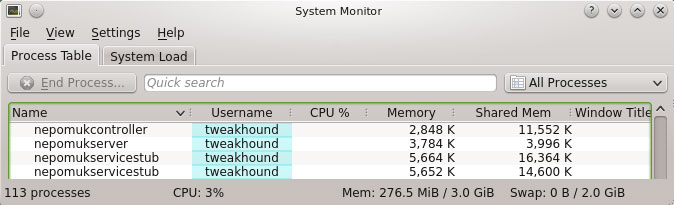
I disable it.
Here is how to disable Nepomuk:
1 – Go to Configure Desktop > Desktop Search > in the Basic Settings tab uncheck everything and click apply.
2 – Open a terminal and type: sudo rm /usr/share/autostart/nepomukcontroller.desktop
On reboot (or logout) Nepomuk services should be gone.
Here is how to disable Akonadi:
1 – Open Dolphin, make hidden files visible (Control > Show Hidden Files).
2 – Press the Alt + F2 keys and type kdesu kwrite ~/.config/akonadi/akonadiserverrc
3 – Change the line StartServer=true to StartServer=false.
Reboot or logout.
– – – – –
Make Fonts Clearer:
See: Get yer subpixel hinted fonts. (other good tips here too!)
As of this writing the guide hasn’t been updated to change repo for 12.3:
http://download.opensuse.org/repositories/home:/muzlocker/openSUSE_12.3/
Where I differ from that guide.
1 – I install fetchmsttfonts via YaST (these are the base Microsoft fonts)
2 – Along with other fonts I’ve collected I use some fonts from Windows 7 (specifically: Calibri, Cambria, Segoe families). These I copy over from my Win 7 install. AFAIK this isn’t technically legal.
3- See the following screen for the fonts I use in Firefox. They may not be the “best” fonts to use but it makes Firefox under Linux look more like Firefox in Windows which is better for my sanity:
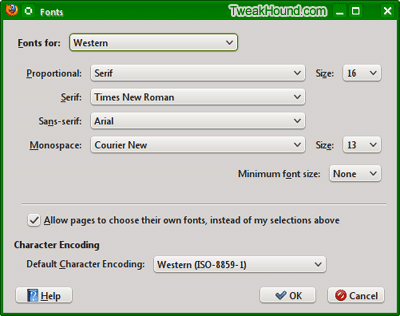
– – – – –
openSUSE Networking
See: How To Network openSUSE 12.3 And Windows
– – – – –
Disable or Uninstall Pulseaudio and reconfigure sound card:
Pulseaudio is and has been the source of many issues.
If you are having issues with sound you can:
1 – Check all PulsuAudio settings by installing pavucontrol.
Once installed it will be in the KMenu > Multimedia > Volume Control section.
Use it to configure your settings.
2 – Disable PulseAudio.
3 – Uninstall PulseAudio.
New users should simply disable PulseAudio:
Open YaST and go to > Hardware > Sound >
click the Other button and choose PulseAudio Configuration >
Uncheck Enable PulseAudio Support and click OK.
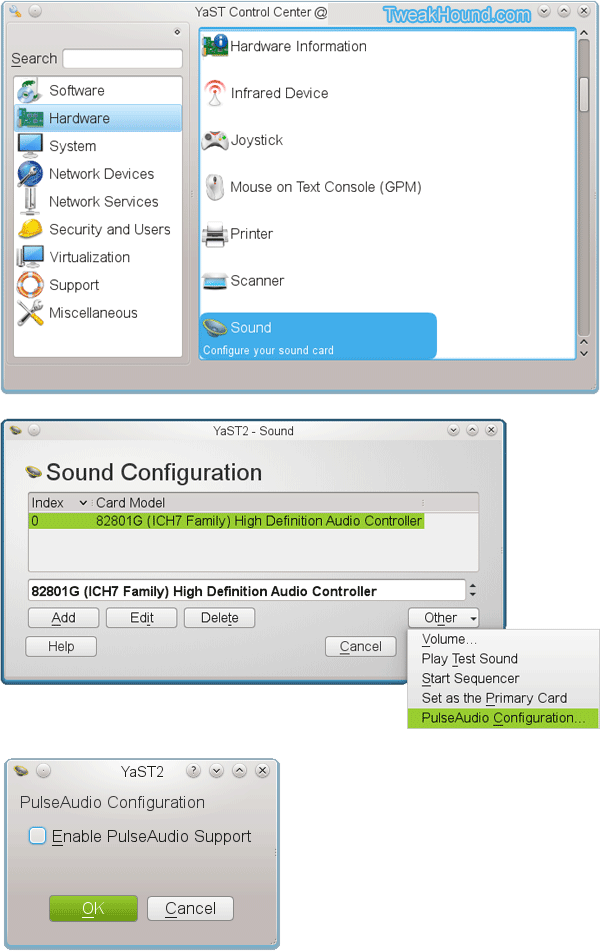
– – – – –
Install Amarok 1.4
Hate Amarok 2? Me too! For most folks the alternative can be a program called Clementine. I still prefer Amarok 1.4
– First make sure Amarok 2 is uninstalled.
– Then add kde3-amarok via YaST (a more updated version is in the KDE 3.5 repo.)
– – – – –
External USB Issues
External drives formatted with NTFS may not be seen/mounted. To fix this:
1 – Update openSUSE via YaST (specifically udisks). If this does not fix the issue see step 2.
2 – Press the Alt + F2 keys and type (or copy/paste) kdesu /usr/bin/kwrite /etc/filesystems . Add ntfs to the file list.
Be sure to save changes. (source: openSUSE forums)
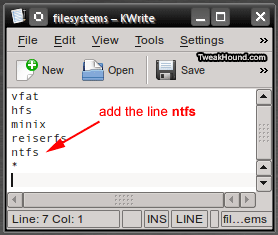
– – – – –
How To Install RPM’s Without Apper (Kpackagekit)
If you are like me and have uninstalled / not installed default packages you will find Apper will often try to install / reinstall this stuff.
I should note that I disable Apper autostart though this isn’t recommended practice for new users (Personal Settings > Startup and Shutdown > Service Manager > uncheck Apper Monitor).
To get around using Apper I do this:
1- I always download my rpm’s to my Downloads folder.
2 – Add the folder to YaST. Go to YaST > Software Repositories. Click Add.
3 – Choose Local Directory and click Next
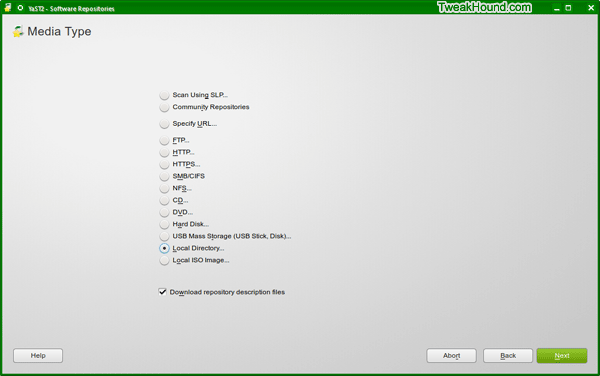
Browse to the folder you want to add, then name it, click Next.
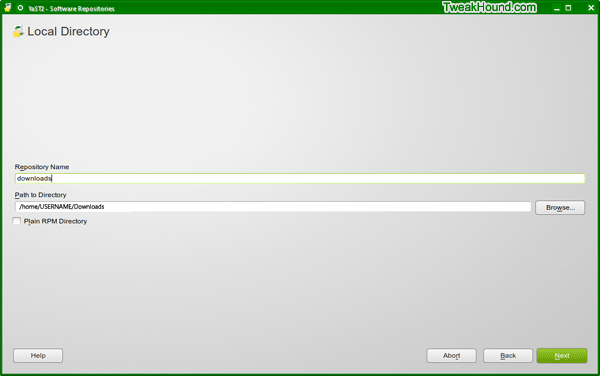
Once added, select your new repo, at the lower-right of the screen click on Refresh and choose either
Refresh Selected or Refresh All Enabled.
Your new repo is ready to go.
Click View > Repositories to add the Repositories tab.
Under that tab click on the name of your new repo to view it.
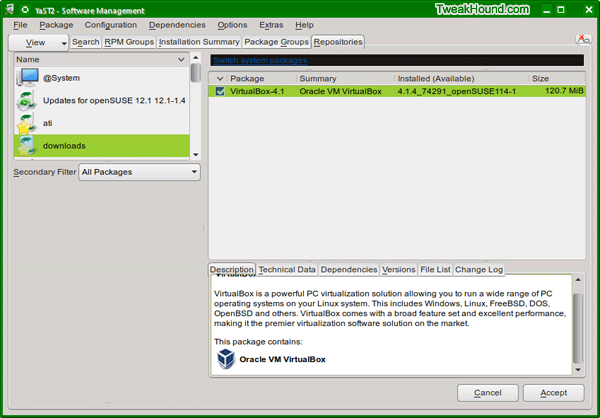
– – – – –
Virtualization
Install VMware player: Installing VMWARE Player in openSUSE 12.1 (works for 12.3 also)
Install VirtualBox: The fastest and easiest way to install Oracle VirtualBox! (works for 12.3 also, Thanks for the user tip!)
– – – – –
Random KDE4 Tips
Install RealCrypt (TrueCrypt): [openSUSE 12.2] – How to install TrueCrypt (works for 12.3 too)
Make mouse select double-click (like Windows).
Go to Personal Settings > Input Devices > Mouse > Double-clcik to open files and folders > click Apply.
Manage Services
Windows users use Services.msc to manage services. In openSUSE 12.3 / KDE4 services are managed in 2 locations.
For KDE4 (users):
Go to Personal Settings > Startup and Shutdown > Service Manager
For System:
YaST > System > System Services (Runlevel)
Get Sysinfo Back
See: openSUSE Forum
24 Hour Clock
Go to Personal Settings > Local > Date & Time > Time format: > use HH:MM:SS > logout or reboot.
– – – – –
My Laptop
Screenshot of my openSUSE 12.3 laptop (click it for larger image):
My Karamba Theme
See: TweakHound’s Karamba Theme
-END-
Got a tip? Please comment!