 The purpose of this article is to show the non-expert PC user the experience and options of buying the Windows 8 Pro Upgrade from the Microsoft Store.
The purpose of this article is to show the non-expert PC user the experience and options of buying the Windows 8 Pro Upgrade from the Microsoft Store.
Keep in mind this is for an UPGRADE version. See the Terms and Conditions for more info.
The page to purchase the Windows 8 Pro Upgrade is here: http://www.microsoftstore.com/store/msstore/html/pbpage.Windows_8_Pro
Currently the price is $39.99 (U.S.). This deal is set to expire on Jan. 31, 2013.
Screenshot Walk-Through:
The Windows 8 Pro page at the MS store. Click the Start Download button:
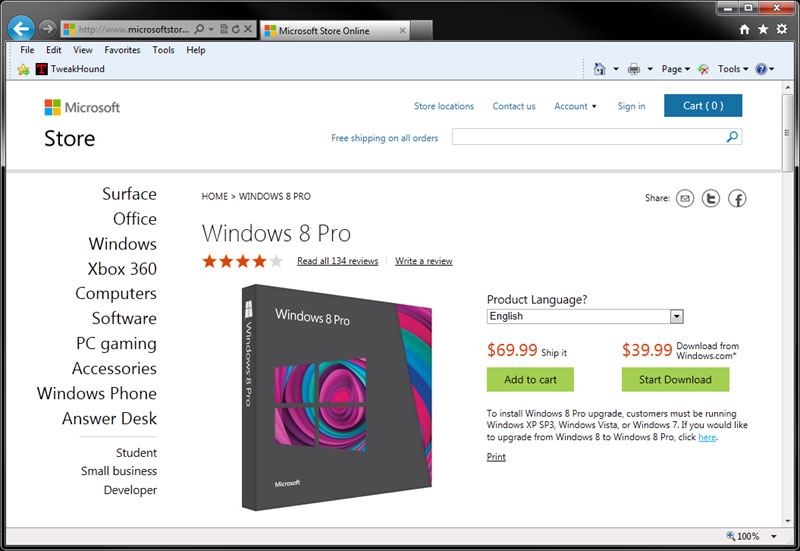
Click the Download Pro for $39.99 button.
Then Run or Save and then run the file.
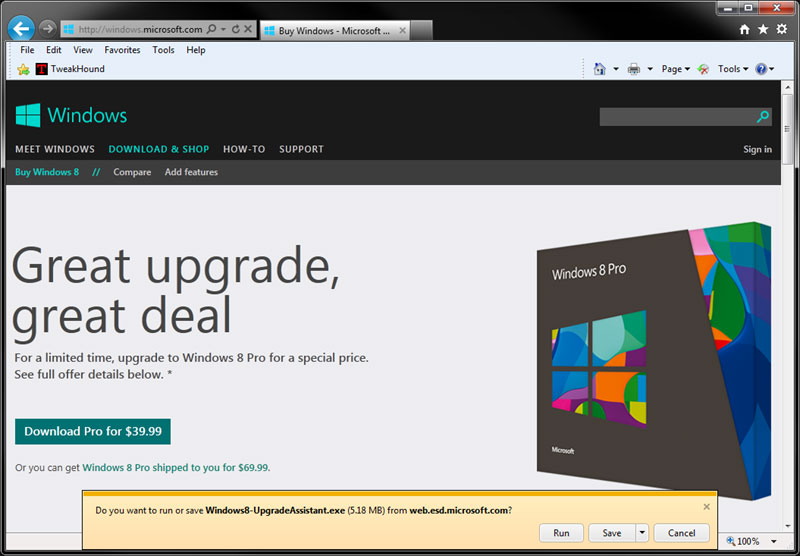
First screen:
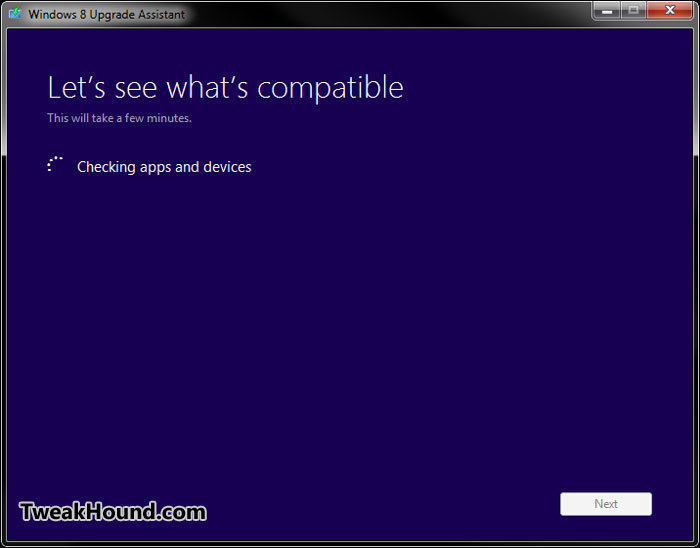
If you have “items to review” and you are planning to do an upgrade instead of a clean install,
click on See compatibility details. If not click Next.
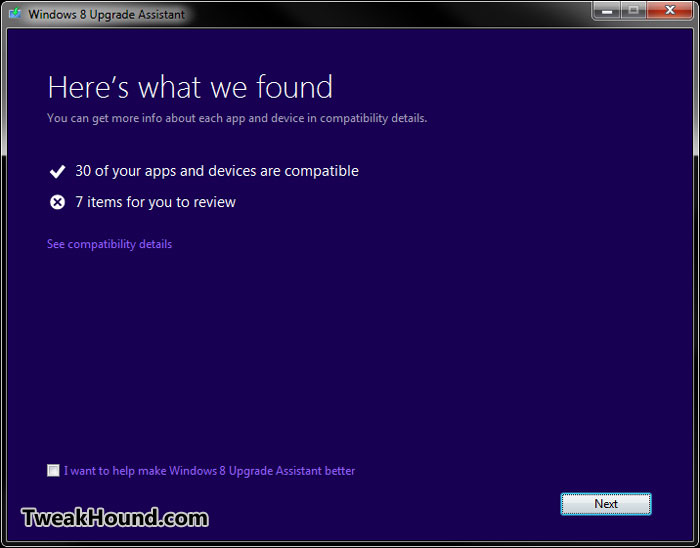
If I was upgrading I would have some stuff to uninstall.
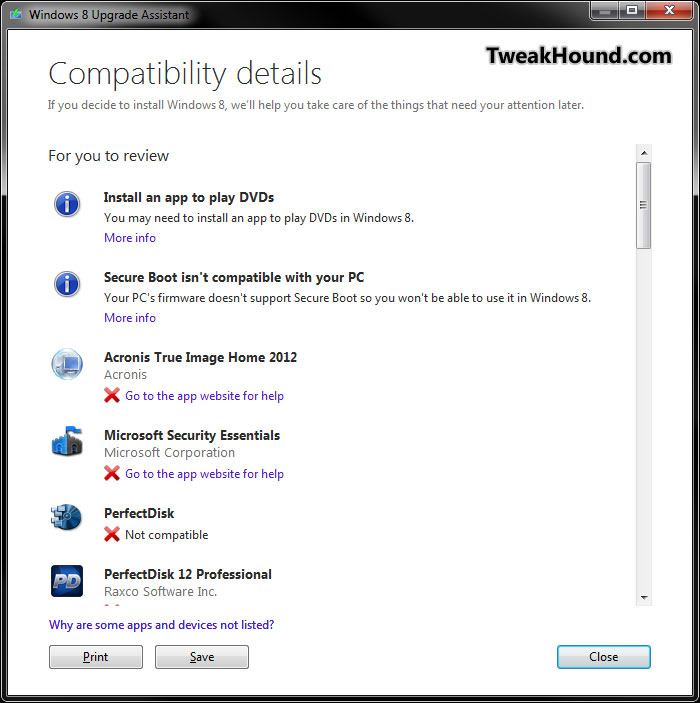
If you are not upgrading OR you want to install later click Nothing and then Next.
(This is going to allow you to download a DVD or USB image later)
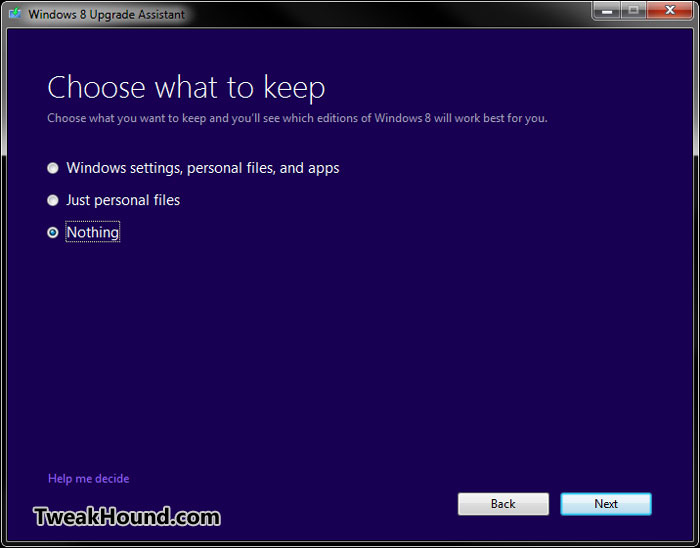
Click Order.
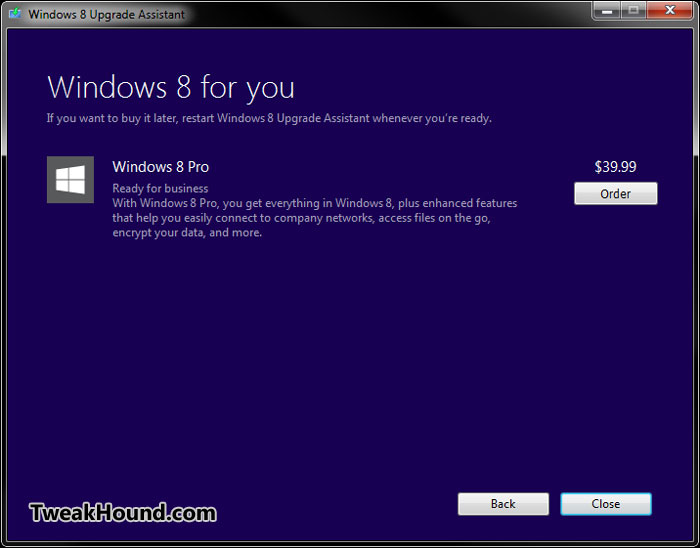
Oh for Pete’s sake! Didn’t I just click order?
We are going to download a DVD or USB image so we don’t need a DVD.
What? Wait?!
The first page I went to stated the DVD shipped to me price was $69.99.
Now we have 39.99 + 14.99 = 54.98 ??? If I order in the next 20 minutes do I get a free bonus gift?
Anyway, we don’t need no stinkin’ DVD. Click Checkout.
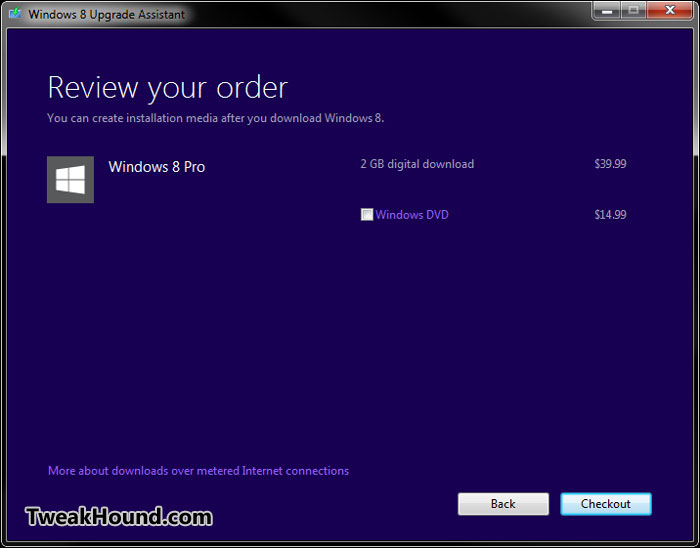
Billing screen #1
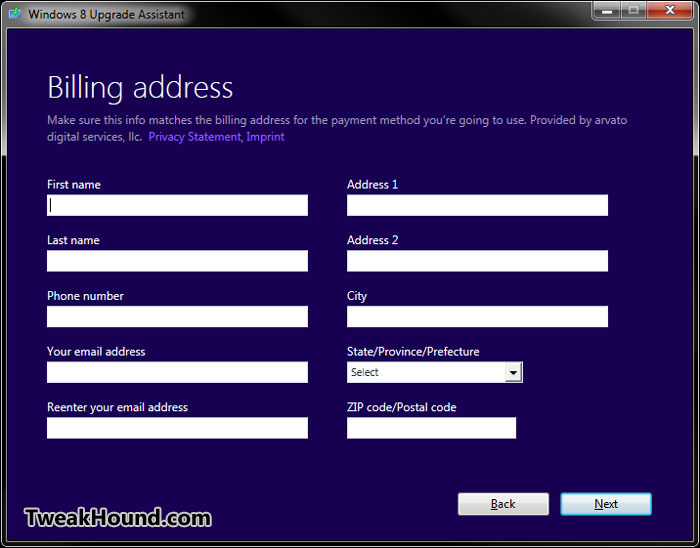
Credit Card or Paypal
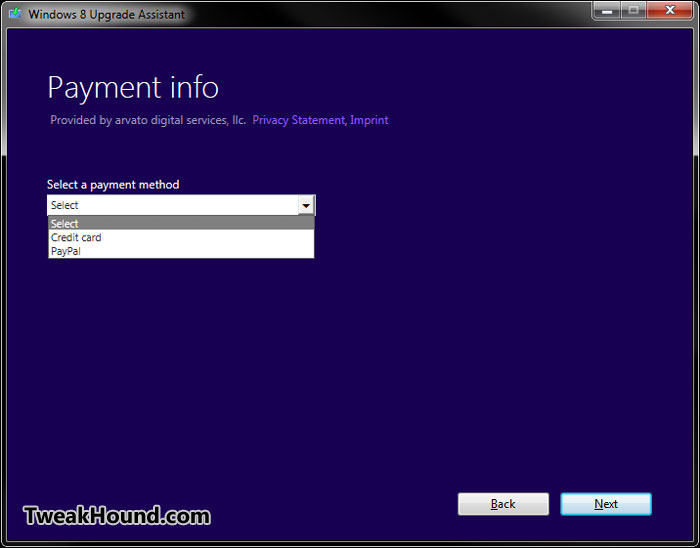
CC and PayPal payment screens. I assume the Paypal will take you to your account. I used a CC.
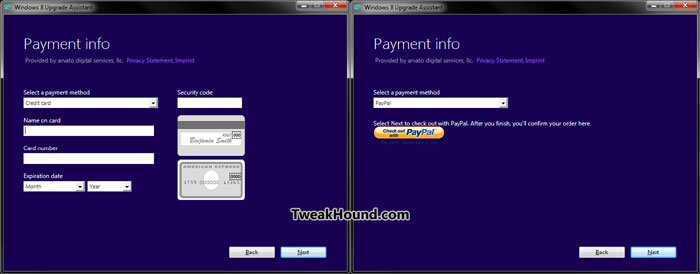
Confirming my order for the 3rd time.
Click I agree to the terms and conditions that you’ll never read and click Buy.
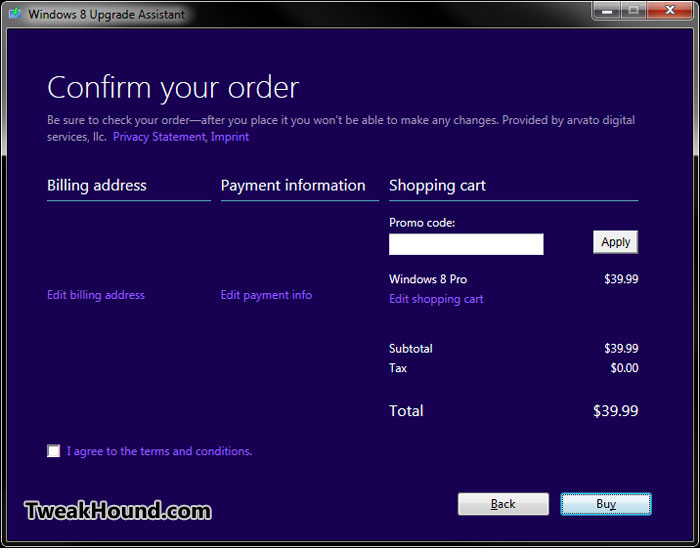
Product Key and Receipt (view and print it).
Click Next.
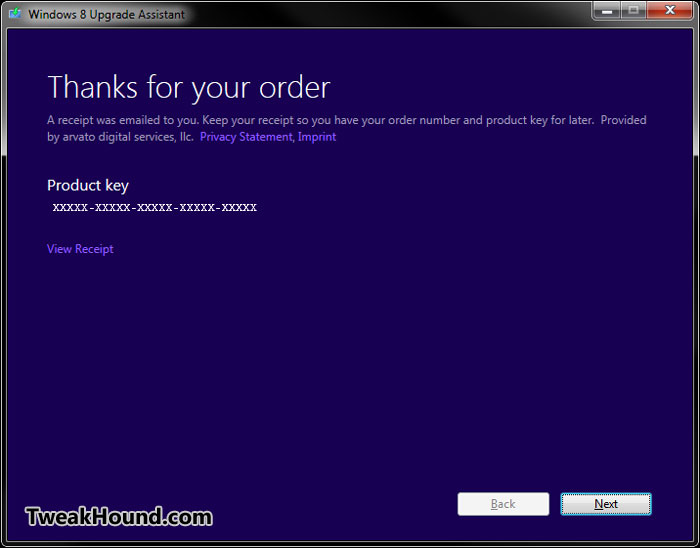
Tick tock…

Tick fracking tock…………………
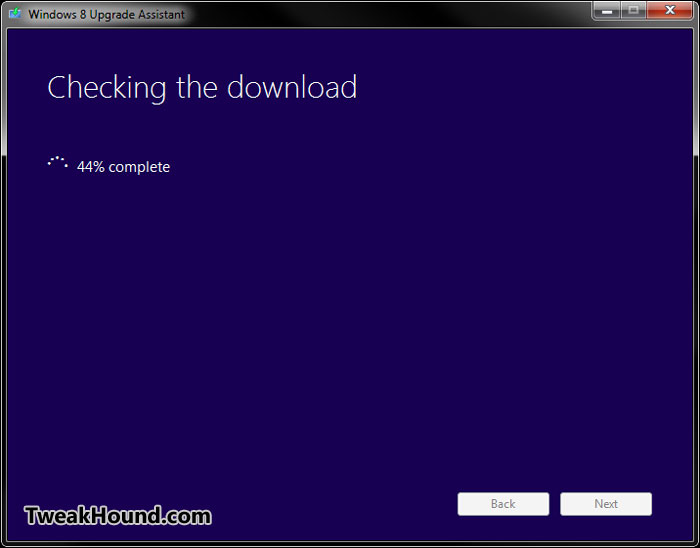
Seriously?…………………..
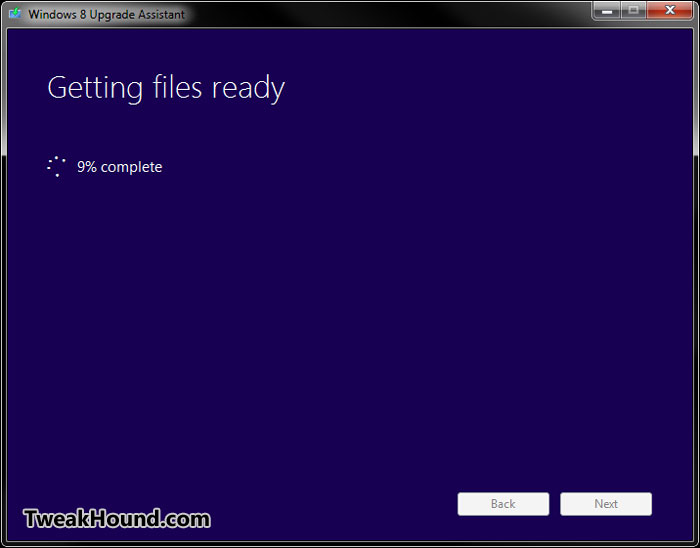
If they would have asked me this before the last 2 screens we could have saved some time.
Click Install by creating media and then Next.
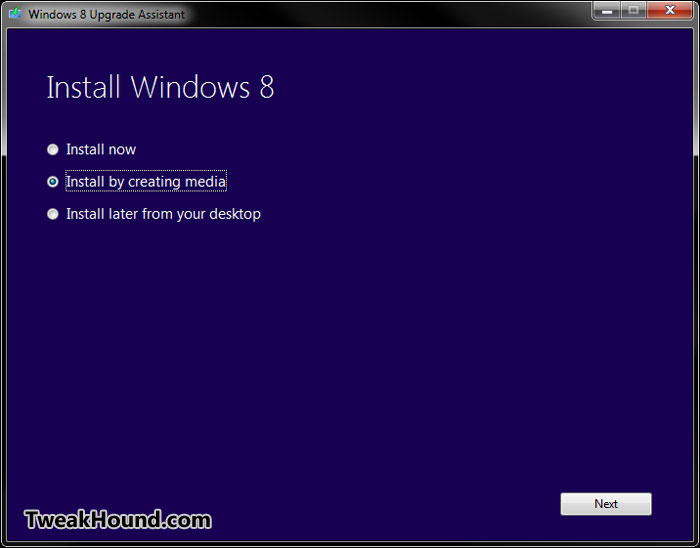
I’ve already got a CD and an ISO so I’m gonna try the USB option.
Choose your option and click Next.
If you choose USB flash then connect it now.
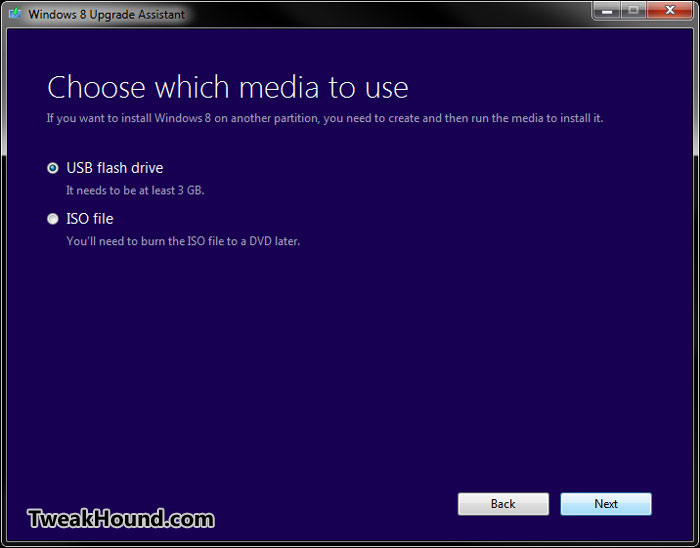
If you choose ISO the pick a folder and download it.
I used CDBurnerXP to burn a Windows 8 iso earlier and it works fine.
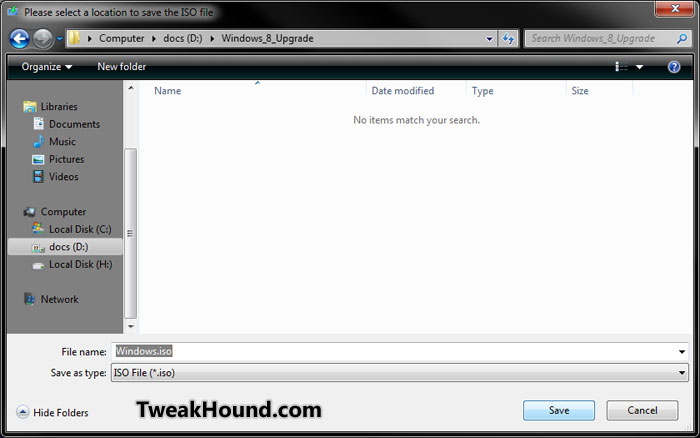
I had already prepared the drive with diskpart. Turns out I didn’t need to.
Click Next.
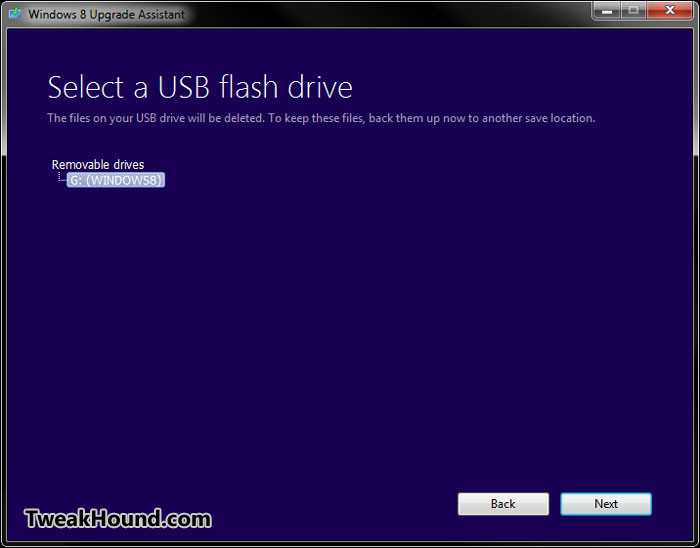
Yup.
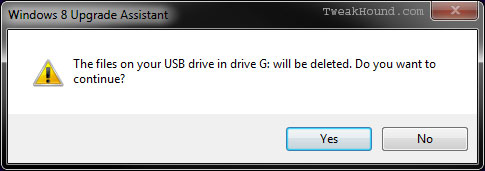
Git-R-Done!
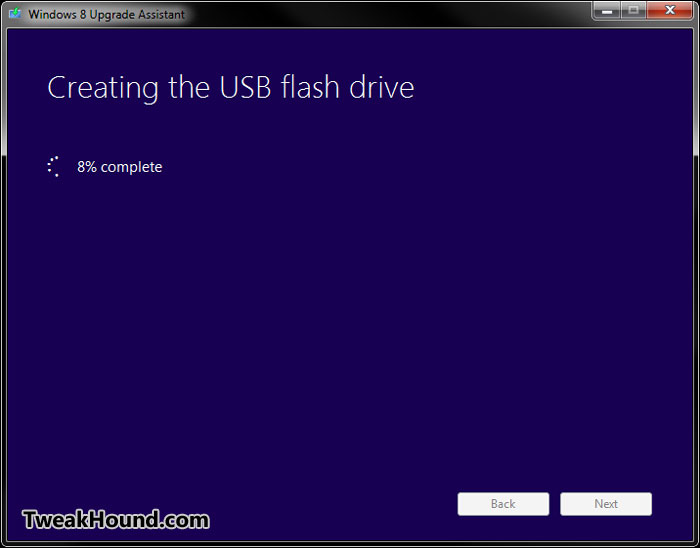
Sweet! We are ready to do a Clean Install With Upgrade Media.
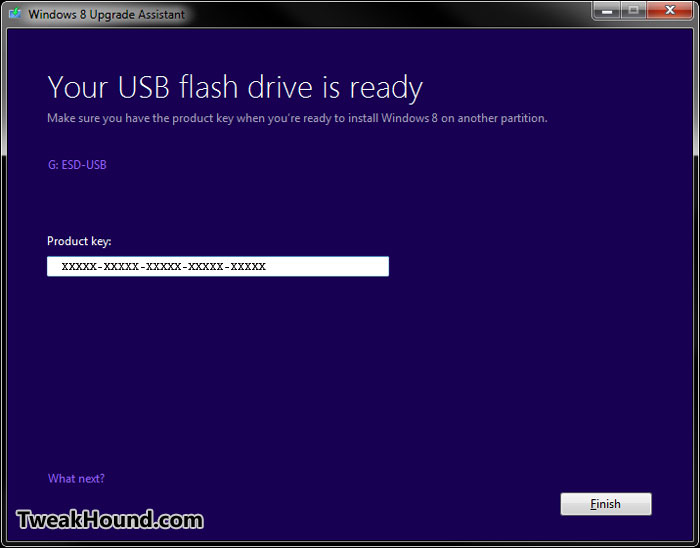
-END-