Windows 10 Built-In Privacy Settings
Click on the Notification Center / Action Center icon.
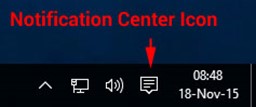
Choose All settings
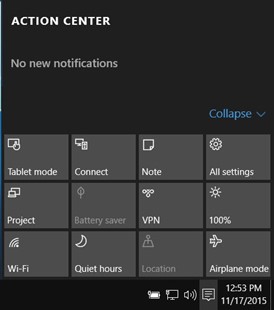
Choose Privacy
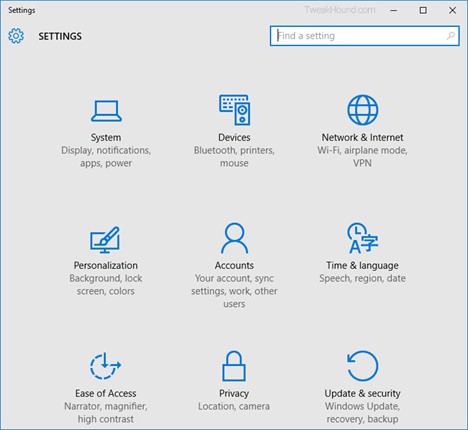
For max privacy set every button in every section to OFF. It is up to you to decide if you need a certain option left on.
Under Diagnostics & feedback set to Basic.
This will cause “Some settings are managed by your organization” to appear in the General section.
That is OK.
Under Activity History, uncheck both boxes and Clear activity history
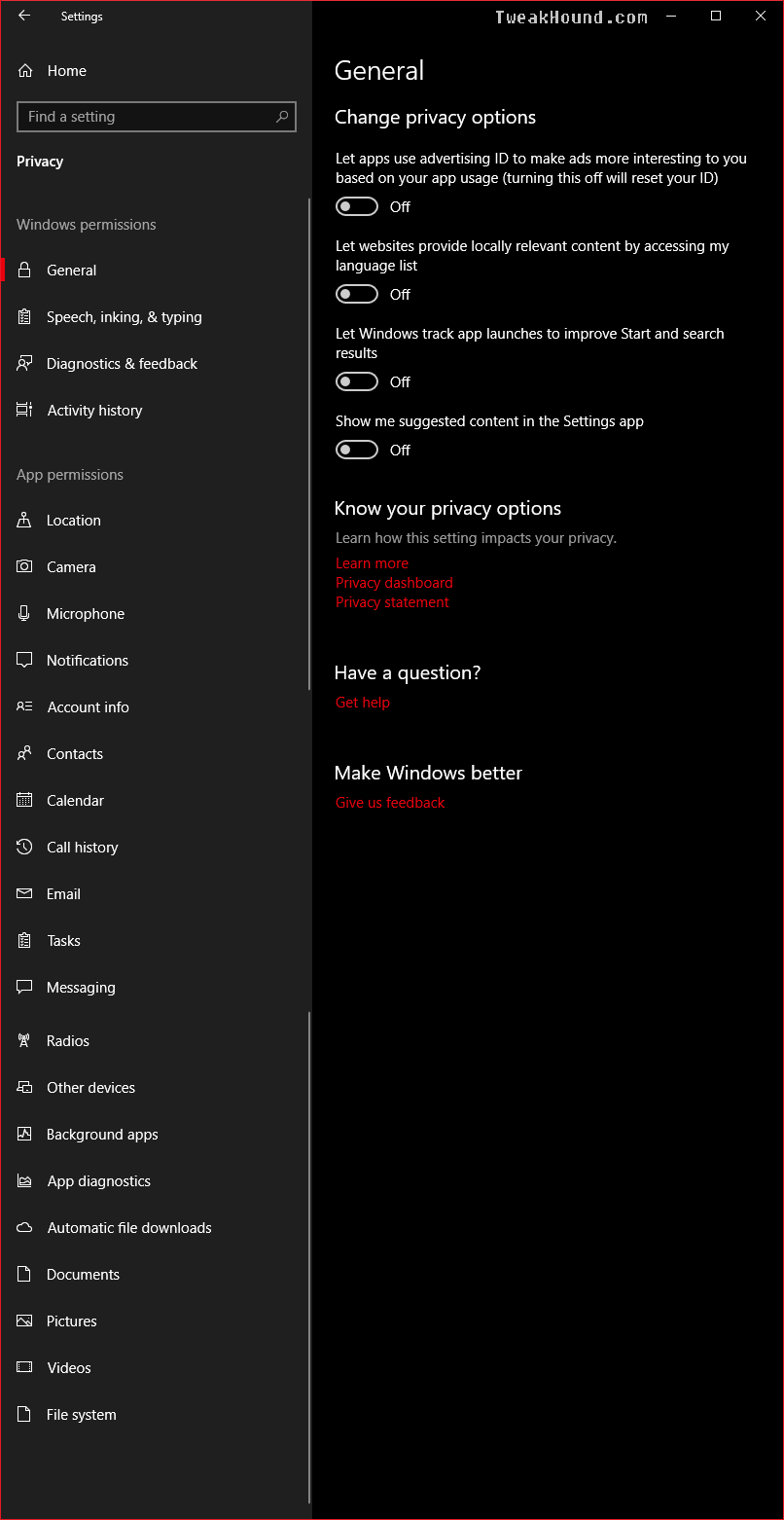
Search – Permissions & History
Go to Settings > Search > turn SafeSearch to Off (Not recommended for computers used by minors)
Under the Cloud Search section > turn Windows Cloud Search off.
Under the History section > turn My device history off > now press the Clear my device history button
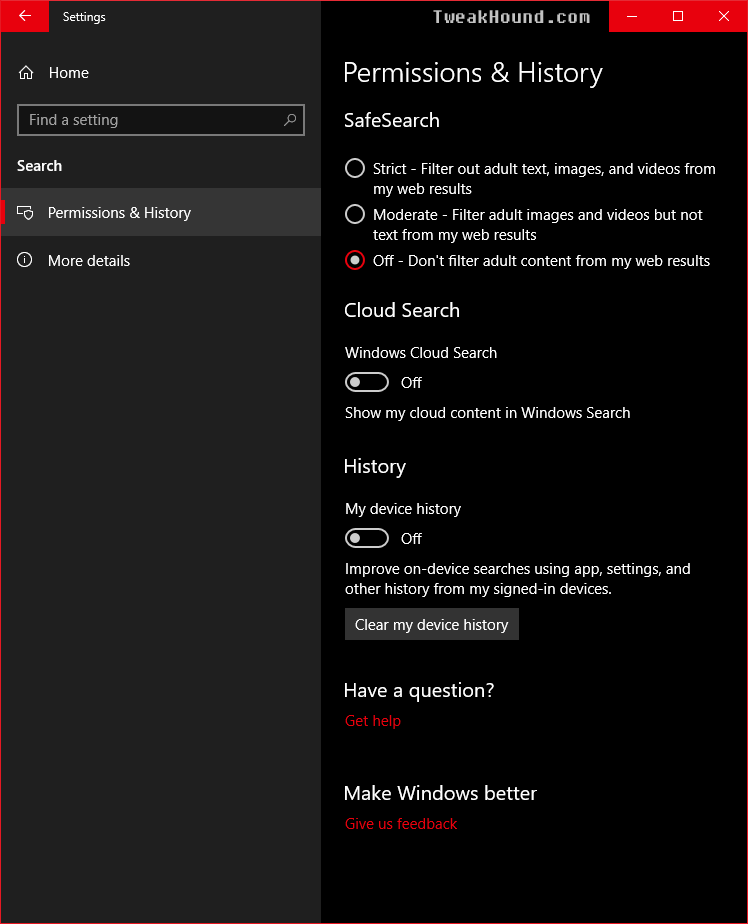
Oh, you thought we were done? LOL. Not, Even, Close…

Fantastic!
Yes great start to the guide.
^^^ What he said. Now I can finally consider thinking about the time when I might get W10
good job !
Thanks for the the guide – very well done.
As usual great tips!
Regarding Destroy Windows Spying, and O&O Shutup10: it would be good to know what they provide that is not already addressed by the previous pages of privacy measures.
Very Nice Mr. Tweakhound,
I can see at least 4 separate searches to find all that information using TechNet.
http://www.howto-connect.com/windows-10-switch-to-local-account-from-microsoft-account/
The instructions on the page say: “Note: Logging into Windows 10 with a Local account will not provide you any authority to download or install Store apps and also you will lose all the administrative authorities.”
1. So, how do I inherit Microsoft account admin rights in Local account?
2. Does this also mean that that if I am constantly logged into Local account, I will not be able to get “Windows Insider” updates?
On the following page, it tells you how to switch between Local and Microsoft accounts. It’s for Win 8 but should work for Win 10:
http://www.bleepingcomputer.com/tutorials/switch-between-local-and-microsoft-accounts/
For those folks who sign up for the Insider Program and are worried about MS diagnostics tracking service, check this link how to disable it. Please note that in regular Win 10/8.1 installations, MS is still tracking EVERYTHING ON YOUR PC:
https://www.tweakhound.com/2015/11/18/win10-diagnostics-tracking-service-gone/
You can use the store with a Local account. Windows Store > User icon > Sign in > Microsoft account > choose Sign in to just this app instead.
Windows insiders must use Microsoft account. You can switch back and forth I guess.
I just noticed that Win10 forgot my local login and is asking me to create it again. Another bug.
Good one, thanks Eric. I’ll just keep switching…
diag service renamed to connected user experience telementry in th2 im sure its already posted somewhere in this log but i just wanted to sound smart for once
All my readers are smart. That’s why you’re here!
BTW – We uncovered that here! https://www.tweakhound.com/2015/11/18/win10-diagnostics-tracking-service-gone/