Telemetry
“Telemetry is an automated communications process by which measurements are made and other data collected at remote or inaccessible points and transmitted to receiving equipment for monitoring”
You can’t have a discussion on the internet without hearing the word “telemetry” tossed about. In the case of Windows 10 (and now7/8/8.1) Microsoft says, “Windows uses telemetry information to analyze and fix software problems. It also helps Microsoft improve its software and provide updates that enhance the security and reliability of devices within your organization.” In Windows default settings it collects info about your PC hardware, crashes, “personalization data” like what sport team you follow, and, well, anything beyond that would be speculation on my part…
I’m not going to rewrite what Microsoft has already written. They show you how to set the registry levels via regedit. I’ve quoted the important stuff below.
Easiest way: Right-click on Start and choose Command Prompt (Admin) then copy/paste the text below and press Enter:
reg add “HKLM\SOFTWARE\Policies\Microsoft\Windows\DataCollection” /v AllowTelemetry /t REG_DWORD /d 0 /f

or
You can copy/paste the text between the lines into notepad, save it as telemetry.reg, and double-click to apply.
– – – – – – – – – –
Windows Registry Editor Version 5.00
[HKEY_LOCAL_MACHINE\SOFTWARE\Policies\Microsoft\Windows\DataCollection]
“AllowTelemetry”=dword:00000000
– – – – – – – – – –
Use Registry Editor to set the telemetry level
Use Registry Editor to manually set the registry level on each device in your organization, or write a script to edit the registry.
If a management policy already exists (from Group Policy, MDM, or Windows Provisioning), it will override this registry setting.
Open Registry Editor, and go to HKEY_LOCAL_MACHINE\Software\Microsoft\Windows\CurrentVersion\Policies\DataCollection.
Right-click DataCollection, click New, and then click DWORD (32-bit) Value.
Type AllowTelemetry, and then press ENTER.
Double-click AllowTelemetry and set the value to one of the following levels, and the click OK.
0. This setting maps to the Security level.
1. This setting maps to the Basic level.
2. This setting maps to the Enhanced level
3. This setting maps to the Full level.
Click File > Export, and then save the file as a .reg file, such as C:\AllowTelemetry.reg. You can run this file from a script on each device in your organization.
Telemetry levels
This section explains the different telemetry levels in Windows 10.
– Security. Information that’s required to help keep Windows secure, including info about telemetry client settings, the Malicious Software Removal Tool, and Windows Defender. This level is available only on Windows 10 Enterprise and Windows 10 Education, and IoT Core.
– Basic. Basic device info, including: quality-related info, app compat, and info from the Security level.
– Enhanced Additional insights, including: how Windows and Windows apps are used, how they perform, advanced reliability info, and info from both the Basic and the Security levels.
– Full. All info necessary to identify and help to fix problems, plus info from the Security, Basic, and Enhanced levels.
Finished? HaHaHaHaHaHa…
Cortana
Block Cortana Web Search
Copy and paste the text between lines. Save it as blockcortanawebsearch.reg , double click to apply and reboot.
You can download it here: block_cortana_web.reg or block_cortana_web.txt
– – – – – – – – – – – – – – – – – – – – –
Windows Registry Editor Version 5.00
[HKEY_CURRENT_USER\Software\Microsoft\Windows\CurrentVersion\Search]
“AllowSearchToUseLocation”=dword:00000000
“BingSearchEnabled”=dword:00000000
“CortanaConsent”=dword:00000000
– – – – – – – – – – – – – – – – – – – – –
Switch Cortana Web Search Engine
Switch Firefox or Google Chrome to default browser.
Settings > System > Default Apps > Click on whatever is under Web browser > choose Firefox or Google Chrome.
Firefox
Hamburger menu > Options > Search > change Default Search Engine to one of the non-Microsoft options, ensure Use this search engine for searches from Windows is checked.
Chrome
You need an extension.
To switch to DuckDuckGo, Google, or Yahoo install Chrometana extension here (open in Chrome): https://chrome.google.com/webstore/detail/chrometana-redirect-bing/kaicbfmipfpfpjmlbpejaoaflfdnabnc
On install it will offer to switch search engine.
To just switch to Chrome install Bing2Google extension here (open in Chrome): https://chrome.google.com/webstore/detail/bing2google/mgoehlfmhfafaiepckjikpphoklijedl
No configuration necessary.
Turn Off Cortana Web Search, Alerts, and Such
*note – This does NOT disable Cortana completely. If you do that you will have NO search capabilities. Might as well go back to Windows 7 or use Linux.
Click on in the Search Windows box > choose Gear icon > Turn everything OFF.
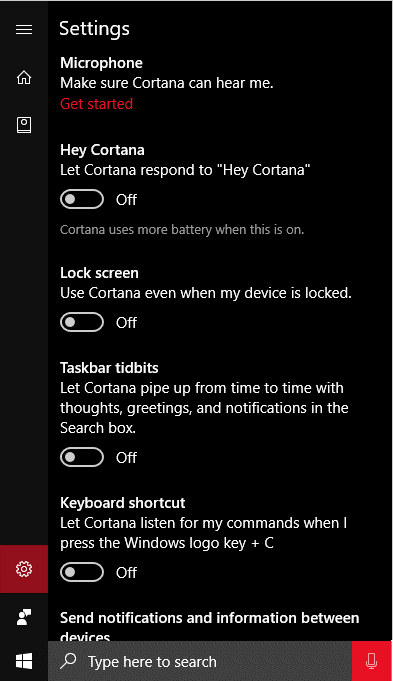
Remove Cortana From Taskbar
Right-click on Taskbar > choose Cortana > Hidden
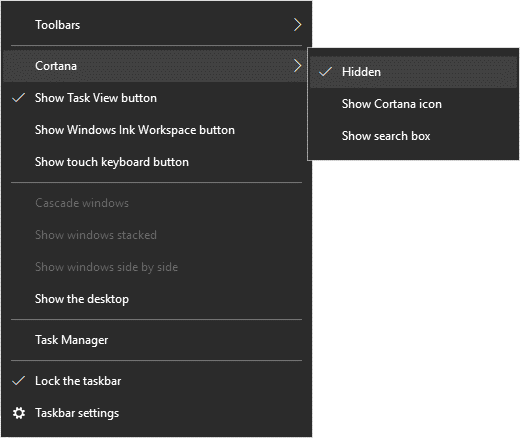

Fantastic!
Yes great start to the guide.
^^^ What he said. Now I can finally consider thinking about the time when I might get W10
good job !
Thanks for the the guide – very well done.
As usual great tips!
Regarding Destroy Windows Spying, and O&O Shutup10: it would be good to know what they provide that is not already addressed by the previous pages of privacy measures.
Very Nice Mr. Tweakhound,
I can see at least 4 separate searches to find all that information using TechNet.
http://www.howto-connect.com/windows-10-switch-to-local-account-from-microsoft-account/
The instructions on the page say: “Note: Logging into Windows 10 with a Local account will not provide you any authority to download or install Store apps and also you will lose all the administrative authorities.”
1. So, how do I inherit Microsoft account admin rights in Local account?
2. Does this also mean that that if I am constantly logged into Local account, I will not be able to get “Windows Insider” updates?
On the following page, it tells you how to switch between Local and Microsoft accounts. It’s for Win 8 but should work for Win 10:
http://www.bleepingcomputer.com/tutorials/switch-between-local-and-microsoft-accounts/
For those folks who sign up for the Insider Program and are worried about MS diagnostics tracking service, check this link how to disable it. Please note that in regular Win 10/8.1 installations, MS is still tracking EVERYTHING ON YOUR PC:
https://www.tweakhound.com/2015/11/18/win10-diagnostics-tracking-service-gone/
You can use the store with a Local account. Windows Store > User icon > Sign in > Microsoft account > choose Sign in to just this app instead.
Windows insiders must use Microsoft account. You can switch back and forth I guess.
I just noticed that Win10 forgot my local login and is asking me to create it again. Another bug.
Good one, thanks Eric. I’ll just keep switching…
diag service renamed to connected user experience telementry in th2 im sure its already posted somewhere in this log but i just wanted to sound smart for once
All my readers are smart. That’s why you’re here!
BTW – We uncovered that here! https://www.tweakhound.com/2015/11/18/win10-diagnostics-tracking-service-gone/