This is how I set up and run Firefox on my Windows machines. It’s pretty basic but it is all I need.
If you are looking for “speed tweaks” then this guide isn’t for you. IMHO all the modern browsers are fast enough that I don’t notice a difference. If you are finding Firefox too slow I recommend:
– Disabling add-ons. Basically every add-on is going to slow the browser down.
– Use an optimized version of FF. Pale Moon and Waterfox come to mind.
If you are looking for an ultimate privacy guide for FF then this guide also isn’t for you and neither is Firefox.
You’ll want Tor Browser
Download and install Firefox:
– U.S.A. Home Page
– All downloads
Step 1 – Move your profile directory
This helps all your FF settings, bookmarks, passwords, etc. survive OS related issues. You want to move this to a separate drive or partition.
– copy your profile to the new location. I put it a folder called Firefox.
press the Windows + R keys and copy/paste this: %APPDATA%\Mozilla\Firefox\
copy the Profiles folder to the new location
– press the Windows + R keys and type firefox -P (the P is capitalized)
delete the old profile > click the Create Profile… button > enter your name in the Enter new profile name box >
click the Choose Folder… button and navigate to the Firefox folder you created > click Finish > Done
Step 2 – Privacy Options
Go to Hamburger Menu > Options > Privacy & Security > Firefox Data Collection and Use > uncheck all boxes
Double check the Security / Deceptive Content and Dangerous Software Protection section and make sure all boxes are checked
Step 3 – Download Extensions
I only use 3:
Noscript – Default to disabled until I feel I need it.
uBlock Origin – Ad blocker
Privacy Badger – Blocks spying ads and invisible trackers
* I do not whitelist sites. Not even my own. Here is why.
Helpful Pics
Options & Customization
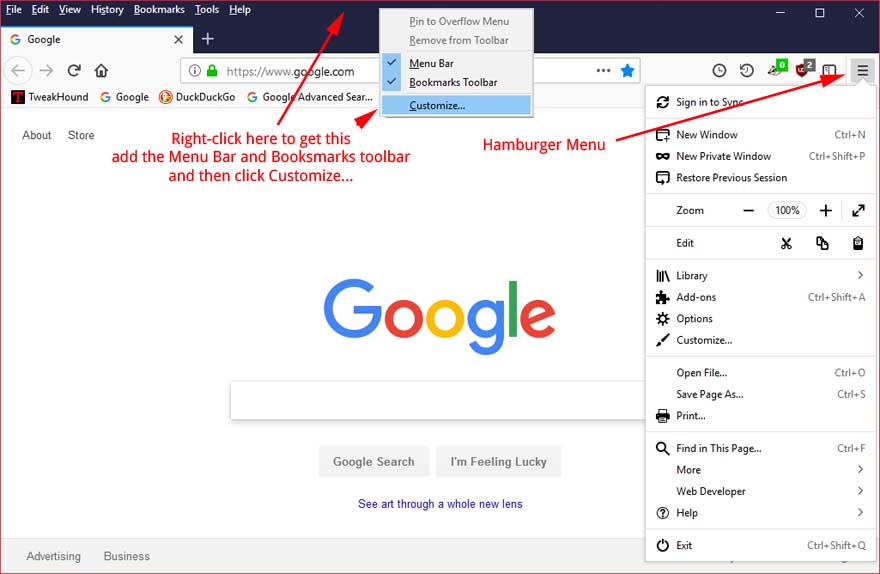
Add/Remove icons
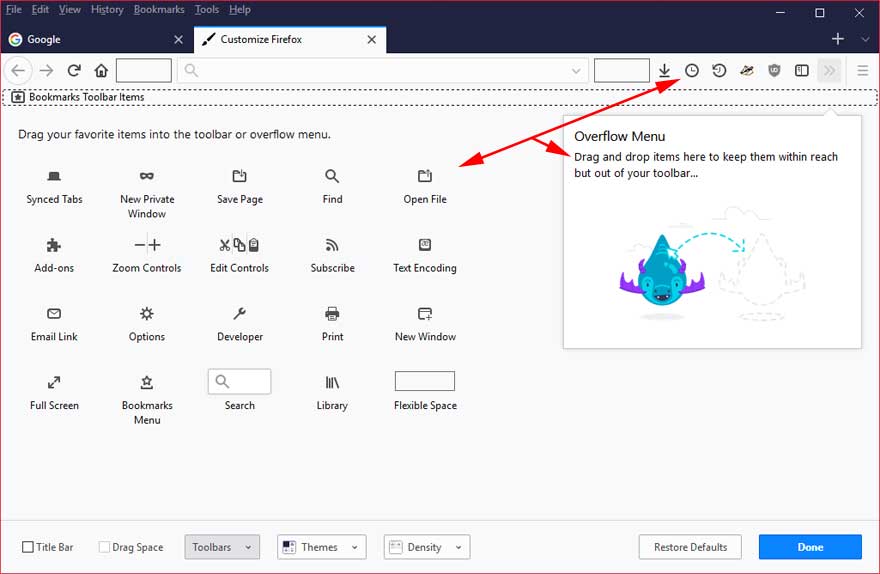
Miscellaneous Tweaks:
Block Notifications
Go to Hamburger Menu > Options > Privacy & Security > Permissions
Go to the Notifications line > click the Settings… button >
check the box next to Block new requests asking to allow notifications to keep websites from annoying you.
Disable Pocket
type about:config in the address bar >
Type pocket.enabled in the search box > change value to false
Disable Ads
Open Firefox > go to File > New Tab > click on gear icon > uncheck Show Sponsored Stories (I uncheck everything) > click Done.
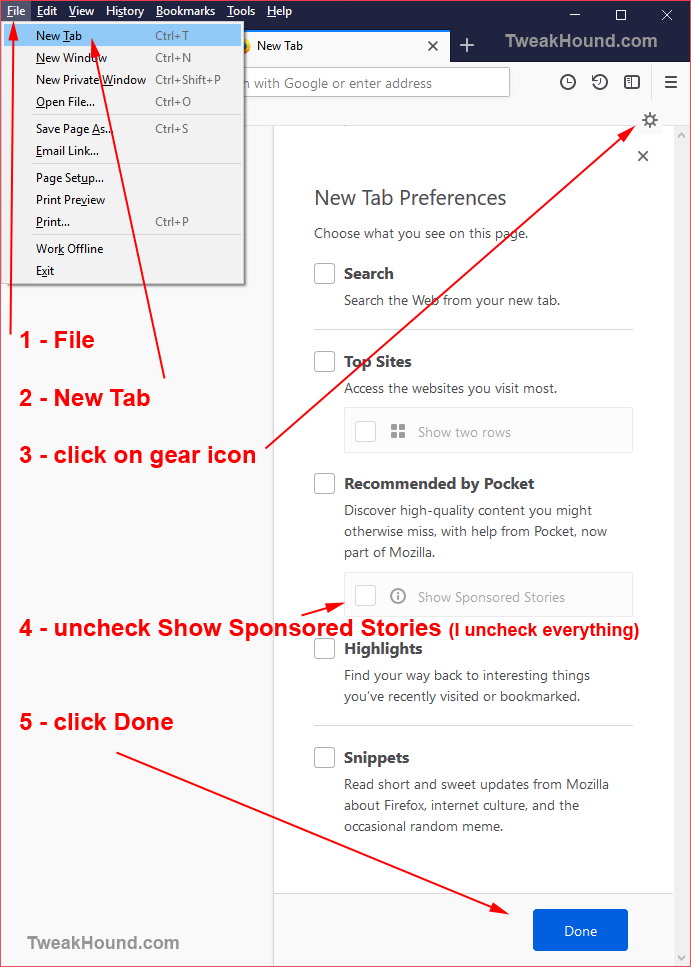
I know you guys have your own tweaks. Please share.
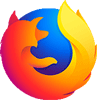
here is my tweak, tab width seemed small with multi-tabs open.
browser.tabs.tabMinWidth;115
Nice guide! I do have a couple additional tweaks I make. (1) Under Options -> Search, change default search engine to DuckDuckGo. (2) Under Options -> Privacy and Security, uncheck boxes for Remember Passwords and Autofill Addresses. (3) I use the LastPass add-on.
address bar
about:telemetry
uncheck all boxes
Firefox, you can build a better browser without my help.
Isn’t that the same as step 2?
This is what they say…We strive to provide you with choices and collect only what we need to provide and improve Firefox for everyone. We always ask permission before receiving personal information….. but there have been some complaints since Dec. 2017 that data is still being sent back to Mozilla despite unchecking the boxes you mention in Options > Privacy & Security > Firefox Data Collection and Use.
I think there are multiple setting in toolkit.telemetry that still phone home.
I do understand that your post was not meant to be a privacy guide. This kind of stuff just bothers me.
Can you recommend a good extension or setting that prevents video from automatically playing unless I specifically click on the arrow to play the video. This is particularly annoying on some of the news websites (and others) when I want to read an article and the next thing I know some reporter is trying to talk over my music and I can’t seem to find the button to shut him up.
Another pet peeve are search engines that change language, etc. based on your location. I live outside the US but I usually still want to “Google” with a US biased search. Specifically for Google I use google.com/ncr to force this condition but the browsers seem to be getting increasingly anal about letting you easily implement this solution. I haven’t had the patience to figure out other search engine particularities. One work-around is something like TorGuard that I can setup with a US IP address and the search engines think I am in the US, but for me this is not the ideal solution.
AFAIK no extension does everything: https://support.mozilla.org/en-US/questions/1150702
There is hope for the future: Firefox in 2018: We’ll tackle bad ads, breach alerts, autoplay video, says Mozilla