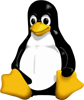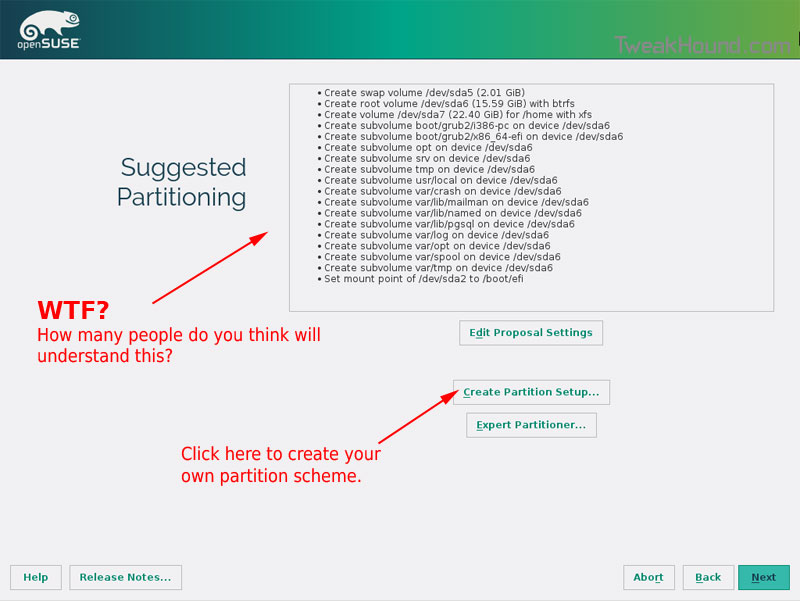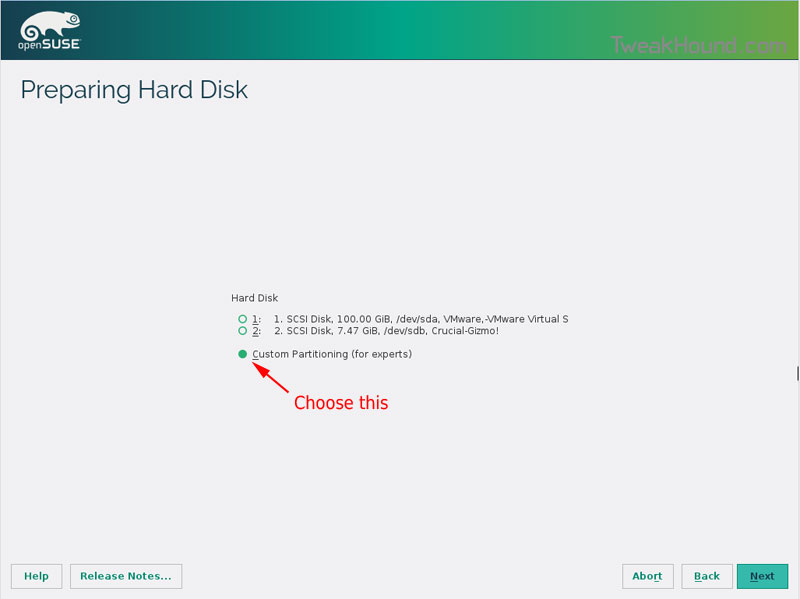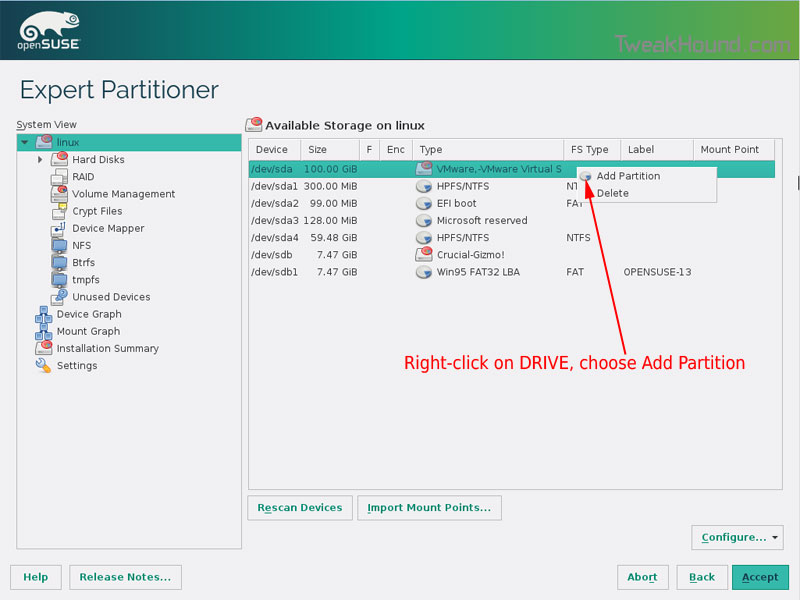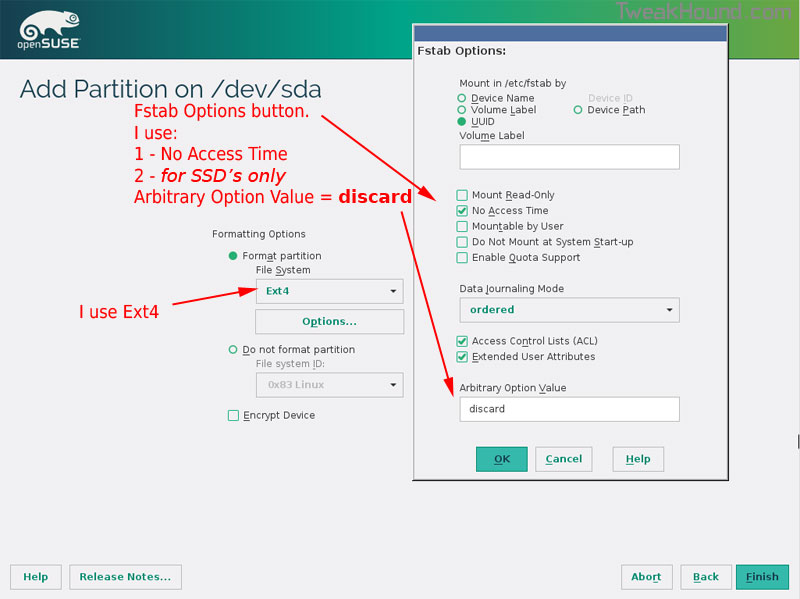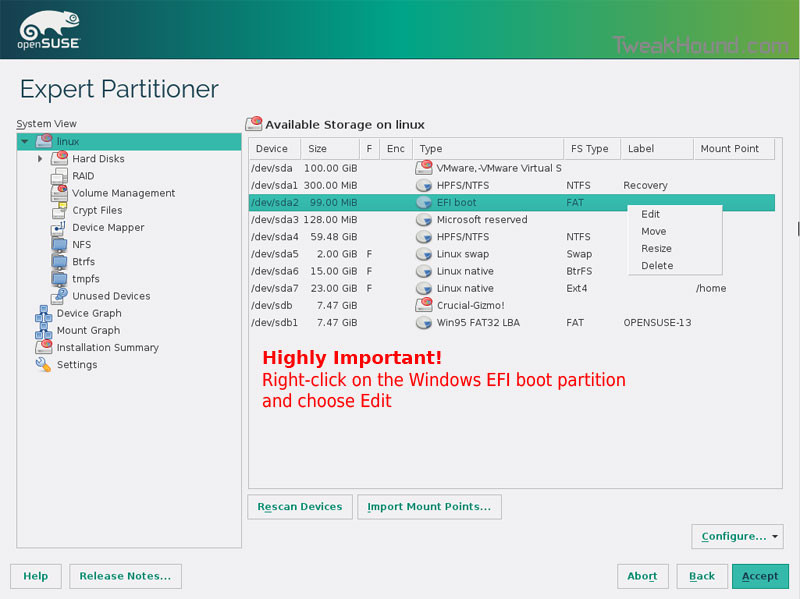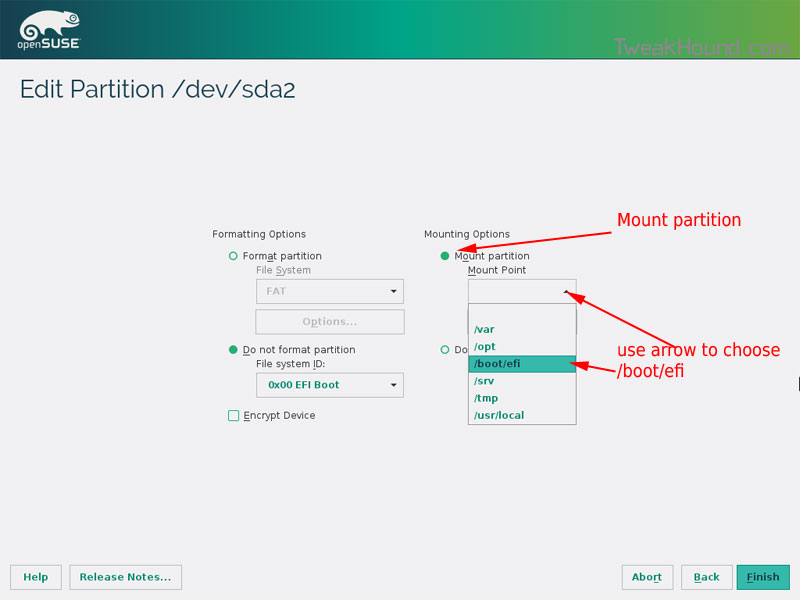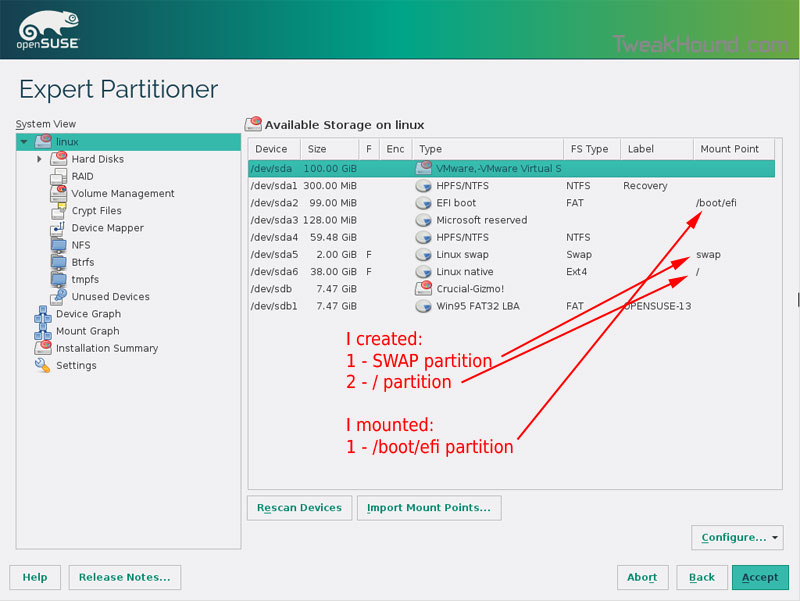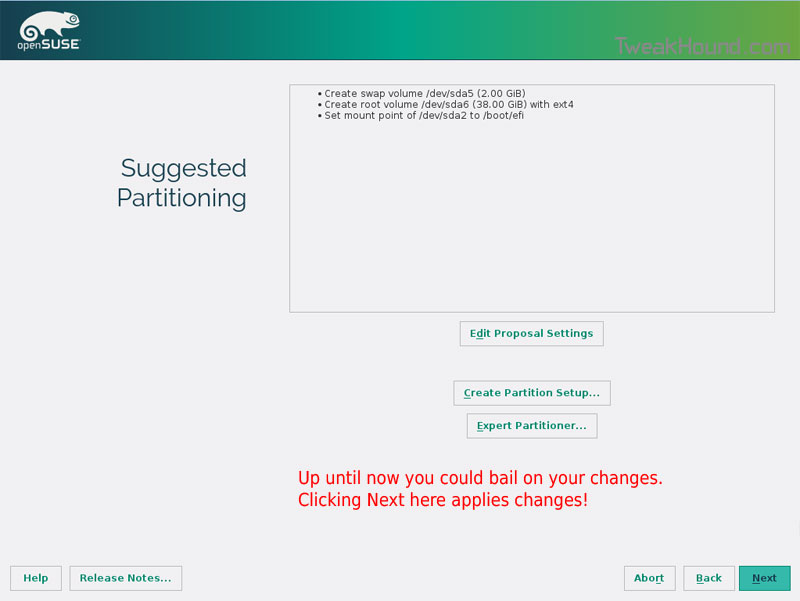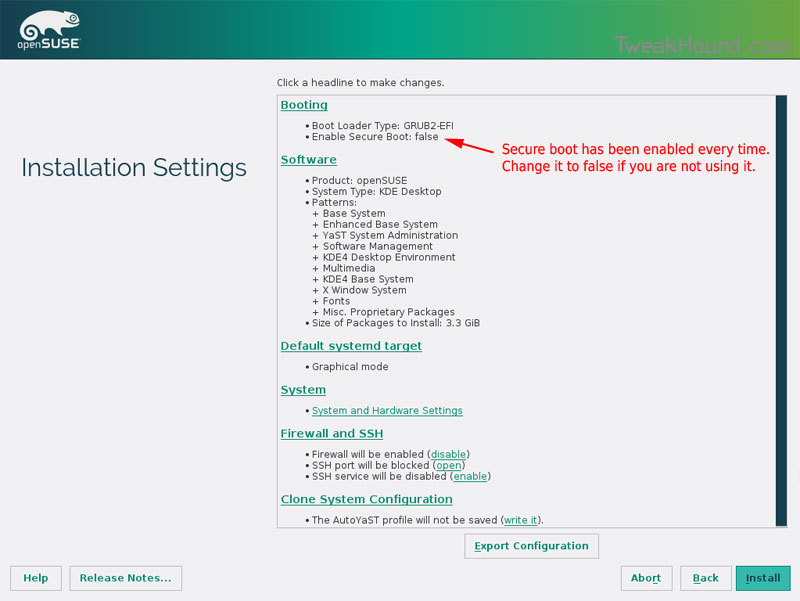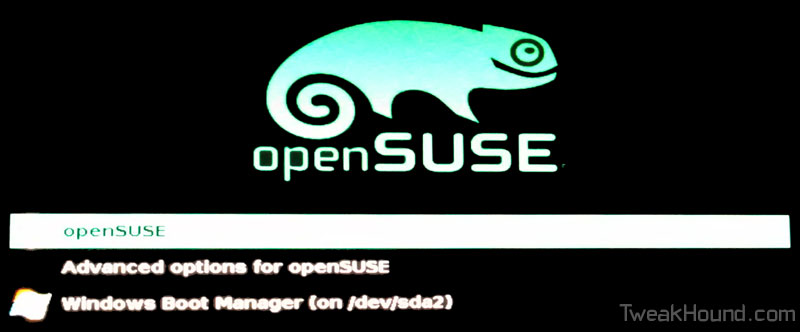I’ve been testing various versions of Linux Mint 18 (Cinnamon, KDE, XFCE) with an eye on possibly making it my main distro.
A few thoughts…
– It is wicked fast in a VM.
– I love everything about Cinnamon except the start menu. I don’t like that at all.
– The XFCE version is sluggish?
– The KDE version is good but openSUSE 42.2 comes out in 2 months. That has been my distro of choice for years.
– As of this writing the newest Firefox version Mint offers is 48. That is THREE versions and 1 month behind (48.0.1/48.0.2/49.0). Why?
– I love the fact they aren’t trying to ram BTRFS down my throat.
Any thoughts or tips?