Recording an online video as a sound file (Recording video as mp3)
I’m gonna first start off by saying this:
In general I do not believe in stealing other peoples work. I’m the guy that still buys CD’s and rips them. Yeah I know, “Ok Boomer“. I’ll take that even thought I’m not technically a “boomer”.
A couple of days ago I posted a video by The Offspring that is a cover of a band called the Clinton Johnson band (I looked high and low and I can’t find the original outside of the Tiger King Youtube version). Anyway, I’m pretty sure The Offspring don’t have publishing rights to it and if they do they haven’t released a single. I wanna listen to it on my phone so I’m gonna convert it. If they release a quality mp3 I will buy it (flac would be better). Yes, I know there are apps that will do this. I don’t trust them and I want control over the process.
So all that out of the way here is, IMHO, the best way to record online video as a sound file. As usual I’m gonna do this short and sweet…
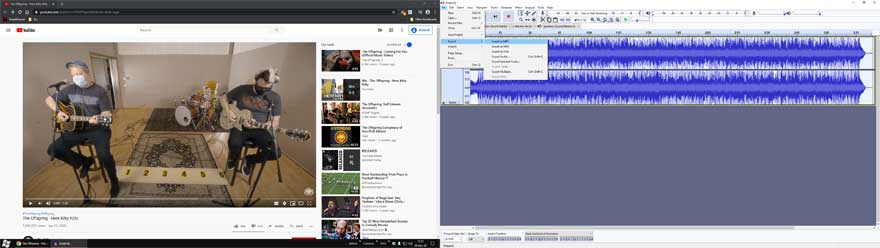
Software needed: Audacity (freeware audio software), and a web browser.
Recording Setup
Operating System Setup:
Regardless of OS you need to set it up so you can record the browser.
In Windows you’ll need to change this option to “What U Hear”.
Go to Settings > System > Sound > Input > choose What U Hear
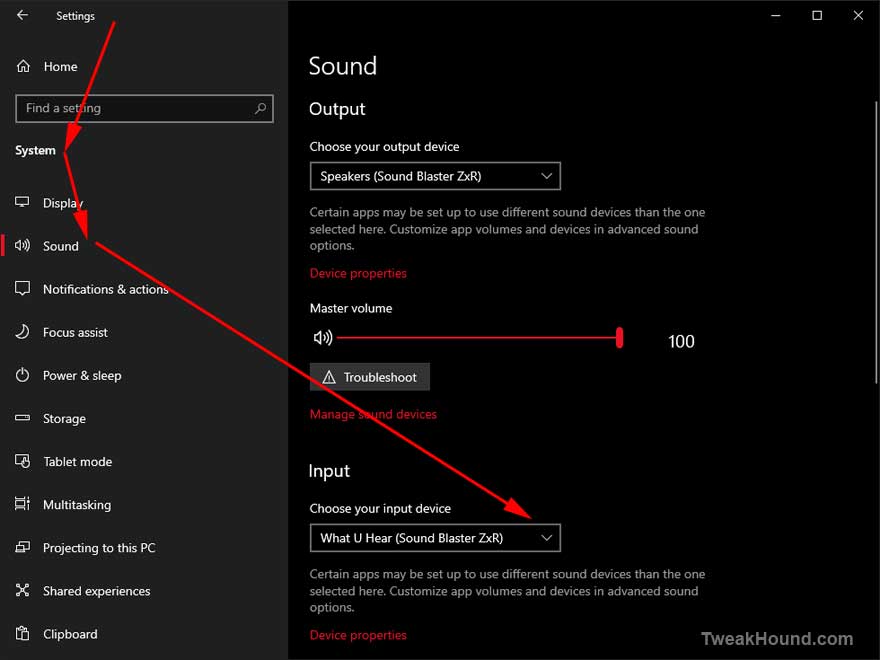
Next, because Win10 is so pleasant to use, you’ll have to make sure that Audacity can access the recording device.
Go to Settings > Privacy > Microphone > in section Allow desktop apps to access your microphone turn slider to On
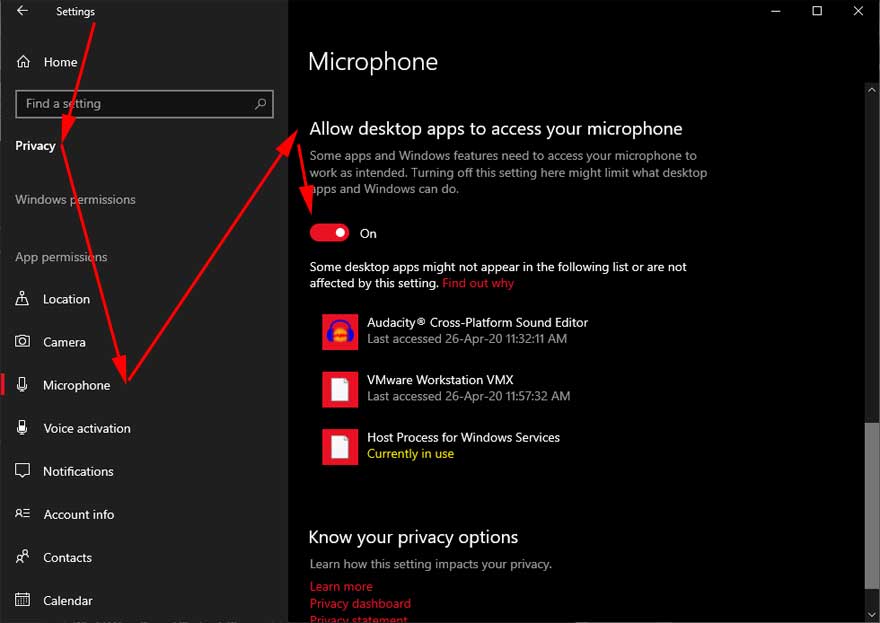
Audacity Setup
It should be setup correctly but double check. Input should be “What U Hear”.
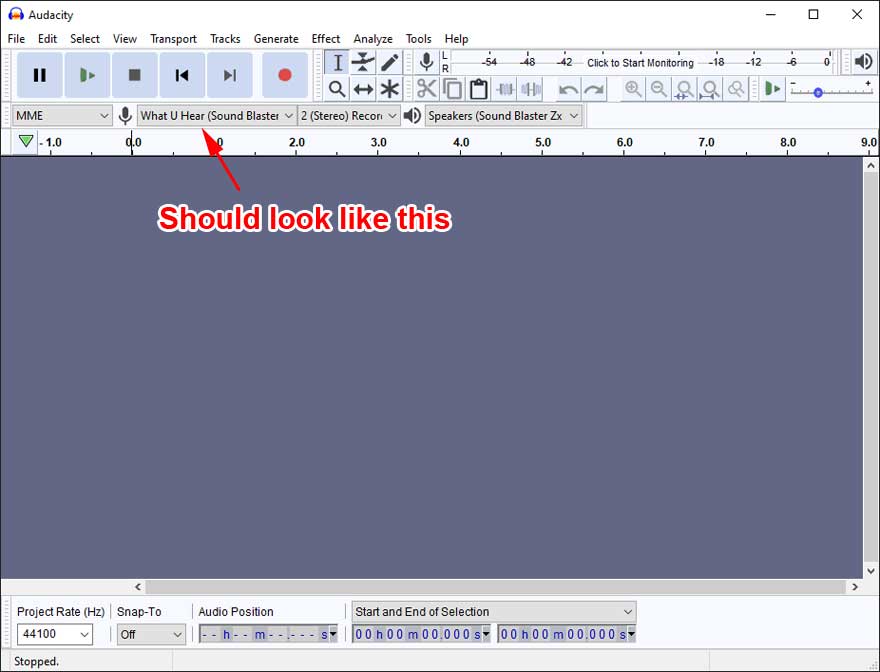
Ready, Set, Go
Fire up your browser and navigate to the video > start Audacity > press the Record button > start the video.
Press the Stop button when the video is done playing.
Trim the unwanted stuff and the beginning and end.
Export to the file type you want. No use for lossless here, the quality of the incoming audio isn’t that good.
Add album art if you want. Little video of the process:
Album art I made:
*hey Noodles, You’re a millionaire, you don’t need to buy your shirts at Target 😉

– – – – – – – – – – – – – – – – – – – – – – – – – – – – –
The Offspring – Here Kitty Kitty
The original song by the Clinton Johnson Band. They sound damn good: Vids here. Tiger King dude DID NOT sing this, he is lip-synching.

Why would you want to do all that when you can simply use the countless site that offers youtube to mp3 conversion.?
Same reason I don’t use the apps.
Thanks for posting those steps Eric. People don’t get those ‘easy’ methods are shady at best and don’t last cause you tube
changes code or modifications. I’ll be rigging your way.
Very helpful tutorial as always, Eric. Thank you for sharing this. I did run into an issue that you may or may not want to include in case others run into it too. I followed the instructions but at first it didn’t work. Audacity would show input, but playing the file resulted in no sound. After some fiddling I got it resolved by doing the following: unplugged my USB webcam and mic, disabled mobo onboard sound in the BIOS, and went into Control Panel -> Sounds and disabled all devices that weren’t the sound card (GPU, monitors, etc.). After all that the recording process worked beautifully.
Yeah, recording in Win10 can be a PITA.
Thanks!