The Windows 10 ESU enrollment notification finally showed up on my main computer. I’ll show you how the official process went for me and a way to force enrollment using only a local account.
I urge you to make a full system image backup before starting this process.
Check Windows Update > click Enroll Now
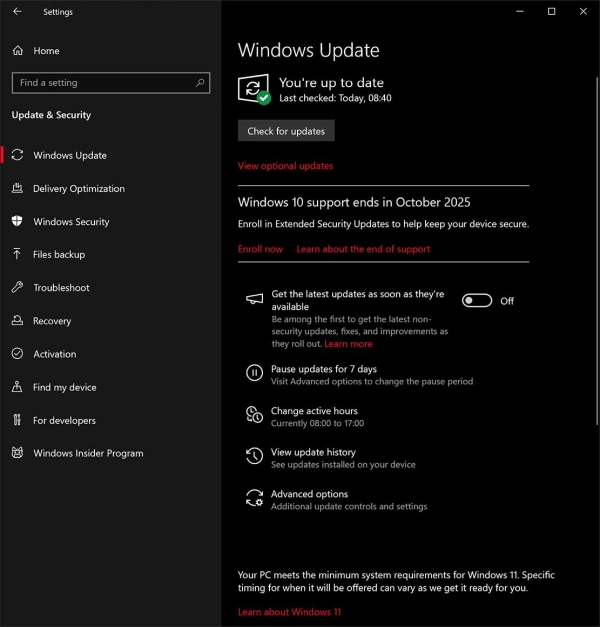
Click Next
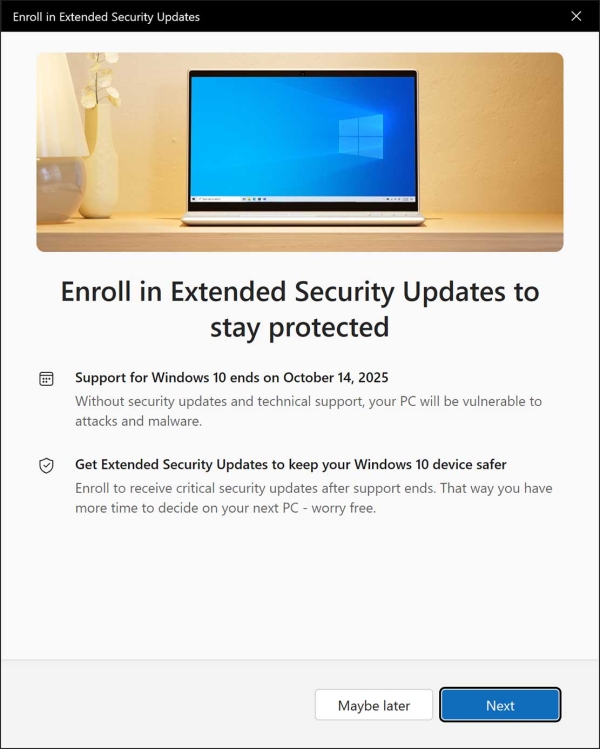
Click Enroll > You’ll have to log in to your Microsoft Account, you may have to backup some stuff.
That’s it. Windows Update should show you’re enrolled in ESU.
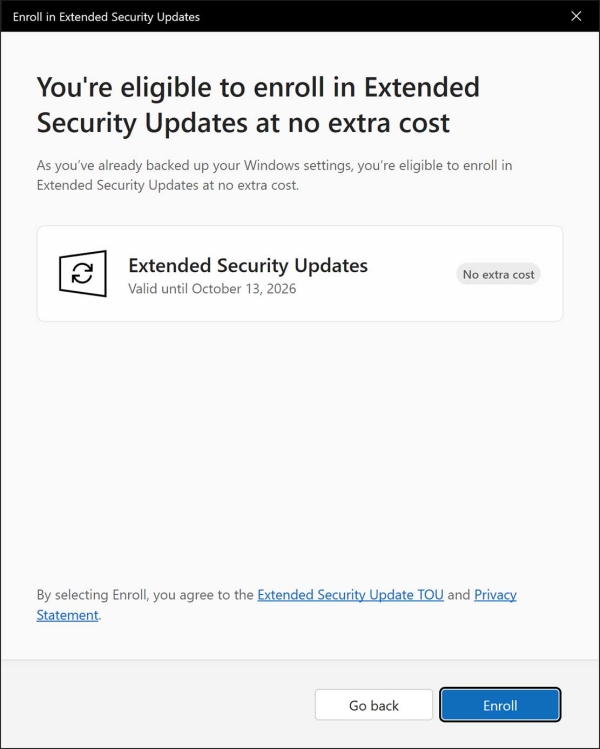
——————————–
Wanna bypass all that and get enrolled using a local account?
Understand this is all “unofficial”. Please BACK UP using a system image BEFORE running this.
The Win10 ESU enrollment option had not showed up on my secondary PC.
There is a script overt at GitHub that lets you use command line or PowerShell to enroll in Win10 ESU: https://github.com/abbodi1406/ConsumerESU
The instructions are all there. I used PowerShell and the script worked perfectly.
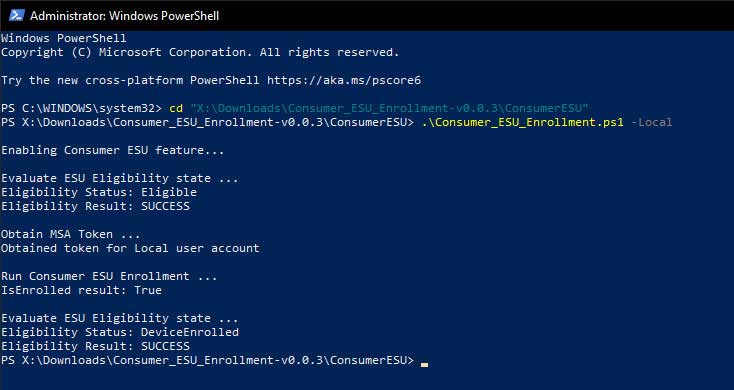
If you like you can add “Open PowerShell window here as administrator” to your right-click menu.
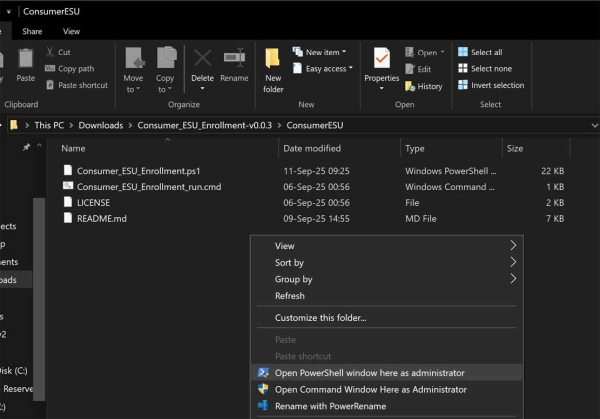
-END-

Comment Policy:
-You do not need an account or login to anything to comment.
-Comments are not posted until moderated and are filtered using Akismet among other things.
-NO POLITICS (unless post is political in nature.)
-Comments are closed after a time to cut down on spam.
-In addition the following comments will be deleted: trolling, posted in the wrong topic, bashing other people, profanity, links to adult or other questionable sites.
-Once you click submit your IP address is recorded (it is NOT posted...unless, perhaps, you violate the rules). FYI - All sites do this, I just tell you about it.
-The comment section is not a way to contact me. See here for that.
-In the end it is my site and not a public forum. I will decide what I do and do not want posted here.