Although I’m showing WDC for this guide, this is meant to show you how to create a sort of toolbox for your PC.
I’m using Start11 for this guide. I use it on all my Windows machines. It’s a paid program. No, I don’t get a cut.
This is long. If you get confused, please see the pictures below.
I keep a folder of portable tools that I use on every system. From there I create a menu I can access by either my start menu (via Start11) or the system tray.
Once I setup the portable apps and their shortcuts, I can update all the folders on all my machines regularly because I keep my folder structures the same across machines (via SyncToy).
I going to use Wise Disk Cleaner as an example
– Create a folder for your portable apps. I keep mine on a separate drive from Windows. In this case, X:\0_portableapps.
– Create a folder for your new portable apps menu. In my case, C:\menu_stuff\Admin. We are going to place ethe shortcuts we create here.
– Download and extract Wise Disk Cleaner portable.
– Choose your version (x86 or x64).
– The first time we do this we are going to copy the whole folder to our portable apps folder.
– After the first time, when WDC is updated we copy everything inside that folder EXCEPT the config.ini (these are your preferences/settings).
– Now, AFAIK WDC doesn’t allow for profiles. So I have 2 folders. One is for daily use and one for less often, thorough cleaning. I label them WDCFree and WDCFreeDaily.
– Extra step. I’m, uh …”funny” about allowing my apps access to the internet. I block access more often than not. Back in 2018 I wrote, “Blocking A Programs Internet Access Via The Windows Firewall“. You can still do this manually but these days I just use OneClickFirewall by Winaero. Please note, you need to do this for every application (.exe) in a products folder because sometimes programs use a separate program to, let’s say, update (LiveUpdate.exe) and some programs are sneaky, sneaky.
– Settings. For full functionality you need to run WDC as Admin.
– Shortcut. From with the WDC folder in your portable apps, create a shortcut to WiseDiskCleaner.exe. Copy that to the folder you created for your shortcuts.
– Admin Menus via Start11
Start Menu: Go to > Taskbar, right-click, Configure Start11 > Start Menu > Configure menu > Quick access shortcuts > Add, navigate to the shortcuts folder you made > use Display as a menu.
Taskbar Folder: Go to > Taskbar, right-click, Configure Start11 > Taskbar Pins > Pin folder menu > enable Show folders as submenus
Picture examples
All my portable apps:
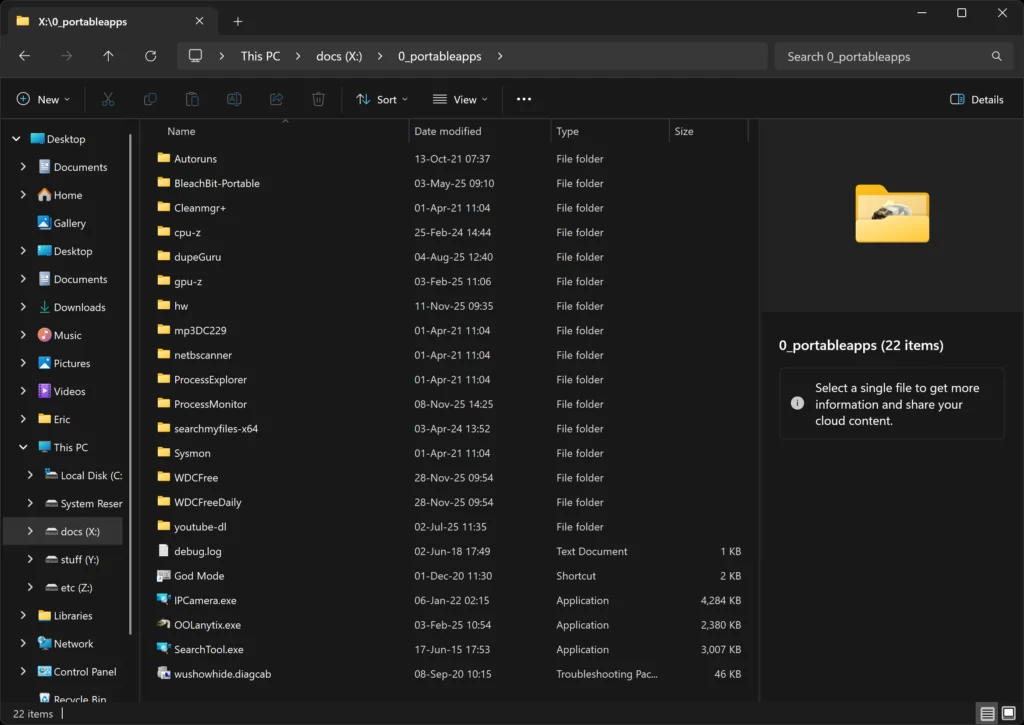
My Admin Menu folder:
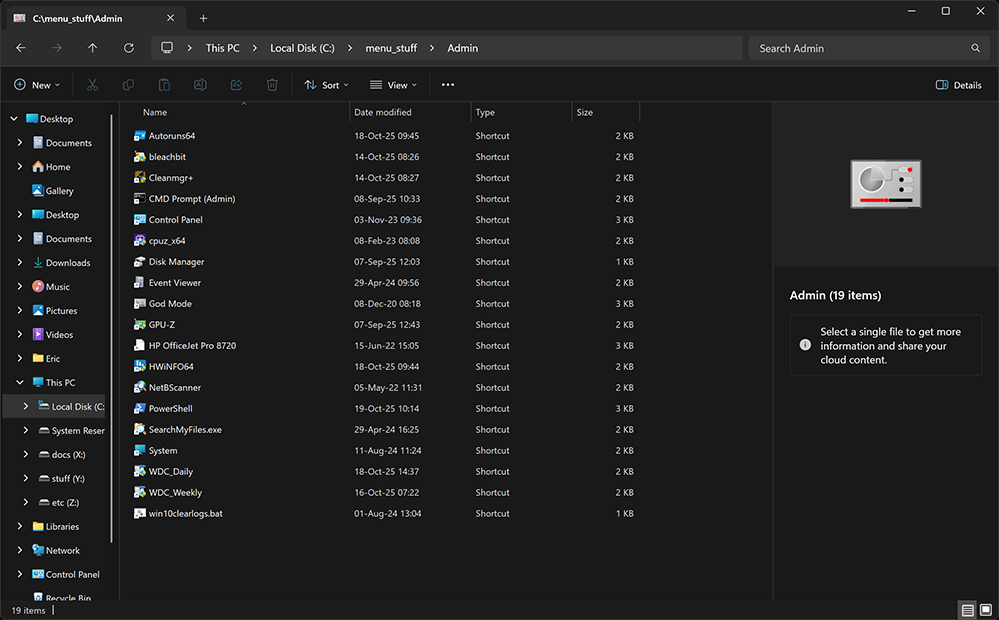
Block internet access
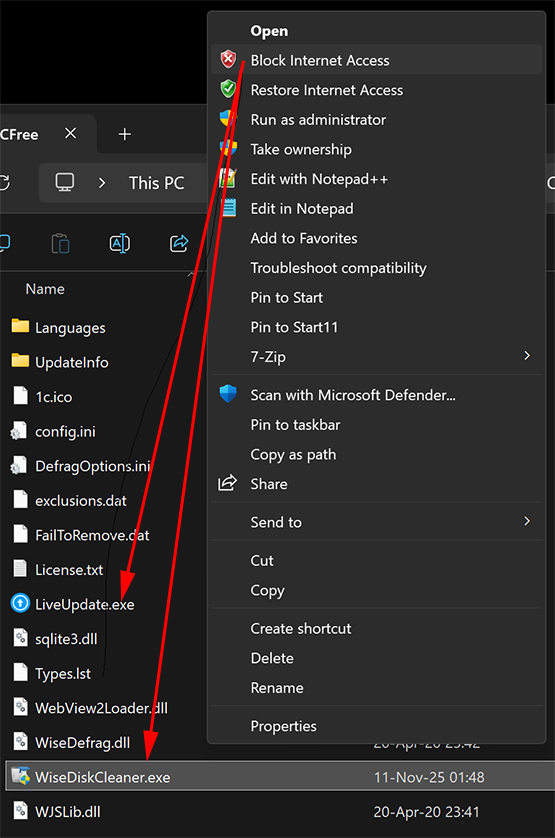
Star Menu:

Taskbar Menu:
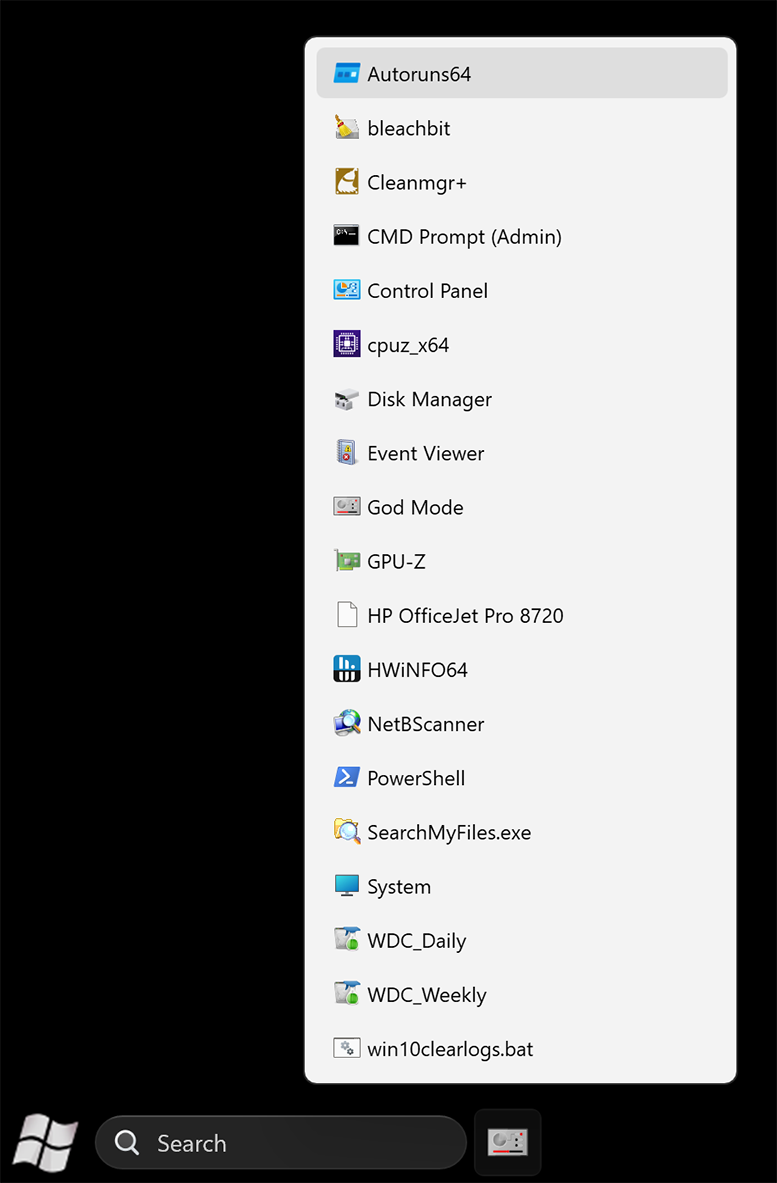

Comment Policy:
-You do not need an account or login to anything to comment.
-Comments are not posted until moderated and are filtered using Akismet among other things.
-NO POLITICS (unless post is political in nature.)
-Comments are closed after a time to cut down on spam.
-In addition the following comments will be deleted: trolling, posted in the wrong topic, bashing other people, profanity, links to adult or other questionable sites.
-Once you click submit your IP address is recorded (it is NOT posted...unless, perhaps, you violate the rules). FYI - All sites do this, I just tell you about it.
-The comment section is not a way to contact me. See here for that.
-In the end it is my site and not a public forum. I will decide what I do and do not want posted here.