IE8 & Firefox Tweaks
Internet Explorer 8
Increase Max Connections
This tweak may be able to increase your page loads and possibly your download speed.
*2 notes
1 – Folks were in such a hurry to post this tweak when ie8 came out that the vast majority of places are using the wrong registry keys, making their so-called tweak useless. (most were trying to use the old 1/2 open connections tweak)
2 – Every post I’ve seen seems to mention that 10 is the max for this setting. Other than the fact that that is the number that Microsoft suggest you use I do not know where this came from as I’ve seen no Microsoft documentation to suggest this is the max. So, I tested the vales 10, 16, 24, and 50 under both XP and Vista. Under Vista I was able to establish 10 and 16 connections but not 24 or 50. Under XP I was able to establish 10, and 16. Under the setting of 24 and 50 I was able to max out at 20. Now there can be a variety of reasons for this which are too in depth for this article. Today in real world browsing and downloading, I don’t know that you’ll se a difference after 10 connections which is what the below tool sets it at. I’m going to set mine at 16. Keep in mind that too many connections could possibly get you banned or disconnected from web sites (and others may limit your number).
If you want to do a quick test yourself try this link and hit refresh several times to hit your max:
http://www.spasche.net/files/parallel_connections
See here for the default settings and more info: Connectivity Enhancements in Internet Explorer 8
The easy way:
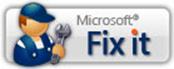
Go here and click on the Fix It icon: How do I configure Internet Explorer to download more than two files at one time?
Clicking on that icon will download the file EnableTenIEDownloadSessions.msi. Double-click it to run it.
This changes adds the following to the registry (I know because I monitored it):
[HKEY_CURRENT_USER\Software\Microsoft\Windows\CurrentVersion\Internet Settings]
“MaxConnectionsPerServer”=dword:0000000a
“MaxConnectionsPer1_0Server”=dword:0000000a
The hard way:
Below are the registry keys. You’ll notice it is different than the one above (decimal value of 16 vs. 10 above)
[HKEY_CURRENT_USER\Software\Microsoft\Windows\CurrentVersion\Internet Settings]
“MaxConnectionsPer1_0Server”=dword:00000010
“MaxConnectionsPerServer”=dword:00000010
If you desire, you can download this text file, and change the extension from .txt to .reg and run it:
Right-click and “save link as” or “save target as”: ie8maxconnections.txt.
Put the menu bar back up top and remove the search pane.
First you have to have the bar visible. Go to View > Toolbars > check Menu bar.
The 2 keys below must be added manually or via a reg file.
Put the menu bar up top:
[HKEY_CURRENT_USER\Software\Microsoft\Internet Explorer\Toolbar\WebBrowser]
“ITBar7Position”=dword:00000001
Remove the Search pane:
[HKEY_CURRENT_USER\Software\Policies\Microsoft\Internet Explorer\InfoDelivery\Restrictions]
“NoSearchBox”=dword:00000001
I’ve put these all in a text file for you below. It is called tweakhound_ie8tweaks.txt. To make it a registry file simply rename it to a file with a .reg extension.
i.e. tweakhound_ie8tweaks.reg.
Right-click on this link an click “save link as” or “save target as”. tweakhound_ie8tweaks.txt
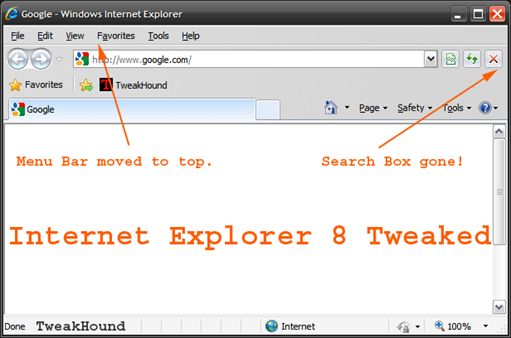
Firefox
Recommended Addons:
Adblock Plus
IE View
NoScript – This is a security addon but some folks don’t like the hassle.
Tweak Network – Careful with this sometimes it helps, sometimes it doesn’t. For most folks Firefox runs just fine as-is.
There are many good Addons for Firefox. Some speed things up, some add functionality, others add neat little features like weather info. I would only urge you to limit what addons you use to stuff you really want or need. Loading too many addons can hinder performance.
Disable IPV6:
Open Firefox > in the address bar type about:config > scroll down to the line: network.dns.disableIPv6 , double-click it to change its value to true.
Disable Automatic Image Resizing:
Open Firefox > in the address bar type about:config > scroll down to the line: browser.enable_automatic_image_resizing , double-click it to change its value to false.
Remove the Search pane:
Open Firefox > go to View > Toolbars > Customize. click (and hold) in the search box and drag it into the Customize Toolbar box.
You can get a printable version of this guide for $5 (U.S.) See here for more info.
