Before You Begin Tweaking XP…
There are several steps you should take before modifying any settings:
Action: BACKUP YOUR COMPUTER! *All Levels
Purpose: Save data. Recover from problems.
I’m not kidding folks. I have no sympathy for anyone who doesn’t backup. This has become a basic step in computing. If you are unsure of how to do this or which method is best, check out my Windows XP Backup Strategies For Home Users guide.
Action: Remove Unwanted/Unused Programs *All Levels (with caution)
Purpose: Free up drive space and system resources.
For non-Windows programs, use Add or Remove Programs:
go to Start > Settings > Control Panel > Add or Remove Programs > click once on the program you wish to remove and then click the Remove button.
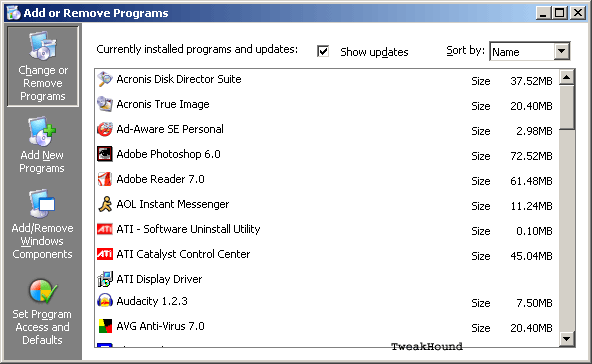
For built-in Windows components: go to Start > Settings > Control Panel > Add or Remove Programs > choose Add/Remove Windows Components at the left of the window > uncheck the things you want to uninstall. If the Details button is not grayed out, click on it to see more options. I uninstall MSN Explorer, Outlook Express, and Games.
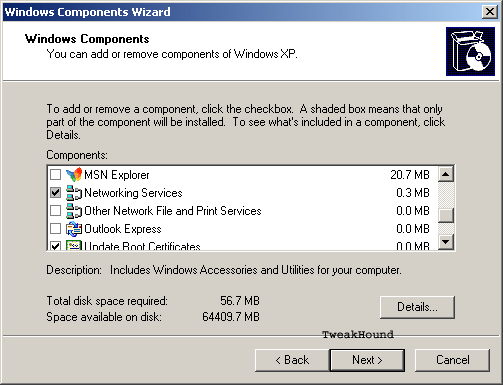
Action: Disable Unused Ports *All Levels
Purpose: Free system resources.
Not planning to use all your ports? Disable them to free system resources. Many of you can do so from your BIOS. For an excellent guide on tweaking the BIOS check out Tech ARP BIOS Optimization Guide. If you do not want to mess with the BIOS simply go to Device Manager and disable them (right click > disable). These may include serial ports, printer ports, and other onboard features you may not be using. (Onboard sound, video, lan, etc. Since I don’t use firewire I’ve disabled that too.) In addition some new motherboards do not include a floppy drive connection and some people don’t use a floppy at all. If you have a floppy drive connector you can disable the floppy in the BIOS (be sure to remove it from your boot order and to disable “boot floppy seek”.) I have found that XP has the floppy disk controllers and floppy disk drives in the Device Manager even if you don’t have a floppy drive so be sure to disable them here too.
Action: Clean Up Your Computer *All Levels
Purpose: Free up disk space.
Start up in Safe Mode (press F8 while booting and choose Safe Mode) Press the Windows & R keys > type cleanmgr /sageset:50 . Ensure there is a space between cleanmgr and / > click OK
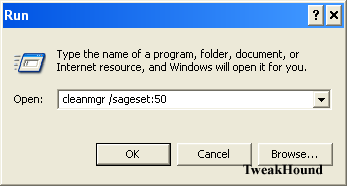
In the resulting screen, choose your options by checking the boxes. I choose all but the bottom two. Click OK
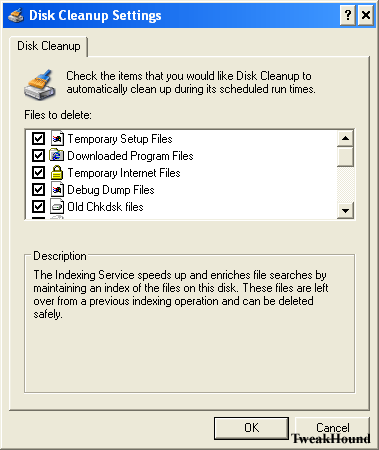
Windows & R keys > type cleanmgr /sagerun:50 . Ensure there is a space between cleanmgr and / > click OK and let it do its thing. Reboot when finished.
* You can use this command at any time for regular disk cleanups. I use the number 50 because it is easy to remember, you can use any number you want.
