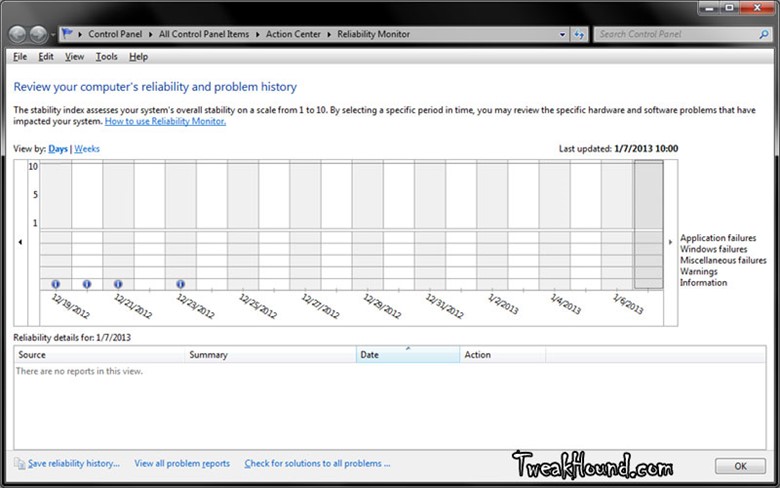Maintaining Your Computer
Maintaining your computer means:
- Receiving updates when available
- Checking for problems and fixing them
- Optimizing hard drives.
Receiving updates when available.
We covered Windows Update settings earlier but what about all those 3rd party programs?
Most programs have built-in update scheduler that will eventually update themselves. I prefer to install updates (especially security related) when available. There are 2 programs I recommend for this; Secunia PSI and Ninite Updater. I use the default schedule of weekly for Secunia and daily for Ninite.
Secunia PSI
Program description:
The Secunia Personal Software Inspector (PSI) is a free computer security solution that identifies vulnerabilities in non-Microsoft (third-party) programs which can leave your PC open to attacks. Simply put, it scans software on your system and identifies programs in need of security updates to safeguard your PC against cybercriminals. It then supplies your computer with the necessary software security updates to keep it safe. The Secunia PSI even automates the updates for your insecure programs, making it a lot easier for you to maintain a secure PC.
This is an excellent, free program. However it only shows you what needs updating and provides download links.
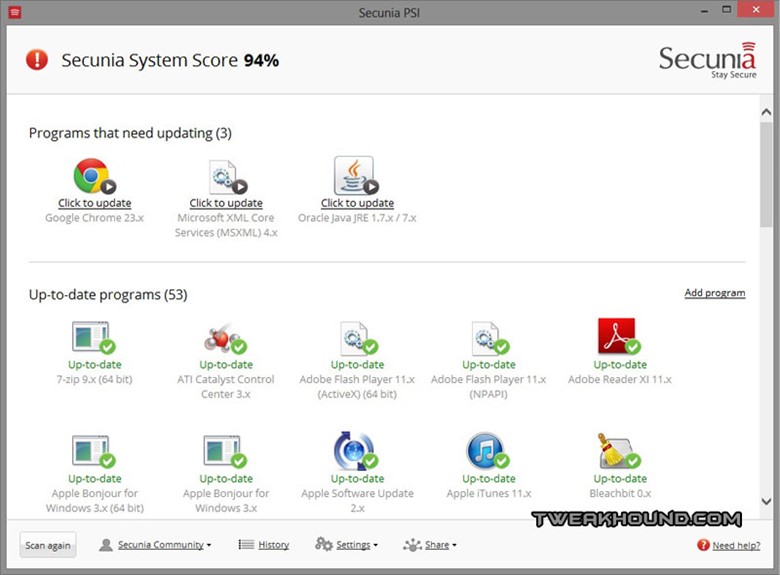
Ninite Updater
Ninite Updater is one of the few pay-for programs I recommend. Current price is $10 and IMHO is worth every penny. It covers fewer programs than does Secunia PSI but it downloads and installs the programs it supports.
Program description:
All software updaters tell you when new versions are available. With Ninite Updater it’s just one step to automatically download and install all your updates in the background. Other updaters just give you links to installers which you need to download and run by hand for each and every app.
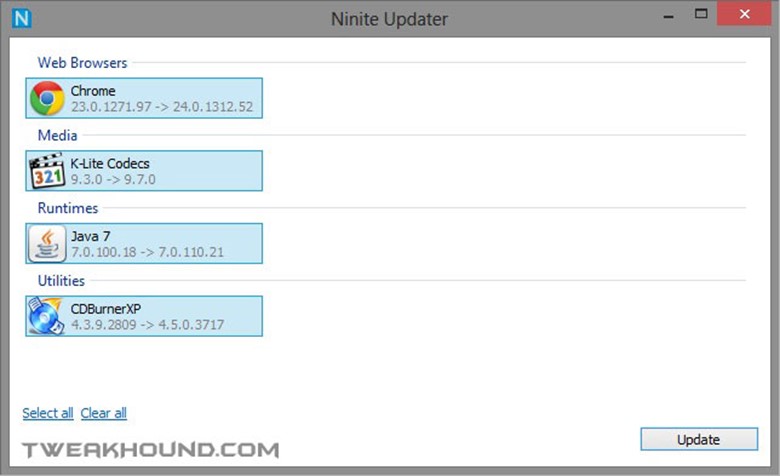
Checking For Problems
Windows 7’s Own Performance And Information Tools
Located at: Control Panel\All Control Panel Items\Performance Information and Tools\Advanced Tools
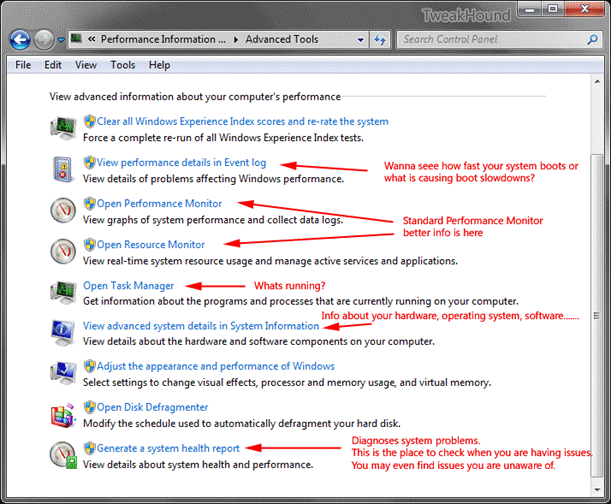
Generate a system health report
This is the one stop problem finding shop.
Description:
Generate a report detailing the status of local hardware resources, system response times, and processes on the local computer along with system information and configuration data. This report includes suggestions for ways to maximize performance and streamline system operation. Membership in the local Administrators group, or equivalent, is the minimum required to run this Data Collector Set.
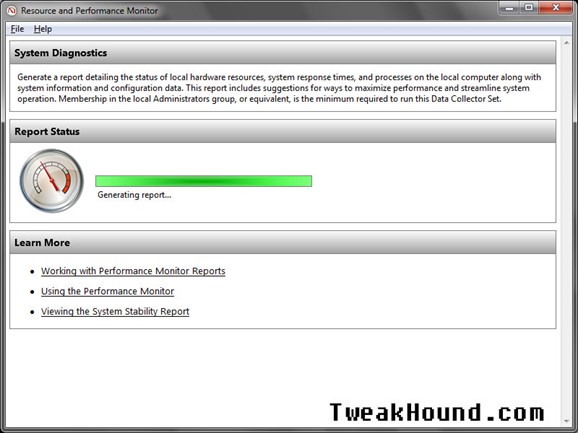
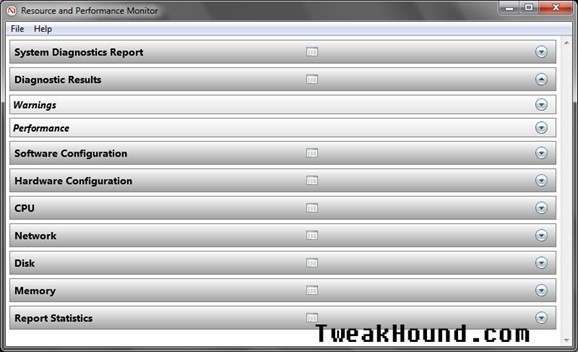
Reliability Monitor
Within the Action Center there is a tool called Reliability Monitor. From the help file:
What is Reliability Monitor?
Reliability Monitor is a tool for advanced users that measures hardware and software problems, and other changes to your PC. It provides a stability index that ranges from 1 (the least stable) to 10 (the most stable). You can use the index to help evaluate the reliability of your PC. Only critical errors, such as app and PC crashes, affect the stability index.
The Action Center is noticeable on the Desktop by the flag icon in the Taskbar. To get there click on it and choose Open Action Center (or type Action Center in the Search box via the Search charm). A wealth of information is available via help (Settings > Help) by typing Action Center. Once there click on the Maintenance arrow and then View reliability history.