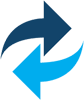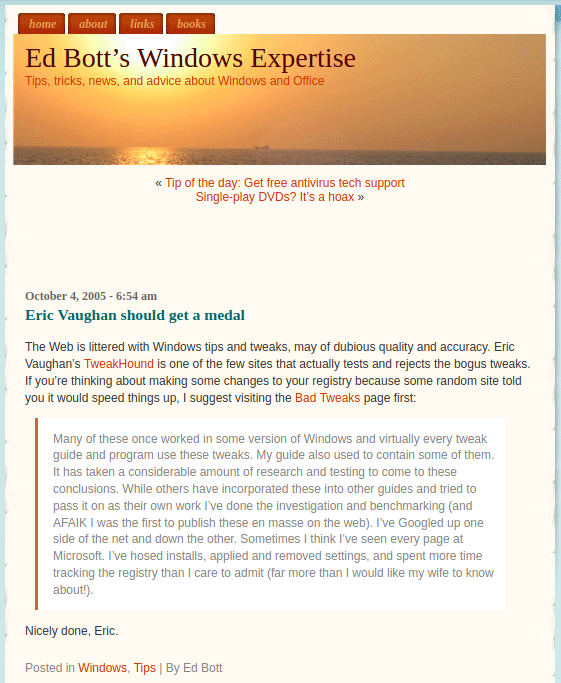I do not do online backups for my OS. I use boot disks. Actually a flash drive ( My Rescue Flash Drive ).
Tried:
Acronis True Image PE Boot Disk
Macrium Reflect Windows 10 PE Boot Disk
Clonezilla Live CD
All three were successful at backup and recovery.
Acronis and Macrium both require you to install the program to create a boot disk. Macrium I don’t mind having installed. Acronis is another story. This program now installs a ton of crap on your computer not the least of which is the Bonjour Service. Yes, the same POS that Apple uses for iTunes (among other things). Many of you will remember me linking to Ed Bott’s, The unofficial guide to installing iTunes 10 without bloatware many times over the years. He says in part, “I strongly recommend not installing Bonjour unless you need it. Bonjour has required patches for security issues in the past and has been known to cause a complete loss of network connectivity on Windows networks. (Yes, I’ve seen Bonjour disable local and Internet connections on Windows networks. It was not a fun troubleshooting exercise.)”
Using Macrium Reflect I restored my PC from backup after creating the Acronis boot disk.
I’m glad I have left that nonsense behind and switched to Macrium and Clonezilla.