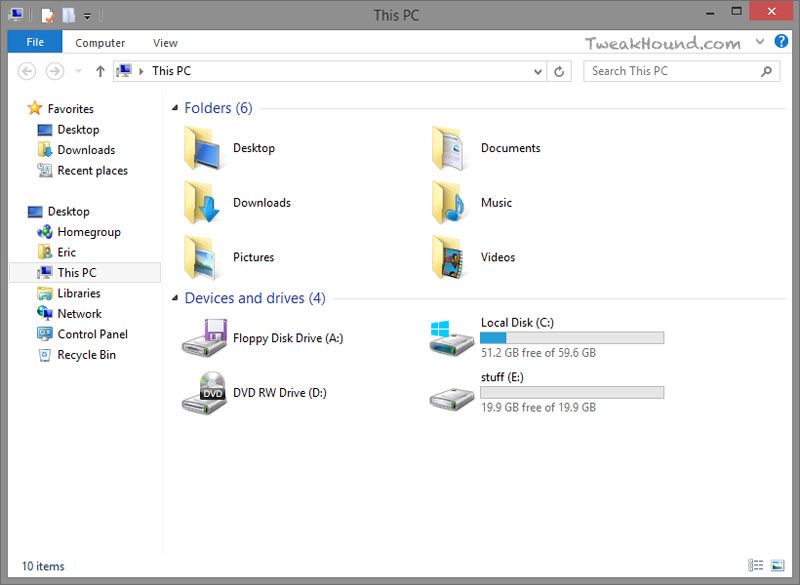Libraries
Libraries are your default locations for Documents. Music, Pictures, and Videos.
The default location for your Libraries is C:\Users\YourUserName.
See: Libraries: Frequently asked questions & Libraries: How to add or remove a folder
Move Your Libraries
My most important tip for Libraries is to move the ones that are important off your C: drive / partition. This is a critical step in the way I set up computers. A problem free backup / restore process depends on you having your docs, music, pics, etc. on a drive or partition other than the one Windows 8 is on. Using this method you do not have to worry that some issue (virus, crash, hardware failure, etc) will mean losing your data. If you move them to another drive it may also speed up access to these items.
How To Move Windows 8 Libraries
– Decide where you want to move these to.
-A second disk is your best option but in a single disk system a second partition will do.
-From Start8 or Classic Shell, Right-click on your User Name in the Start Menu and choose Open
or
-From the Metro screen press the Windows + E keys and navigate to C:\Users\YourUserName.
-Select the libraries you wish to move and copy / paste them to the new location.
-Pick the stuff you wish to be safe from any problems.
-I would do at least: Contacts, Downloads, My Documents, My Music, My Pictures, My Videos.
-Once you have finished copying the files. Go back to the original Library, right-click on each folder you moved.
-Choose Properties from the menu. In the resulting window, click on the Location tab, and then the Move… button.
-Browse to the location you copied the files to.
-Click once on the folder you want it moved to and then click the Select Folder button (bottom right of the screen).
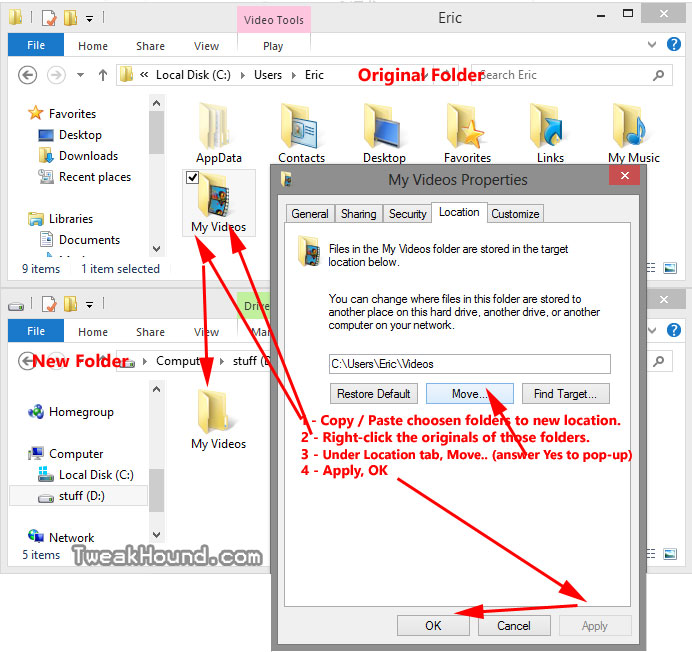
This screen will pop up. Click Yes. Repeat this step for all the folders you copied.
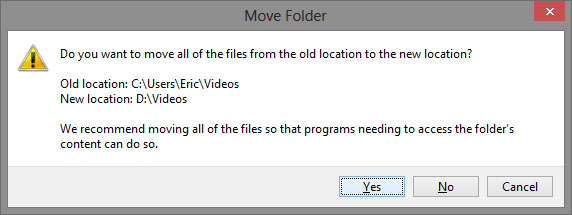
View Libraries In Explorer
Windows 8.1 removed Libraries from the navigation pane in explorer. Here is how to get it back.
Default view without Libraries.
The Navigation Pane is the section on the left side with Favorites, Desktop, etc.
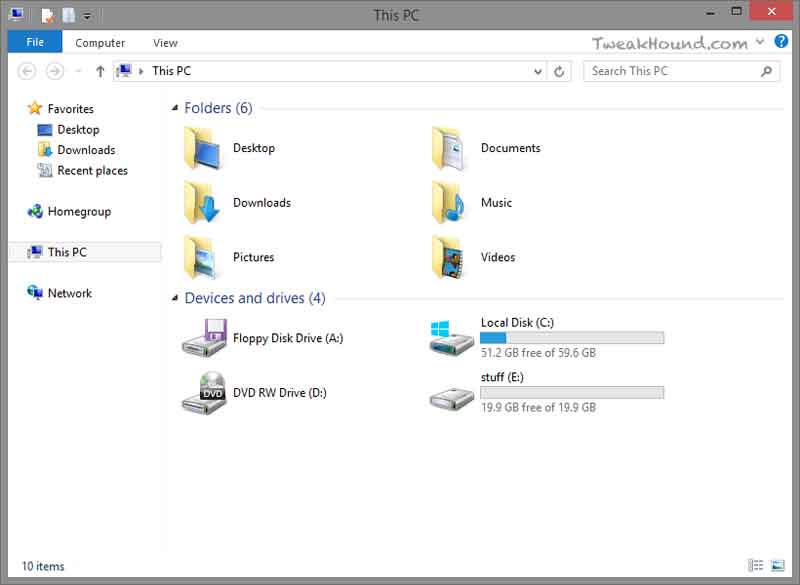
To get Libraries back:
Click View > Options
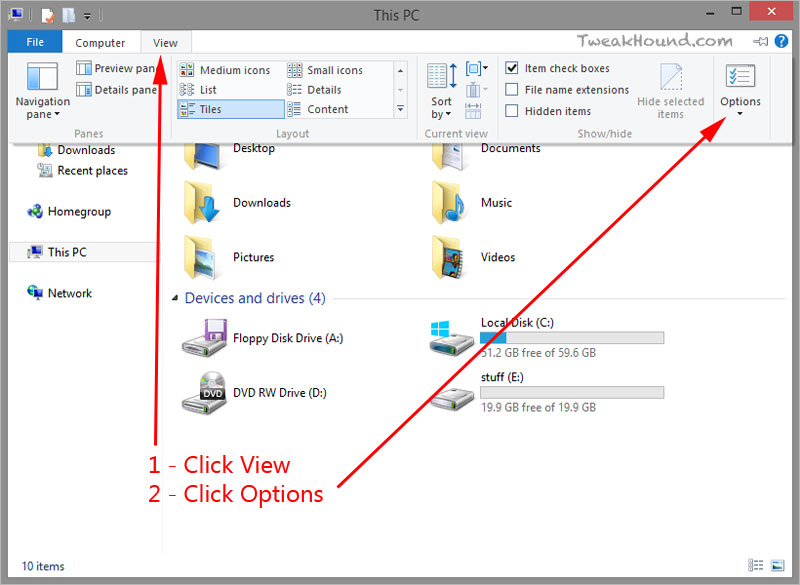
Check the Show libraries box > click Apply
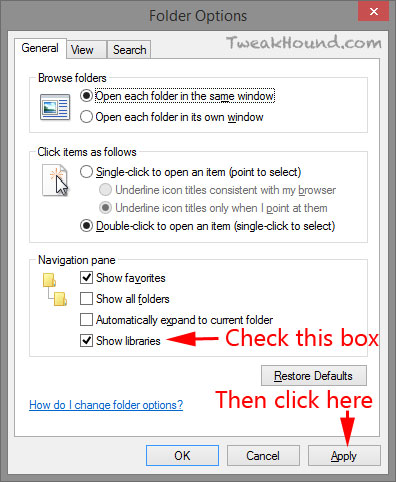
The Libraries are back.
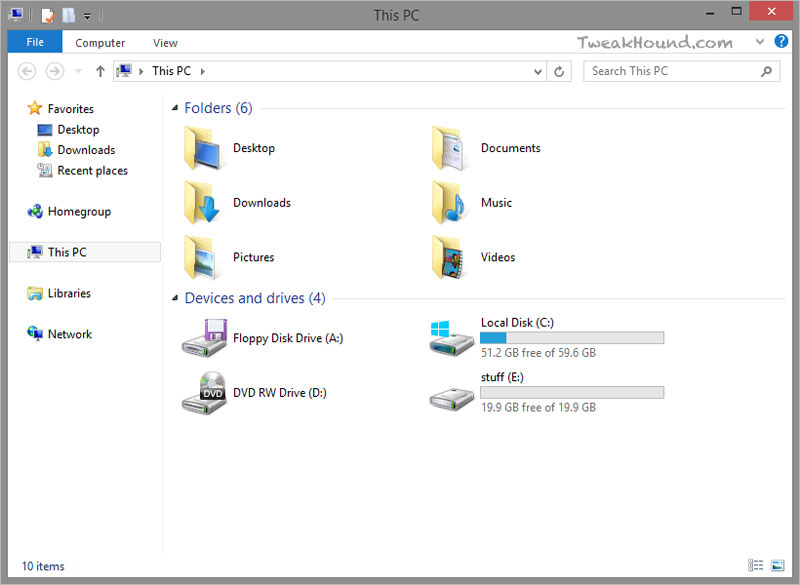
I like this option better:
Check the Show all folders box
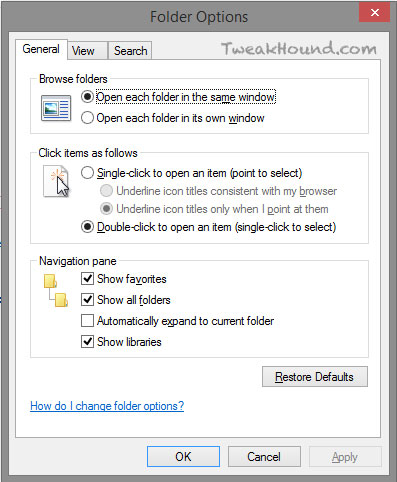
Adds Libraries + User folder + Control Panel + Recycle Bin to navigation pane.